Read the statement by Michael Teeuw here.
MMM Awesome Alexa installing snowboy.
-
I’m having the following issue/error after running this command “npm install” trying to install snowboy.
If anyone has found solutions to this error, please please PLEASE let me know.node-pre-gyp ERR! stack at ChildProcess. (/home/pi/MagicMirror/node_modules/snowboy/node_modules/node-pre-gyp/lib/util/compile.js:83:29)
node-pre-gyp ERR! stack at ChildProcess.emit (events.js:198:13)
node-pre-gyp ERR! stack at maybeClose (internal/child_process.js:982:16)
node-pre-gyp ERR! stack at Process.ChildProcess._handle.onexit (internal/child_process.js:259:5)
node-pre-gyp ERR! System Linux 5.4.51-v7l+
node-pre-gyp ERR! command “/usr/bin/node” “/home/pi/MagicMirror/node_modules/snowboy/node_modules/.bin/node-pre-gyp” “install” “–fallback-to-build”
node-pre-gyp ERR! cwd /home/pi/MagicMirror/node_modules/snowboy
node-pre-gyp ERR! node -v v10.22.0
node-pre-gyp ERR! node-pre-gyp -v v0.12.0
node-pre-gyp ERR! not ok
Failed to execute ‘/usr/bin/node /usr/lib/node_modules/npm/node_modules/node-gyp/bin/node-gyp.js build --fallback-to-build --module=/home/pi/MagicMirror/node_modules/snowboy/lib/node/binding/Release/node-v64-linux-arm/snowboy.node --module_name=snowboy --module_path=/home/pi/MagicMirror/node_modules/snowboy/lib/node/binding/Release/node-v64-linux-arm --napi_version=6 --node_abi_napi=napi --napi_build_version=0 --node_napi_label=node-v64’ (1)
npm ERR! code ELIFECYCLE
npm ERR! errno 1
npm ERR! snowboy@1.3.1 install:node-pre-gyp install --fallback-to-build
npm ERR! Exit status 1
npm ERR!
npm ERR! Failed at the snowboy@1.3.1 install script.
npm ERR! This is probably not a problem with npm. There is likely additional logging output above.npm ERR! A complete log of this run can be found in:
npm ERR! /home/pi/.npm/_logs/2020-09-11T13_22_25_913Z-debug.log -
@Ameyalgudkar there is a multi-step procedure in the AwesomeAlexa README.md file for install, you have to follow that
-
@sdetweil I did follow all the steps, and now I am getting stuck at this npm install step for installing dependencies. namely “snowboy” which is required for the hotword recognition.
-
@Ameyalgudkar these steps, right?
https://awesome-alexa.js.org/#/installation,
Step 2. Install Module
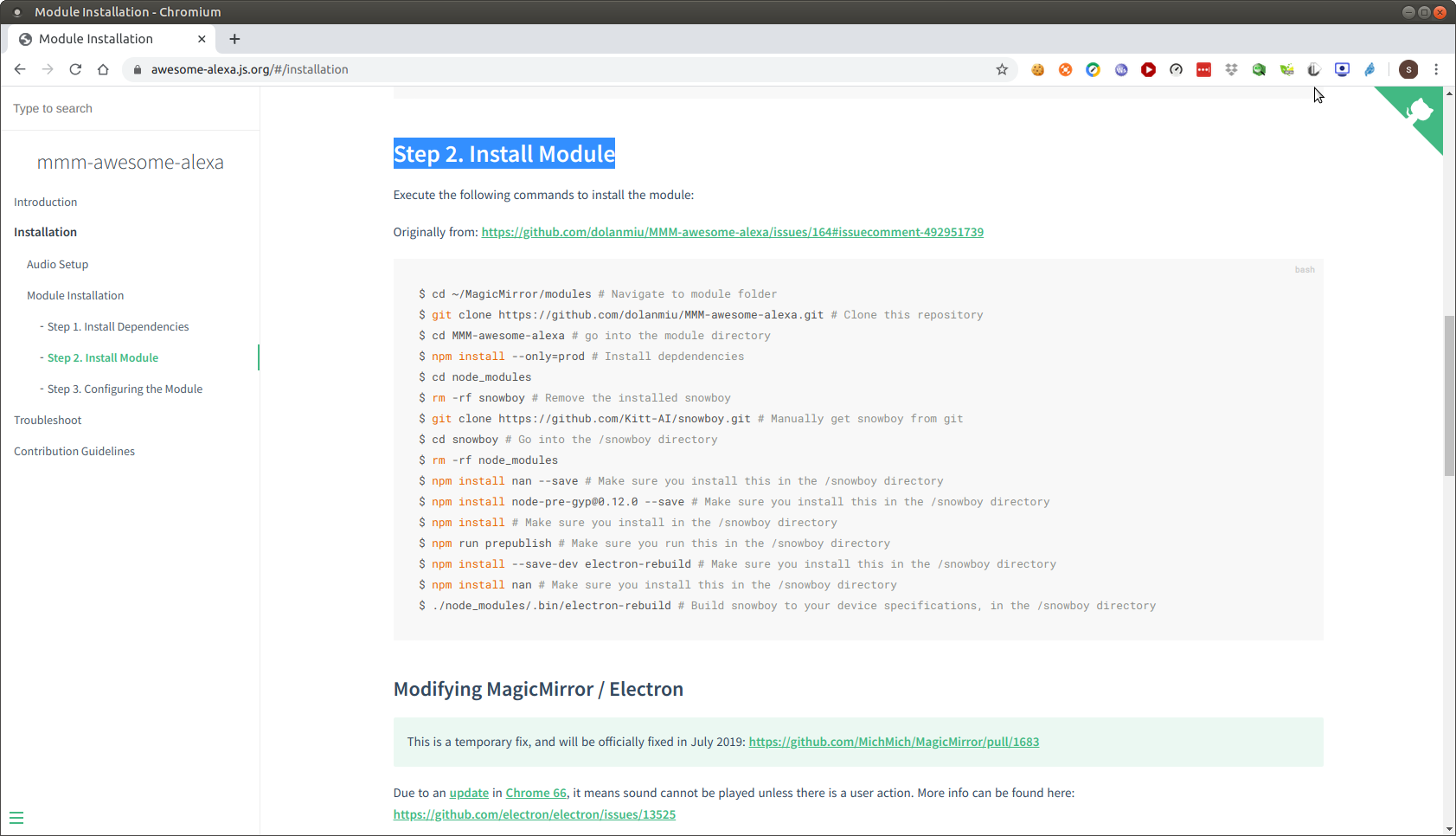
-
@sdetweil yes those steps.
The one I am referring to is 4th to last. -
@Ameyalgudkar said in MMM Awesome Alexa installing snowboy.:
5.4.51-v7l+
are u trying to install on 64bit RaspiOS?
my PI’s are running kernel 4.19 on 32bit raspiOS
-
@sdetweil I believe I’m on 5.4.51 kernel but not sure if that’s the one. and don’t know if 32/64 bit.
-
@Ameyalgudkar no idea if it will work
-
there.
and if there’s a way to run it on 4.19 then how do I downgrade? -
@Ameyalgudkar no idea… i see the latest images are all at kernel 5.4

