Read the statement by Michael Teeuw here.
{HowTo} turn on/off your monitor (Time based, PIR/Button, App)
-
I am sorry bro, but u did it wrong :(
U need to connect the relay with the 5v pin! Look at my tutorial at around Point 5. There is a picture how to connect. Just leave the button away
Relay Raspberry + Pin 2 or 4 (5V) - Pin 6 or any other GND (GND) in PIN 13 (GPIO 27) -
I did that in the very beginning but then relay isn’t working at all. It only works with 3.3V. No idea why.
-
Now everything is working, except I get some phantom triggers of the relay every couple of minutes. But I will look into it once everything is set up completely. Maybe I have something around here that can trigger the PIR sensor even if it’s covered by a cloth.
That pretty much sums up my experience as well… I used to have the pir module working great (I didn’t use a relay, just screen off/on). It started acting up so I tried all of the following:
Using script
Putting pir sensor in a box to avoid trigger sources
A different pir sensor (same type as I had previously working)
Completely different type of pir sensor
Complete rebuild of pi from scratch & reinstall mm.
An acoustic noise driven sensor.No matter what I did I get random triggers usually every couple of mins. All I can think is its either an issue with the input ‘floating’ and being pulled down (all though tried pull up & pull down option in wiring pi).
Only thing I can think is that I’ve possibly fried my gpio somehow.
Anyway I went with a pir / relay which is stand alone so doesn’t use the pi to turn monitor on / off.
Be interested if you ever manage to resolve the random triggers.
-
What independent PIR are using now? Can give me link? I was looking into it too, but couldn’t find one that runs on 12V only. They all have 230V input and 12V output. That’s not working for me.
When you used the PIR with the GPIO pins, did you use a ferrit ring with it? Apparently that can help. I also had phantom triggers when I only used the PIR (without relay) and the MMM-PIR-sensor module. The ferrit ring resolved the phantom triggers for me 100%. Just now with the python script and the relay I get them very randomly. Sometimes after 2 minutes, sometimes after 2 hours. -
Thats how i tested and it works like a charm. I just set up a fresh raspbian stretch Desktop.
There was no need to install wiring-pi! the scripts just ran “out of the box”.PIR: https://www.amazon.de/Aukru-HC-SR501-Menschliche-Pyroelektrizität-Bewegungssensor/dp/B00R2U8LLG
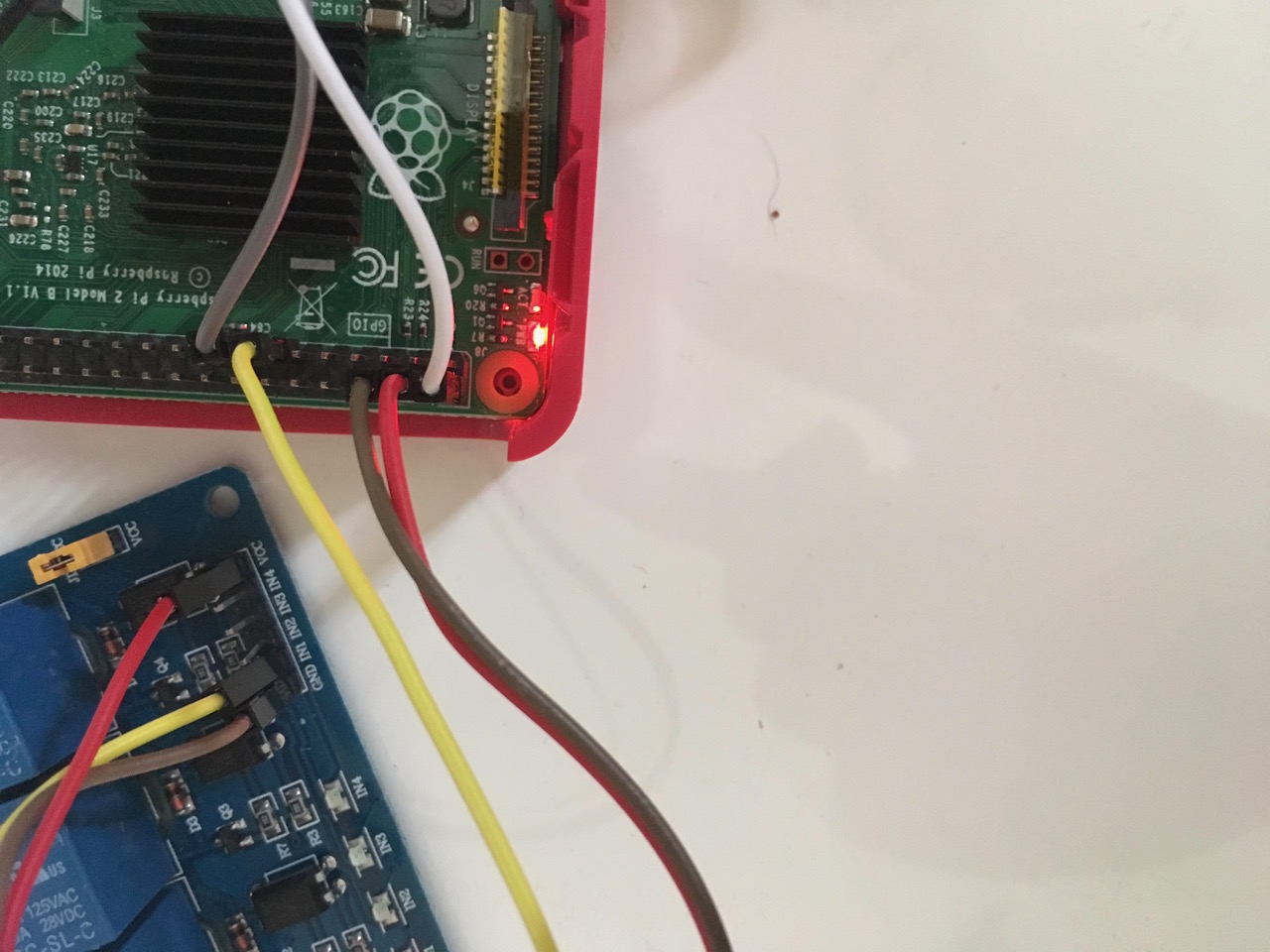

-
@MadScientist I went with this one. Only thing is it ain’t pretty so I’m looking to build it in to a nicer enclosure to increase the WAF.
I didn’t try using a ferrite ring, but I’ve got a few kicking around. Maybe worth a go.
-
Should say, I’m just switching the ac in for monitor power directly…
-
This is how my setup looks like at the moment:

Relay: Black = GND, white = Vcc 3.3V, green = IN
PIR: Black = GND, red = Vcc, green = outGray, blue, puple = ds18b20 temperature sensor.
I actually haven’t had a false trigger yet and the Pi is running for more than an hour now. I will keep it running the whole day. Have a multimeter connected to the relay, set to continuity test, so I should hear a beeping sound every time the relay gets triggered.
-
sounds like a good plan :)
edit:
i also made changes to the scripts so now u were able to end them via “ctrl+c”.
Don’t know if i did everything correct but it works here. :)
I am just electronics technician and no programer ^^ -
I got really excited to see this post when it was shared a few weeks ago. Unfortunately, I have yet to get it to work. I am using a PIR sensor along with Paviro’s module. My issue is that I am using an LG TV which, when the signal is no longer received from the HDMI port, a “no signal” screensaver bounces around. So my goal is to get the screen to just go to black while the raspberry pi does not enter a power-save mode.
I have attempted to use the “screen_off/on” option original provided instead of the “monitor_on/off” but it doesn’t seem to be working properly.
I have tested that the PIR is connected but in my test it keeps teling me that motion is detected when there is no movement. I am doing this through a python script. I am fairly new at this so if anyone can please let me know what else I can provide you to help me get this thing working with the PIR sensor. Thanks.





