Read the statement by Michael Teeuw here.
Google doesn't want to give me my GooglePhohos Credentials
-
Hi. I’m having a real hard time installing hermanho/MMM-GooglePhotos (https://github.com/hermanho/MMM-GooglePhotos#readme).
I don’t know if Google has changed their procedure, but afer I get past step 7, nothing works, nothing on Google’s site resembles anything in the Readme instructions.
I can’t believe I am the only one with this problem. Did Google just change the procedure for getting the token.json and credentials.json files or did I just totally just screw up somewhere?Any help would be much appreciated! :) I am a total NOOB in Linux but I’m old enough to remember the old DOS command line! (DIR /p, etc). I did a lot of searching on the Magic Mirror Forum but could not find anyone with my problem.
My setup: Raspberry Pi 4 model b, 4GB ram. I just recently installed the latest version of Raspberry Pi OS (32 bit) and Magic Mirror is up and running.
I commented out all the modules accept for the Clock (the modified Magic Mirror runs fine), and I would like to install GooglePhotos.Needed: 2 files: token.json and credentials.json
The following is an excerpt of the procedure list for MMM-GooglePhotos as listed from the above mentioned website, with my comments added.
Items marked with [^] worked correctly
Items marked with [?] could not find
Items marked with [*] did not work
@My comments@ are my comments about problems.Procedure as listed on the above website (starting with step 2): (I had already logged in to my Google account)
2)[^] Go to Google API Console
3)[^] From the menu bar, select a project or create a new project. @I created a project WilkinsMagicMirror@
4)[^] To open the Google API Library, from the Navigation menu, select APIs & Services > Library.
[?]Don’t forget to enble the Google API Services.
5)[^] Search for “Google Photos Library API”. Select the correct result and click Enable.
[?] (You may need to enable “Google Plus” also.)
6)[^] Then, from the menu, select APIs & Services > Credentials.
7)[^] On the Credentials page, click Create Credentials > OAuth client ID.@Here’s where it all goes wonky. Step 8 doesn’t work and so the rest is total junk. Google says to click on Configure Consent Screen. When I do, it shows a screen with a choice for Type of either Internal or External (no mention of which in the Readme instructions). I would probably guess that I should choose Internal, but when I try to activate Internal, Google gives me an error message: “Because you’re not a Google Workspace user, you can only make your app available to external (general audience) users”. And so, this is where everything comes to screeching halt@
@Is there a more up-to-date procedure list somewhere, or did I fall in the ditch trying to follow the procedure?@
8)[?] Select your Application type as Desktop app(IMPORTANT!!!) and submit. (Before or After that, you might be asked for making consent screen. do that.)
9) Then, you can download your credential json file from list. Downloaded file name would be client_secret_xxxx…xxx.json. rename it as credentials.json and save it to your MMM-GooglePhotos directory.
10) Now, open your termial
cd ~/MagicMirror/modules/MMM-GooglePhotos
node generate_token_v2.js
11) At first execution, It will open a browser and will ask you to login google account and to consent your allowance.
12) Authorize it and close the browser
13) Copy the file token.json and credentials.json to the folder MMM-GooglePhotos in the remote deviceOther Notes:
https://developers.google.com/identity/protocols/oauth2- “specify that this is an Installed application, then select Android, Chrome app, iOS, Universal Windows Platform (UWP), or Desktop app as the application type.” (This resembles step eight) but how do I get there?
When on the Credentilas page, I clicked on “+Create Credentials” and then “API Key” and Google created an API key, but I still have to pass to the Configure Consent Screen
-
I can’t believe I am the only one with this problem. Did Google just change the procedure for getting the token.json and credentials.json files or did I just totally just screw up somewhere?
You are not the only oone! You are the first to call the issue :clapping_hands_medium-light_skin_tone:
-
@lornetw
(I removed the original post of mine and re-wrote it.)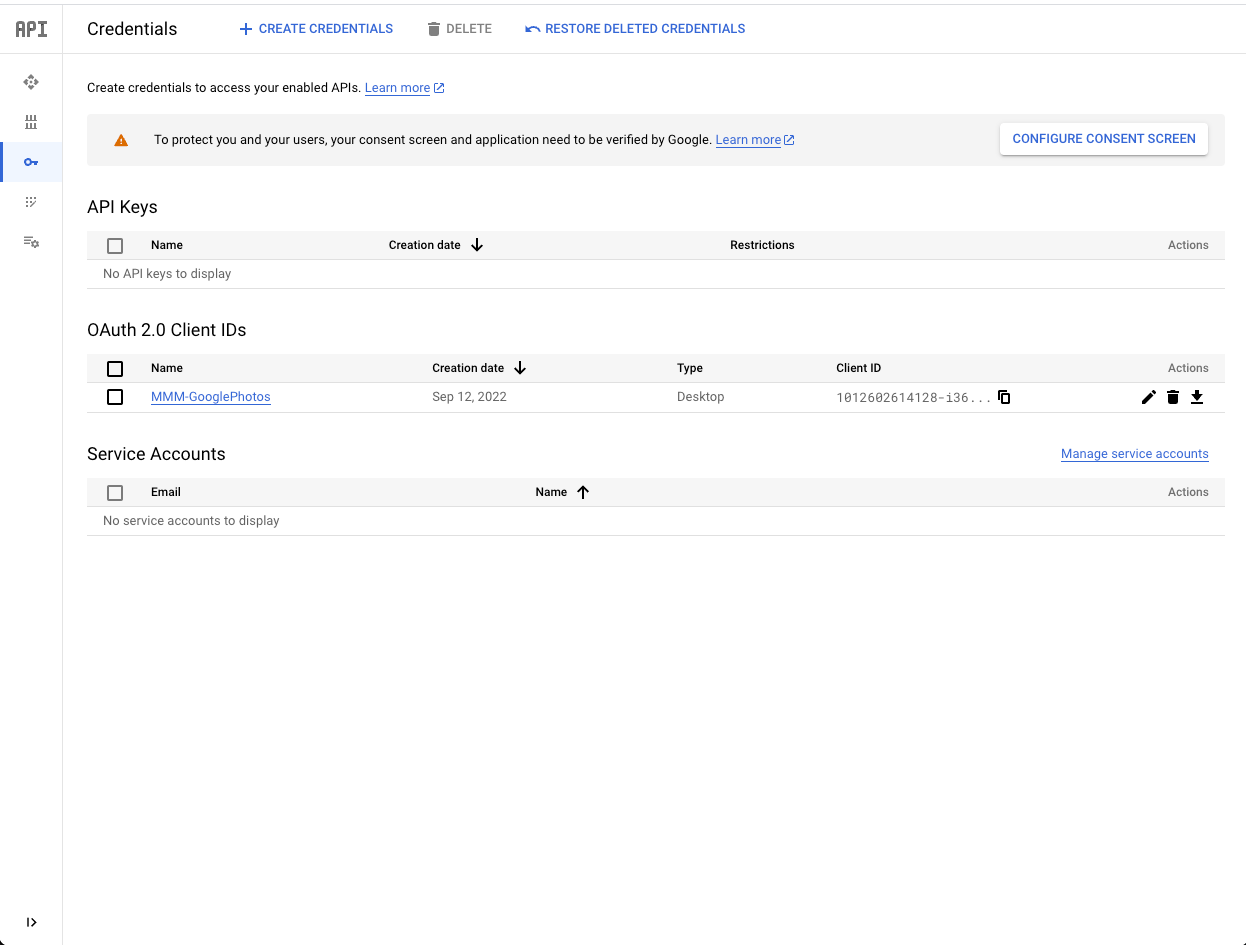
You can see+ CREATE CONFIDENTIALSin upper side.
You can ignoreCONFIGURE CONSENT SCREEN. (Or at least later you can configure it.)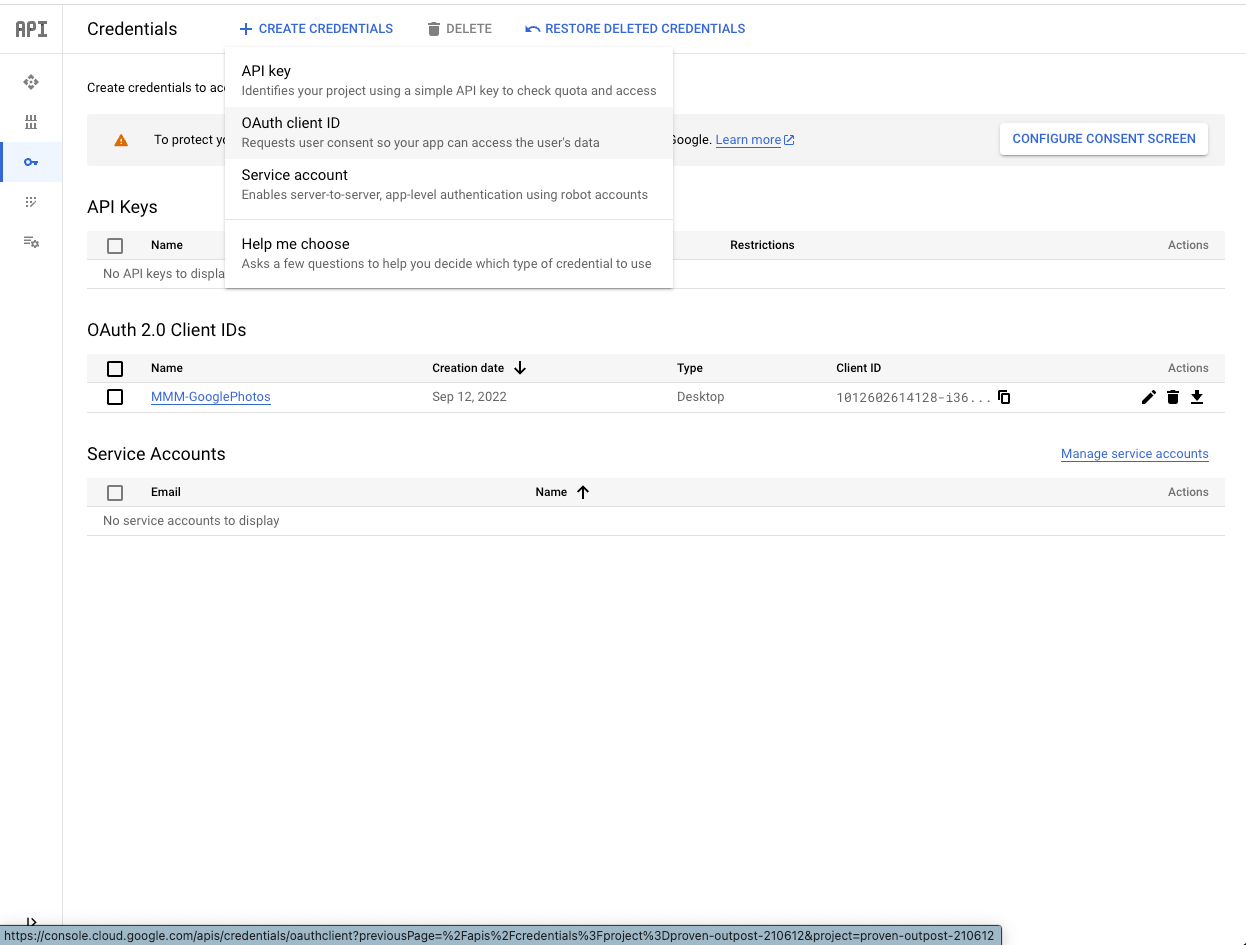
After click+CREATE CONFIDENTIALS, you will meet the options, you can selectOAuth client ID.Then you will meet this.
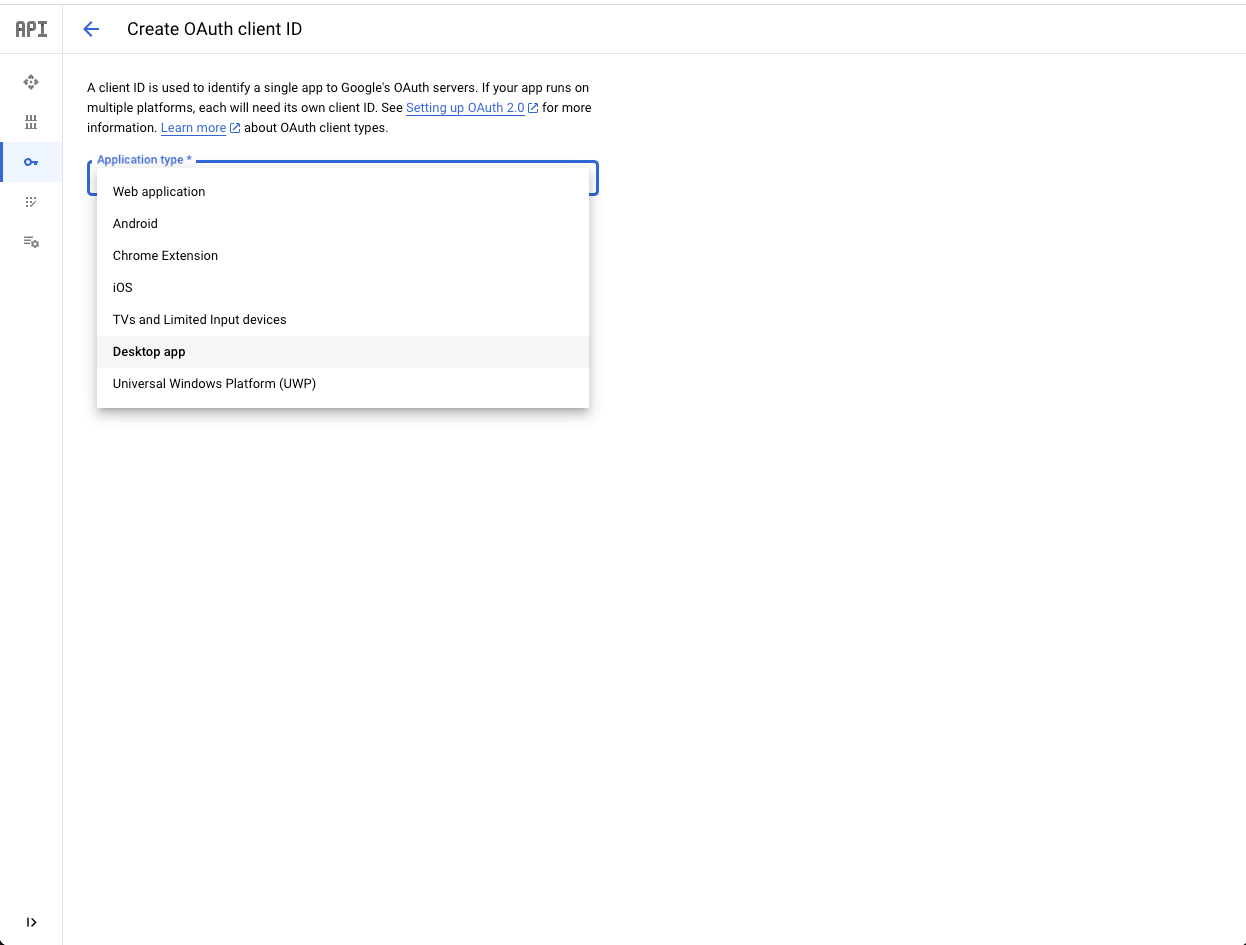
-
@MMRIZE
This is NOT how things are displayed when you go to Create OAuth client ID.There’s no drop down options.
Instead it just says I must first configure my consent screen.
Once you go to the consent screen configuration, it makes you choose an internal or external user type.
To use internal I would have to spend $6 a month and sign up for a google workspace account.
External makes me jump through a bunch of hoops, I guess I’ll try this though.
-
@NathanJK
Without more details (e.g. screenshots of each step), I cannot guess anything.
