Read the statement by Michael Teeuw here.
Switching the Magic Mirror display on/off
-
I want to automate my MMMs via Home Assistant.
To do this, I installed the MMM-Home-Assistant module on my MM. The MMM is now also recognised as a device in Home Assistant (HA).
There is a control element called ‘Magic Mirror Bathroom’. I can use the button to switch the monitor display on and off.
But now I have the following problem.
When I press the button while the MM is running, the button first moves from right to left (i.e. from on to off) and the display is switched off. Just as it should be. But after about 2 seconds, the button moves back from left to right (from off to on). However, the display remains switched off.
If I want to turn the display back on, I have to press the button, which is now on the right (i.e. on), again so that it moves back to the left (off). Then, within the 2 seconds that the button is on the left (off), I have to press it again so that the button moves back to the right (on). Then the display turns back on.
Ultimately, I want to connect my MMM to a motion sensor so that the MMM monitor only runs when someone is in the room.
It would be really great if one of you could help me.
Thank you in advance.
-
@Klinge which MMM-HomeAssistant module are you using?
there are 3in the MMM-HomeAssistant module folder, do
git remote -vso we can see which one you are using
-
@Klinge at least this one
https://github.com/ambarusa/MMM-HomeAssistantprovides config options for the on/off commands
monitorOnCommand: 'xrandr -d :0 --output HDMI-1 --auto --rotate right', monitorOffCommand: 'xrandr -d :0 --output HDMI-1 --off', -
What you’re describing in Home Assistant sounds like a switch, not a button. They have different behaviours. This is important for what follows.
Initially I had our mirror turning on/off on a schedule using crontab. But when I rebuilt it recently, I too wanted some Home Assistant integration to make this a little more intelligent ( turn on/off with the alarm system for e.g. )
I went a different route and installed an SSH integration in Home Assistant ( there are enough modules on the long suffering Pi 3B+ ! )
Using this integration, any SSH command can be turned into button like so :
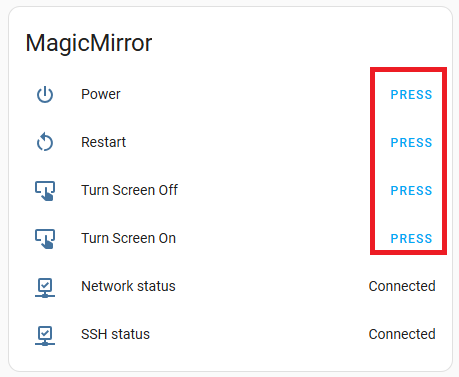
If you’re using a Pi, you can use the following in the configuration options of the integration :
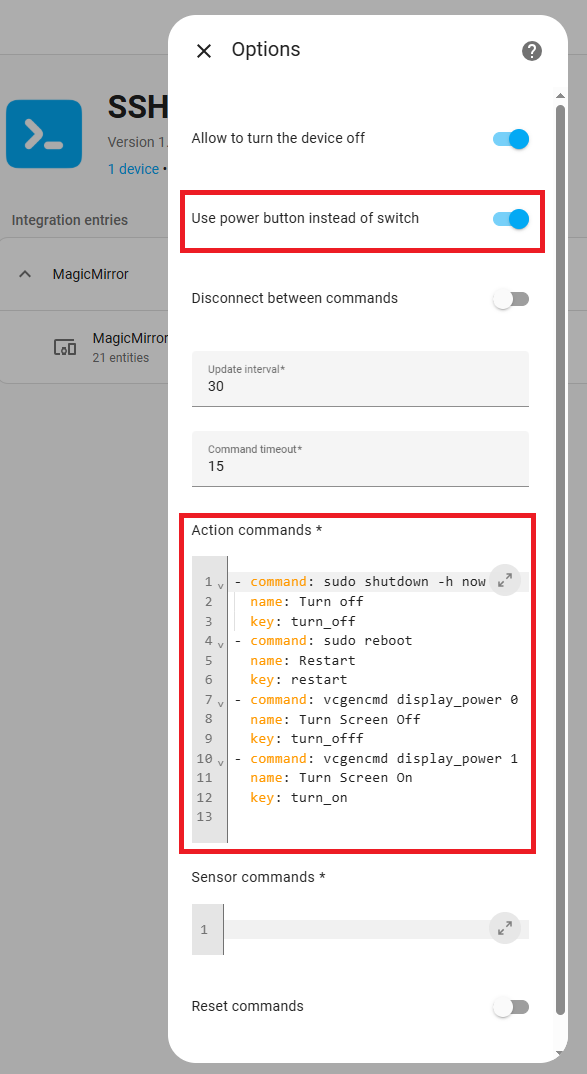
The actual code for your ease of use :
- command: sudo shutdown -h now name: Turn off key: turn_off - command: sudo reboot name: Restart key: restart - command: vcgencmd display_power 0 name: Turn Screen Off key: turn_offf - command: vcgencmd display_power 1 name: Turn Screen On key: turn_onThat vcgencmd display_power command should work on pretty much an HDMI monitor
This results in a bunch of buttons that you can use in your Home Assistant automations

-
@Hilt vcgencmd no longer works on Bullseye (last release) or Bookworm (this release) of PI os
@Hilt said in Switching the Magic Mirror display on/off:
vcgencmd
-
Thanks for the heads up Sam.
I’m currently running Bullseye with kernel 6.1.21-v7+ and it still works in this revision. Admittedly I didn’t try with Bookworm as when I originally tried it ( Bookworm ) at launch, the VNC server had gone away on account of Wayland and alternatives were…interesting back then ( didn’t do too much research at the time to be fair ). So for this rebuild I just stuck with Bullseye.
2 quick questions for my own edification :
-
For Bookworm. Could the commands I listed for vcgencmd simply be replaced with wlr-randr --output HDMI-A-1 --on and wlr-randr --output HDMI-A-1 --off ( assuming HDMI port 1 ) for the same result ?
-
Another option according the the almighty but not always correct ChatGPT is to switch to X11 and then vcgencmd would work as expected ?
I have a spare Pi I could test on. I won’t however have time to tinker in the next few weeks. Curse having to adult !!
Really appreciate your input
-
-
@Hilt said in Switching the Magic Mirror display on/off:
Another option according the the almighty but not always correct ChatGPT is to switch to X11 and then vcgencmd would work as expected ?
no, this is incorrect, as vcgencmd is no more , altho I see it on my bookworm system , it is not supposed to support display anymore…
as for point 1,
when running wayland you can use the wlr-randr command
when running x11 you can use the xrandr commandI don’t know the specifics of what each command needs.
all linux commands come with help built in
wlr-randr --help
many provide more detailed info in the man page
man wlr-randr
I see the man page for vcgencmd is there too -
First of all, thank you for your tips.
So, I use the module from ambarusa
origin https://github.com/ambarusa/MMM-HomeAssistant/ (fetch) origin https://github.com/ambarusa/MMM-HomeAssistant/ (push)And use the following config
module: “MMM-HomeAssistant”, config: { mqttServer: “mqtt://192.168.100.xx”, mqttPort: 1883, username: “mqttxxxx”, password: “xxxxx”, deviceName: “MagicMirror xxxx”, autodiscoveryTopic: “homeassistant”, monitorControl: true, brightnessControl: true, moduleControl: true, monitorStatusCommand: “xrandr --query | awk \”/Screen/ {print ($8 > 320) ? ‘true’ : ‘false’}\“”, monitorOnCommand: “wlr-randr --output HDMI-A-1 --on --transform 90”, monitorOffCommand: “wlr-randr --output HDMI-A-1 --off”, // monitorOnCommand: “xrandr -d :0 --output HDMI-1 --auto --rotate right”, // monitorOffCommand: “xrandr -d :0 --output HDMI-1 --off”, pm2ProcessName: “mm”, }As you can see, I use wlr-randr for on/off and rotate the monitor 90 degrees when switching it on.
-
I think you’re right in calling it a switch. You can see it clearly in the screenshot at the arrow.
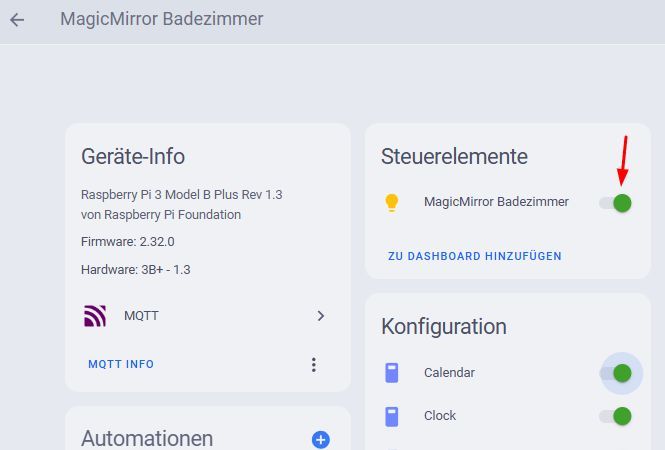
-
Many thanks for the input. I’ll have a tinker when I find a gap and explore the commands and their respective soft switches. Just so that I’m future proof !
