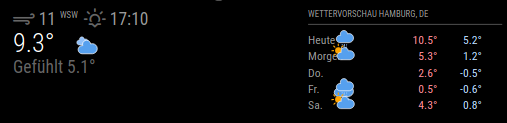Read the statement by Michael Teeuw here.
Default Weather Module Icon Position
-
I have this issue too, the dev window says they’re the same class

but the classes are already different/labeled as forecast and weather in config
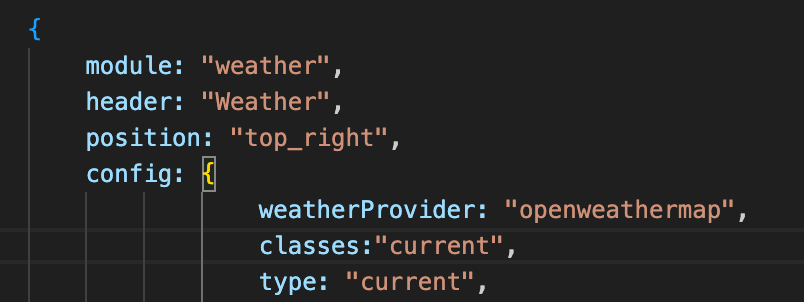
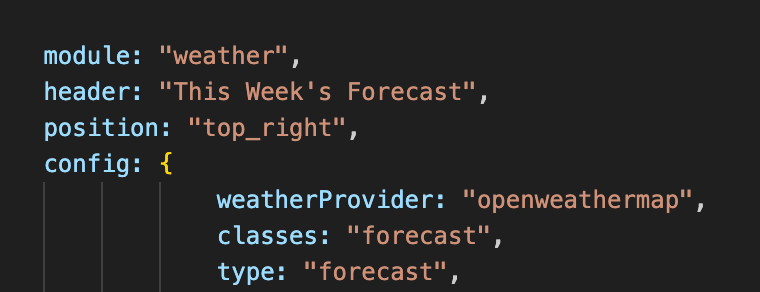
when I open everything in the developer window,
this is the one that highlights the icon I want to move “</span> == $0”
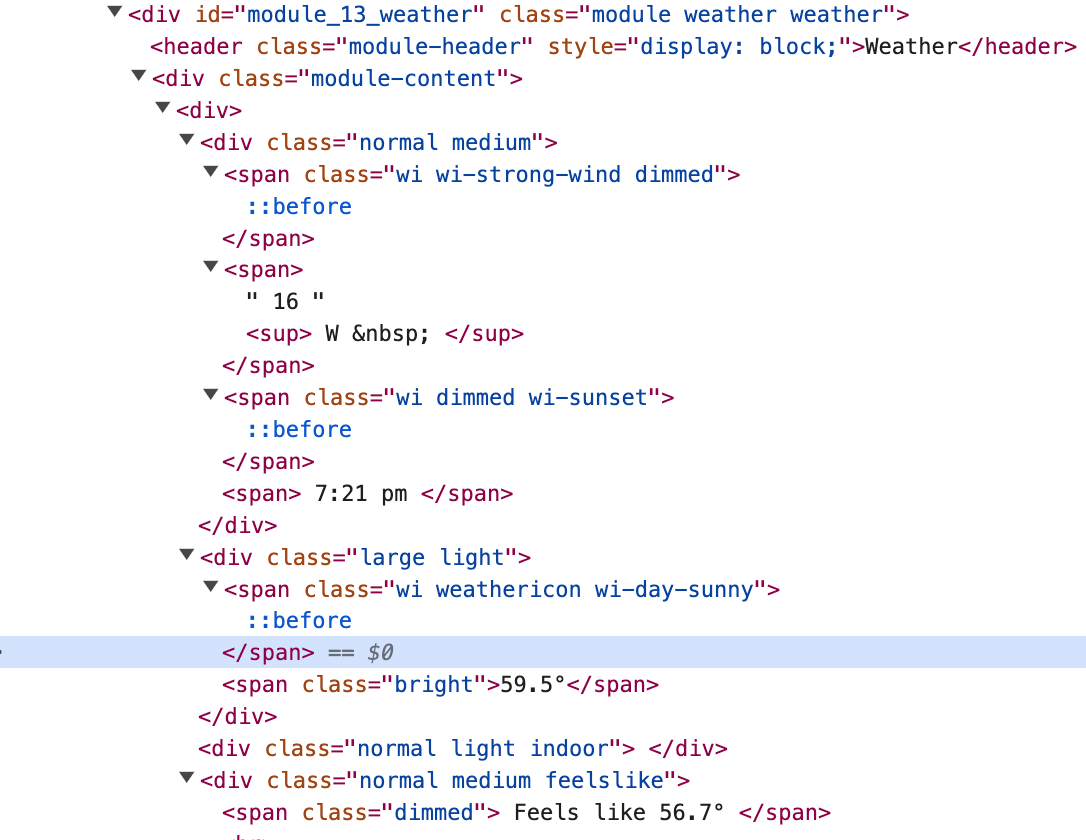
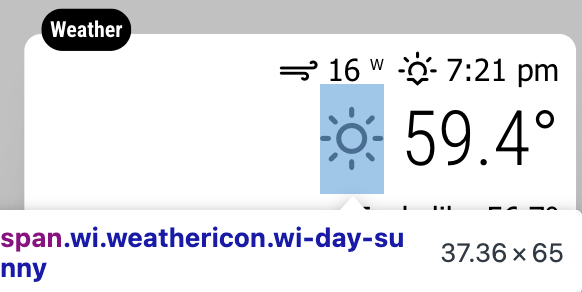
the current weather “sun” icon in the top module is the one I want to move,
but its labeled as the current weather condition, NOT the icon I want to move
when I uncheck the one I need, both icons from current weather and “today” from forecast both change
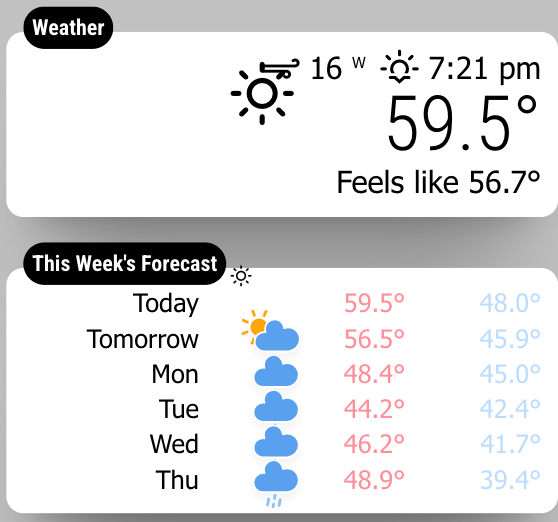
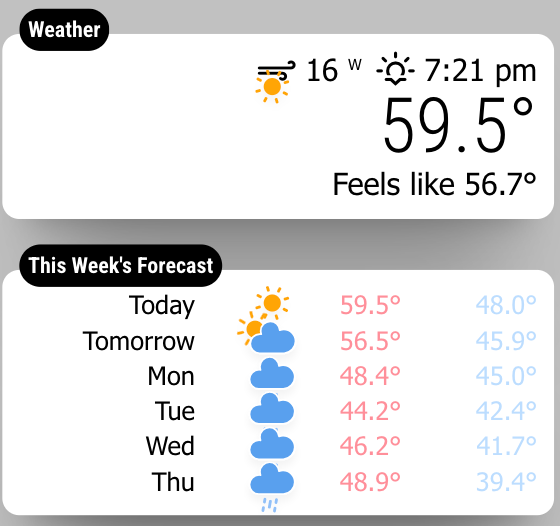
it’s labeled as “weather weather” , when I change that, they both change (current weather and forecast)
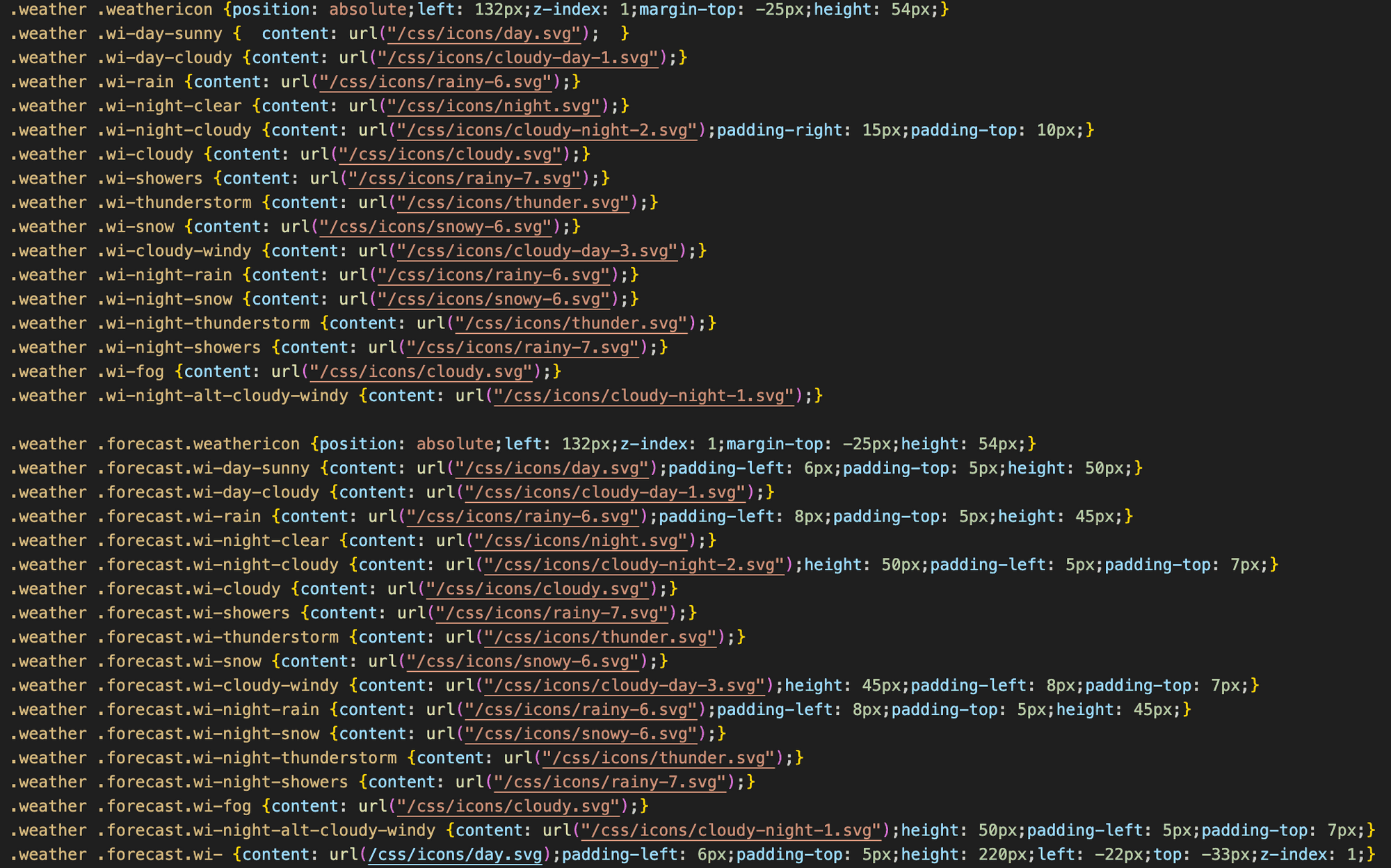
what am I doing wrong?
-
-
@greedyvegan yes, they are the same, that is why you need to add unique classes per my previous post, OR use the id value in custom css as the primary selector
#module_{number}_module-name
-
ok, so since this isn’t working, do I change the item “classes” or “type” ?
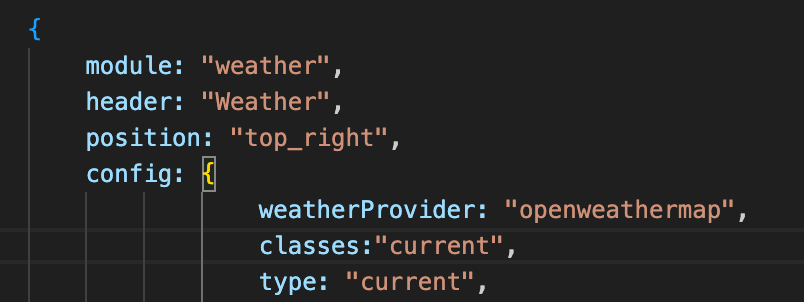
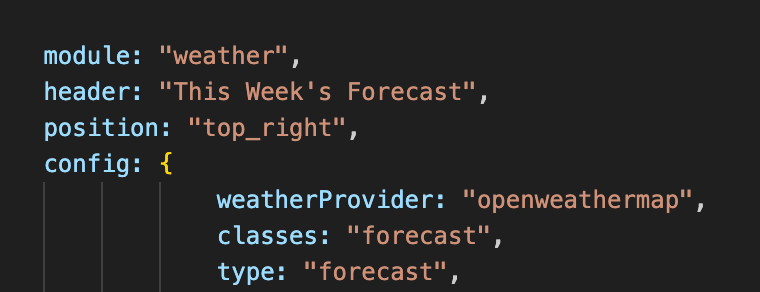
let’s say I change it to “weatherDAY” and “weatherWEEK”
in the css do I change it to.weatherDAY .weathericon { .weatherWEEK .weathericon {so on and so forth?
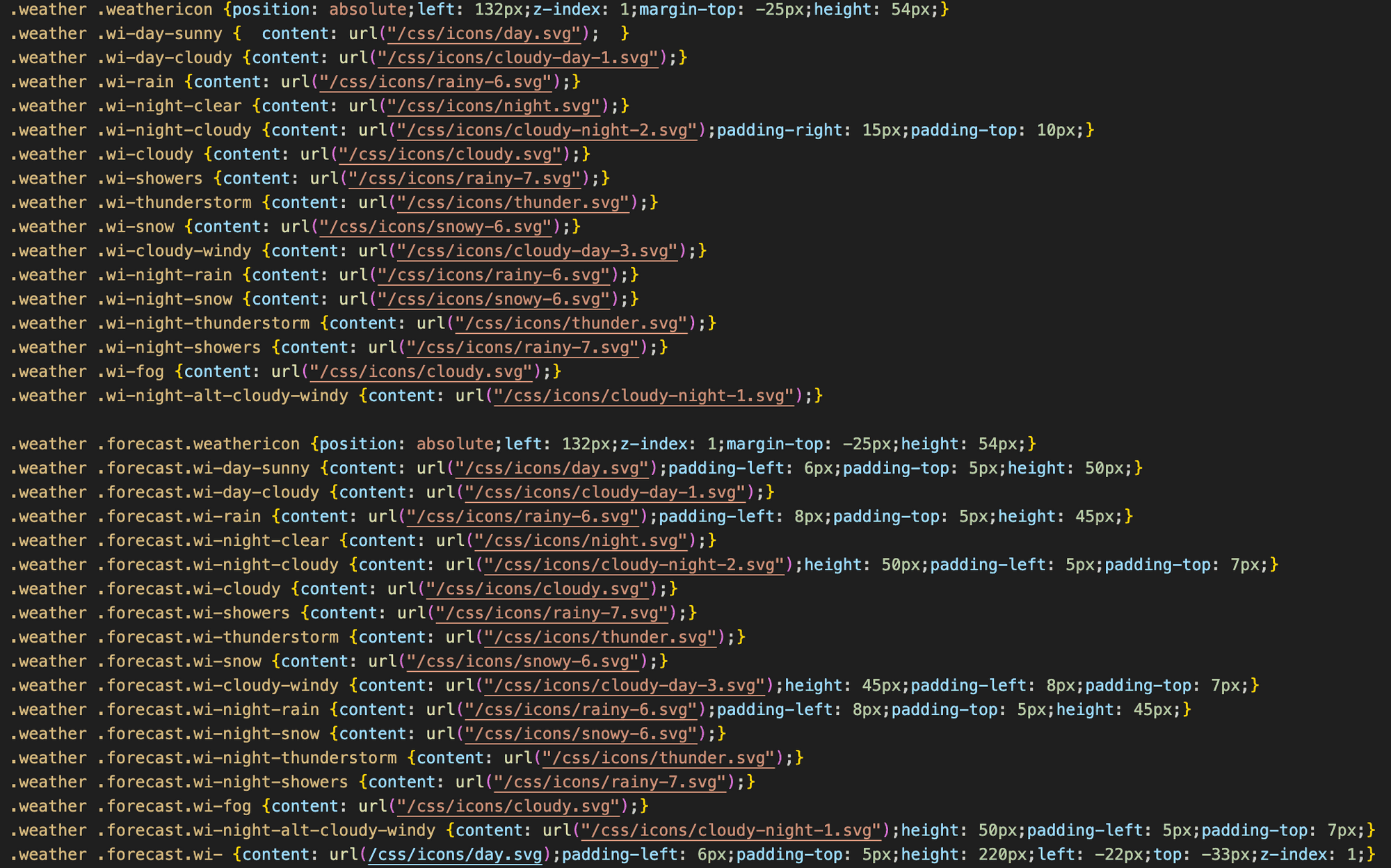
-
@sdetweil said in Default Weather Module Icon Position:
@greedyvegan yes, they are the same, that is why you need to add unique classes per my prvious post, OR use the id value in custom css as the primary selector
#module_{number}_module-name
I also saw you say IF you choose the module number, be careful when adding modules because the number will change.
-
@greedyvegan sorry i posted to an issue
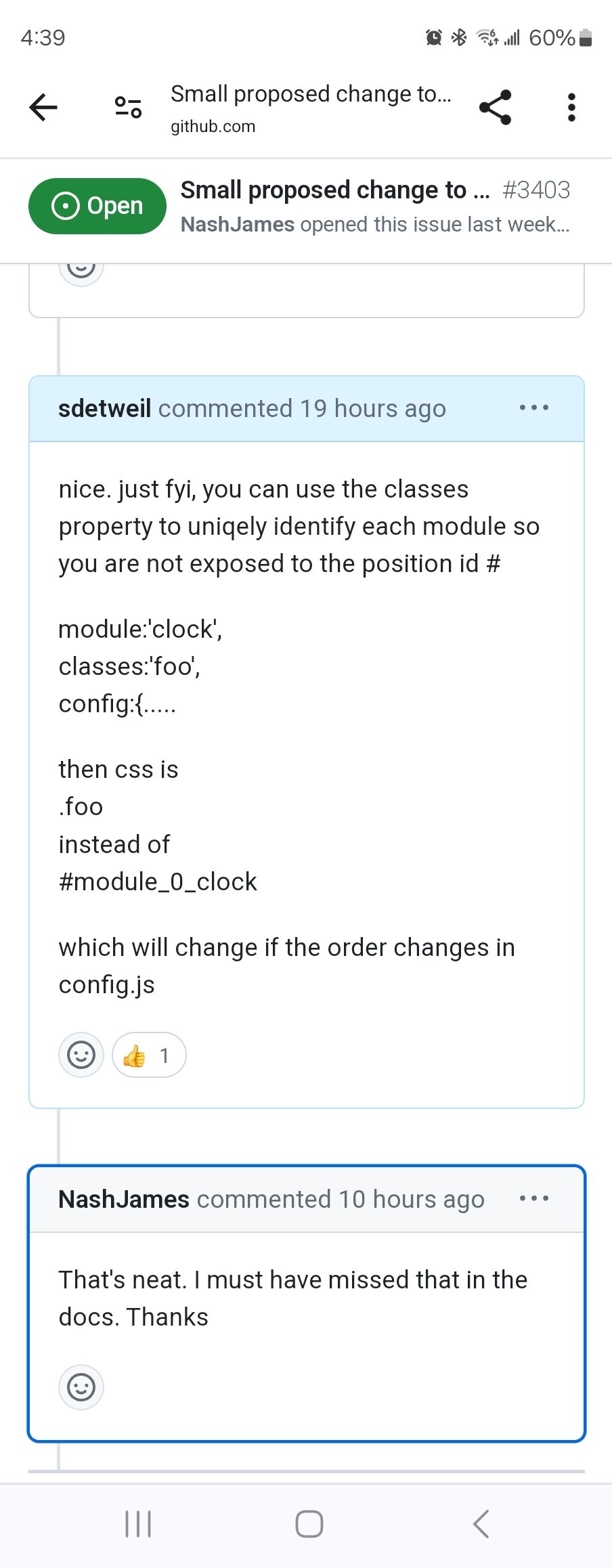
-
@sdetweil thank you very much
-
that didn’t work, I’m going to try something else
-
@greedyvegan what didnt work?
remember the thing before the {
is the selector clause,it selects the elements the stuff after the { will apply to
i use this cheatsheet to help me build the selector clause
https://www.w3schools.com/cssref/css_selectors.php -
@sdetweil changing the classes name didn’t work for me, my custom name gets ignored
@sdetweil said remember the thing before the {
is the selector clause,
it selects the elements the stuff after the { will apply to
i use this cheatsheet to help me build the selector clause
https://www.w3schools.com/cssref/css_selectors.phpI’m going to try that
-
 B bugsounet referenced this topic on
B bugsounet referenced this topic on