Hi,
I struggled a little bit to rotate my IR-Frame to work with my mirror in portrait mode.
So, I wrote this little guide to help you out. This is a guide from a noob to noobs ;)
first if you want to rotate your screen, follow this instruction
How to rotate your screen
then open a command prompt on your raspberry
now you must create a new folder
mkdir ~/startup_scripts
before we create a script, we need some information. Type this in your command prompt
xinput -list
it will show you something like this
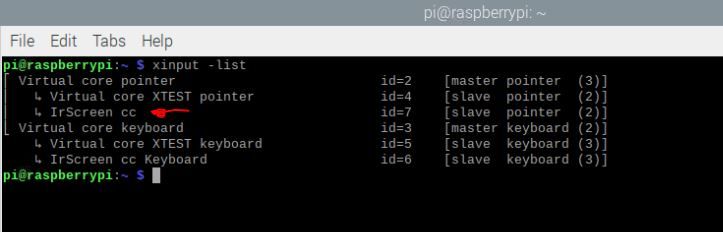
this shows you the name of the IR-Frame, in my case it is IrScreen cc (yours could be different)
open a 2nd command prompt, it is time to create our script
type the following command
nano ~/startup_scripts/portrait.sh
enter this code
xinput set-prop "THE NAME OF YOUR IF_FRAME" --type=float "Coordinate Transformation Matrix" 0 1 0 -1 0 1 0 0 1
now youmust enter the exact name of your IR-Frame in the code. In my case the code would look like this
xinput set-prop “IrScreen cc” --type=float “Coordinate Transformation Matrix” 0 1 0 -1 0 1 0 0 1
save and exit with Crtl+X and Y
next step, make the script executable type
sudo chmod +x ~/startup_scripts/portrait.sh
now we can test it type
bash ~/startup_scripts/portrait.sh
your IR-Frame should be set in the right orientation now,
in case it is inverted then your screen is in portrait mode (rotated 90 clockwise)
this will inverse the curser, open the portrait.sh file in the nano editor
nano ~/startup_scripts/portrait.sh
replace the numbers with the following
0 -1 1 1 0 0 0 0 1
and it should work for you
now we only have to add some line to this on every startup of you raspberry.
sudo nano /etc/xdg/lxsession/LXDE-pi/autostart
and add this line
@lxterminal -e /home/pi/startup_scripts/portrait.sh
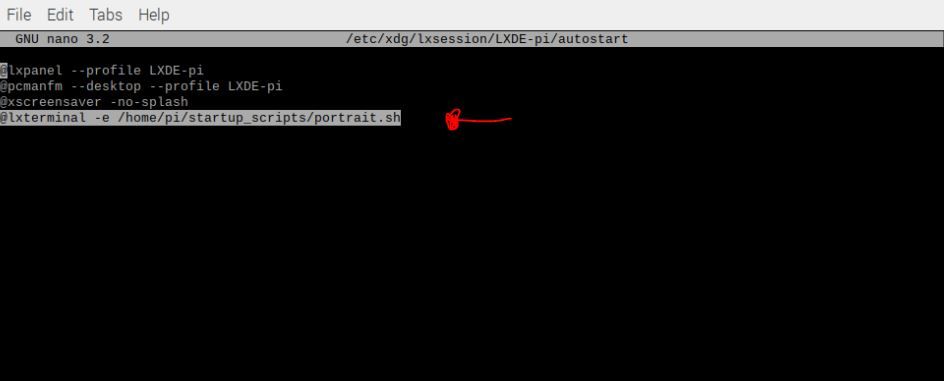
close and save it with Ctrl+X and Y
all done
if you like it, feel free for a up-vote or a comment