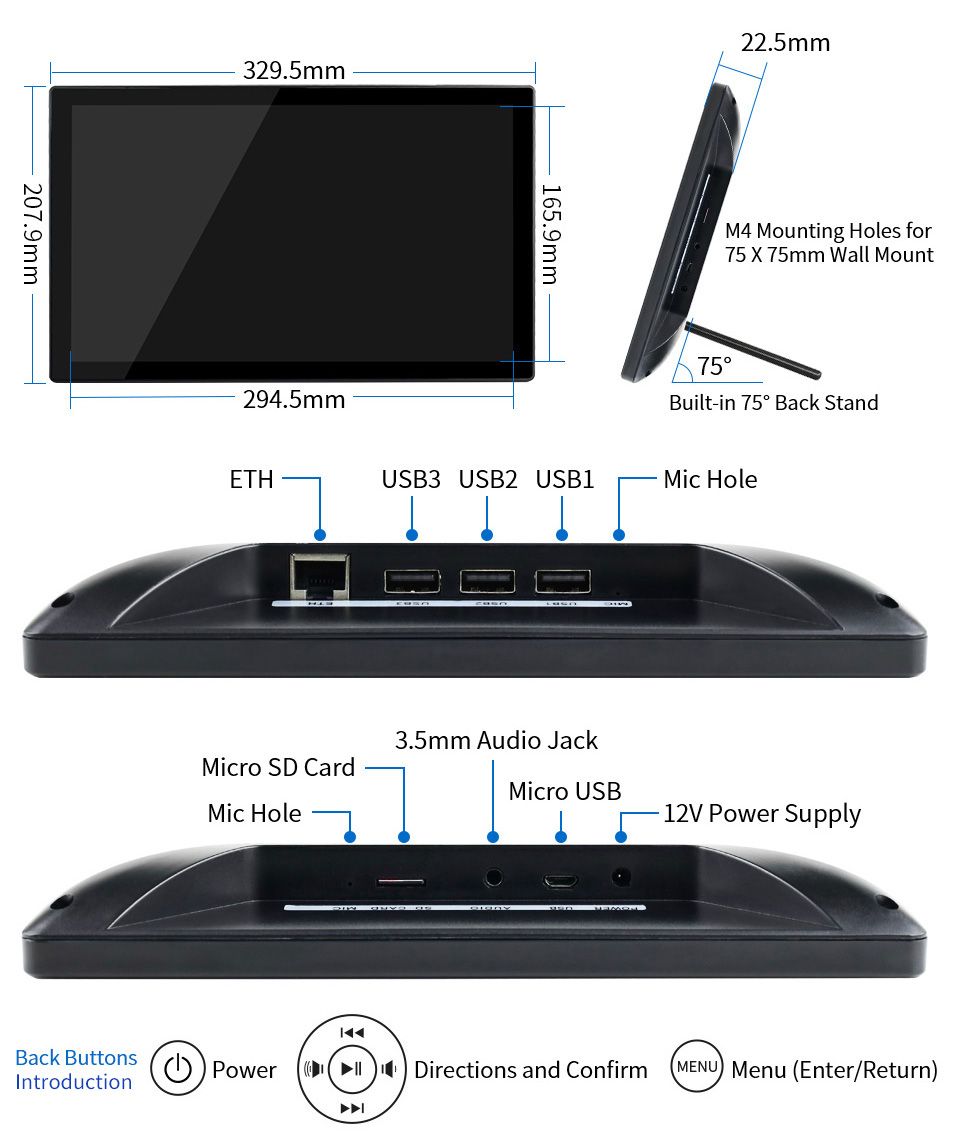Read the statement by Michael Teeuw here.
Waveshare Magic Mirror touch screen
-
Maybe I don’t understand you well, but it’s a one-way mirror over a touchscreen. I believe this monitor is also sold without the mirror. There is some space between the mirror and the display. I have not yet used the touch function because I will not be able to continue until I have an answer from Waveshare support.
-
Just got one of these today, kinda happy with it, especially as a bit of a beginner system!
FYI - if you want to programmatically change the brightness (as I’m seeing in older posts):
CAUTION - This worked for me, but involves enabling scary flags and setting potentially unsafe values to the monitor. Exercise caution.
Edit
vi /boot/config.txt
Add:dtparam=i2c2_iknowwhatimdoingReboot
Then
sudo apt-get install ddcutilRun
sudo ddcutil detect
You should see an output like:pi@raspberrypi:~ $ sudo ddcutil detect Display 1 I2C bus: /dev/i2c-2 EDID synopsis: Mfg id: RTK Model: RTK FHD Serial number: [redacted] Manufacture year: 2011 EDID version: 1.3 VCP version: 2.2If you do, you can then run:
sudo ddcutil getvcp 10to get the brightness
and
sudo ddcutil setvcp 10 [1-100]to set the brightness, where 1-100 is the desired value of the brightness -
Thanks for this example! I got the Waveshare Magic Mirror a few days ago and was looking for a solution to dim the backlight.
I’m using
xscreensaverto blank the screen after 2 minutes and used theddcutilcommand to dim the backlight.Here is the script I’m using:
#!/bin/sh process() { while read line; do case "$line" in UNBLANK*) sudo ddcutil setvcp 10 100 ;; BLANK*) sudo ddcutil setvcp 10 1 ;; esac done } xscreensaver-command -watch | processI use
xscreensaver-command -watchto get the state changes, see https://www.jwz.org/xscreensaver/man3.html