Read the statement by Michael Teeuw here.
MMM-DumpsterDay
-
@DeanoNoire
I deleted the sub-directory that was created under MagicMirror/modules named mmm-dumpsterday . All lowercase.I then used the command git clone https://github.com/DeanoNoire/MMM-DumpsterDay.git.
This created the correct the directory named MMM-DumpsterDay . Capital letters in proper places.
Then I modified my config.js under the MagicMirror/config directory to reflect today as being trash day . Turned off Recycle by using the false specifier. Turned on Landscape by using the specifier true. Set the Landscape date to todays date as well.
Restarted the MagicMirror and I do see a pulsing white trash can ,BUT no can for Landscape. ???
The trash can is displayed within the bottom_bar area of the screen and the trash can is quiet large onscreen. I am assuming that I can modify the MagicMirror/modules/MMM-DumpsterDay/MMM-DumpsterDay.css file to change the size to better fit the screen?
Here is my current config.js file to troubleshoot the absence of the Landscape can. on screen
{ module:"MMM-DumpsterDay", position:"bottom_bar", config: { refreshInterval: 18000000, // Default: 18000000 = 5 hours pulse: true, // Default: true - Makes the module pulsating enableBasic: true, // Enable basic trashcan basicStartDate: "11.11.2019", // The first dumpster day (Always use 2 digit dates (01 instead of 1)) basicDateDiff_1: 7, // Trashday reoccurance - Default: 14 (every 14 days) basicNotifyDayBefore: true, //Default: true - If you want the notification to appear also the day before the dumpster day enablePlastic: false, // Same values as basic but for Plastic plasticStartDate: "16.01.2019", plasticDateDiff_1: 28, plasticNotifyDayBefore: true, enableLandscape: true, // Same values as basic but for Landscape landscapeStartDate: "11.11.2019", landscapeDateDiff_1: 14, landscapeNotifyDayBefore: true, } }, { module: "alert", }, -
Also, I dont know how much additional code would be needed to display the words
Tomorrow is Trash Day
for the day preceding what one sets for Trash Day and then the words Today is Trash Day
for the day in which is actually trash day. This would be in small text (alterable within the .css file) below the trash can icons. That way one would know at a glance. -
@DeanoNoire
i have this module working and it looks good,thanks
i would like to use the basic,recycle_blue and recycle_yellow bins,how do i modify the config to work with those? -
@mrdenmark
Try this setup in your MagicMirror/config/config.jsenableBasic: true, // Enable basic trashcan basicStartDate: "11.11.2019", // The first dumpster day (Always use 2 digit dates (01 instead of 1)) basicDateDiff_1: 7, // Trashday reoccurance - Default: 14 (every 14 days) basicNotifyDayBefore: true, //Default: true - If you want the notification to appear also the day before the dumpster day enablePlastic: true, // Same values as basic but for Plastic plasticStartDate: "11.11.2019", plasticDateDiff_1: 28, plasticNotifyDayBefore: true, enableLandscape: true, // Same values as basic but for Landscape landscapeStartDate: "11.11.2019", landscapeDateDiff_1: 7, landscapeNotifyDayBefore: true, } },Then just modify the MagicMirror/modules/MMM-DumpsterDay/MMM-DumpsterDay.css file to have the Landscape setting display a blue can.
.landscapeDiv{ height:70px; width:20%; background-image: url(imgs/recycle_blue.png); background-repeat: no-repeat; background-position: center center; background-size: contain; overflow: auto; display:inline-block;If you want the Blue can next to the White can instead of the Yellow Can then just modify the MagicMirror/modules/MMM-DumpsterDay/MMM-DumpsterDay.css file like this
.plasticDiv{ height:70px; width:20%; background-image: url(imgs/recycle_blue.png); background-repeat: no-repeat; background-position: center center; background-size: contain; overflow: auto; display:inline-block; } .landscapeDiv{ height:70px; width:20%; background-image: url(imgs/recycle_yellow.png); background-repeat: no-repeat; background-position: center center; background-size: contain; overflow: auto; display:inline-block; } -
@BD0G
thanks for that,one last thing,is it possible change the colour of the basic bin?in my case i’d like red. -
Give me a few minutes and I will try and fill the one that is white with a red color.
-
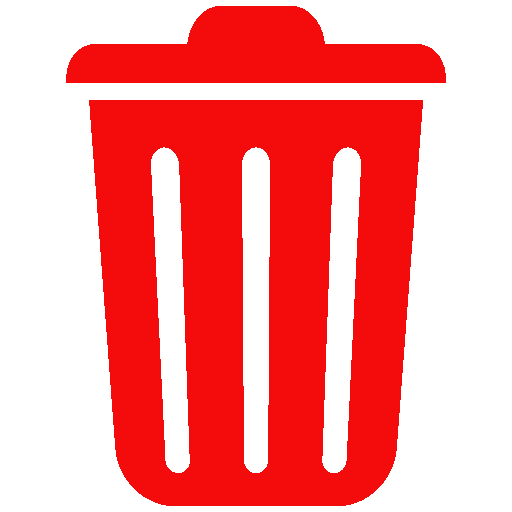
Save the file I uploaded (right click -Save Image As) to this directory MagicMirror/modules/MMM-DumpsterDay/imgs
Then change your MagicMirror/modules/MMM-DumpsterDay/MMM-DumpsterDay.css file so that it has this entry
.basicDiv{ height:70px; width:20%; background-image: url(imgs/basic_red.png); background-repeat: no-repeat; background-position: center center; background-size: contain; overflow: auto; display:inline-block; -
I have learned alot during the process to get this module working.
- Getting only 2 of the cans to show up.
One must set all of the cans to true and adjust the dates within the MagicMirror/config/config.js file the very first time and save the file.
So these lines must be set to true
enableBasic: true,
enablePlastic: true,
enableLandscape: true,Then launch MagicMirror. Then shut down MagicMirror and change the can or cans that one does not want to be shown on screen by changing the setting to false.
For instance,
enableBasic: true,
enablePlastic: false,
enableLandscape: true,Save the file and restart MagicMirror. This will display the cans selected.
Strange behavior , but thats what I found.I also needed to change the date on each of the cans within the same MagicMirror/config/config.js file
basicStartDate: “11.13.2019”,
plasticStartDate: “11.13.2019”,
landscapeStartDate: “11.13.2019”,to reflect the same dates . If I left
plasticStartDate: “11.13.2019”,as the default date then the recycle nor the landscape can would show up.
- Changing the size of the cans. Initially the can size on my MagicMirror were way too big and I needed to modify the
MagicMirror/modules/MMM-DumpsterDay/MMM-DumpsterDay.css file.
I changed the value for height from 120 px (I think this was the default size -maybe 200px) to 70px and that turned out to be a good size.
.basicDiv{ height:70px; // I changed this line to 70px width:20%; background-image: url(imgs/basic.png); background-repeat: no-repeat; background-position: center center; background-size: contain; overflow: auto; display:inline-block; } .landscapeDiv{ height:70px; // I changed this line to 70px width:20%; background-image: url(imgs/landscape.png); background-repeat: no-repeat; background-position: center center; background-size: contain; overflow: auto; display:inline-block; } .plasticDiv{ height:70px; //I changed this line to 70px width:20%; background-image: url(imgs/recycle_yellow.png); background-repeat: no-repeat; background-position: center center; background-size: contain; overflow: auto; display:inline-block; -
@BD0G
fantastic,thankyou,the helpfulness of people on tghis forum never ceases to surprise me! -
@mrdenmark So I take it that worked as intended? :)
You are welcome. I have just been focused on getting this module to work. Trash day is in 2 days. LOL!
Hopefully we can have @DeanoNoire add the red trashcan to the github repository under images just in case someone else wants that color for thier trash can as well.
