Read the statement by Michael Teeuw here.
Magic Mirror will not boot but Pi will, Cache issue?
-
The pi will boot but Magic Mirror won’t. I believe I’m having issues with the cache. It was working for a long time but I have since relocated the mirror and it no longer boots the MM program. when I run npm start i get “no helper found for module” and when I try to update my MM program I get “you dont have enough space var/cache/apt/archives”. Any help would be appreciated as it ran quite well a while ago. Do the modules build up data after being run 24/7? I’m also not entirely sure what a cache is if anybody could help. Thanks.
-
no helper for module is ok, if the module doesn’t have helper… but u may be out of space
review /var/log for dusplicates of log files
syslog.n (these are old, probably ok to delete)
and syslogetc
this might give u an idea where space is used
du -a / 2>/dev/null | sort -n -r | head -n 10note that this starts at the root… I have a remote volume attached so it searches that too… ugh
and it only shows the top 10… head -n 10, u can up that number… but mostly bet its the logs -
So I am unsure why it was working a month ago but is not working now. Is it always going to run out of space? Do I need a bigger sd card? What exactly are the purposes of the log files?
-
@tkaauf32 the system keeps track of all kinds of things…
i don’t know why now vs before… you would have to find the next newest log file and scan thru it to try to determine what (if anything) important is going on
here is my list of files in /var/logalternatives.log btmp dpkg.log lightdm syslog user.log apt daemon.log faillog messages syslog.1 user.log.1 auth.log daemon.log.1 fontconfig.log messages.1 syslog.2.gz wtmp auth.log.1 daemon.log.2.gz kern.log messages.2.gz syslog.3.gz Xorg.0.log auth.log.2.gz daemon.log.3.gz kern.log.1 messages.3.gz syslog.4.gz Xorg.0.log.old auth.log.3.gz debug kern.log.2.gz mongodb syslog.5.gz boot.log debug.1 kern.log.3.gz motion syslog.6.gz bootstrap.log debug.2.gz lastlog private syslog.7.gz -
@sdetweil do a df -k
it will give u a quick look at used disk space/dev/root 30358348 6863684 22210168 24% / -
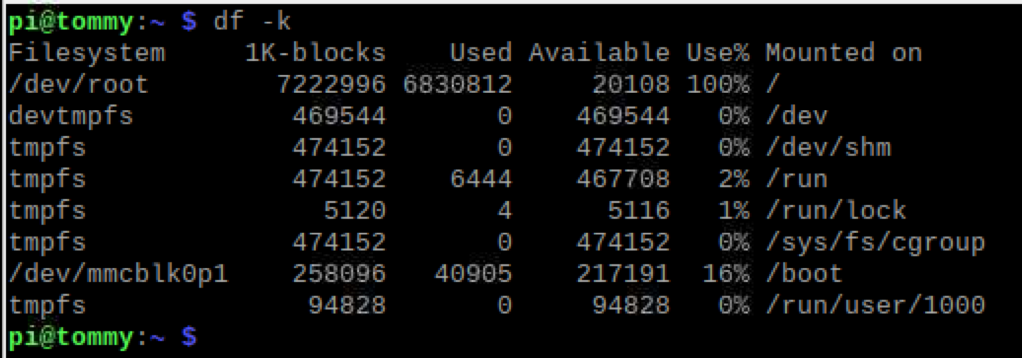 Screen Shot 2019-12-30 at 10.58.00 AM
Screen Shot 2019-12-30 at 10.58.00 AM -
@tkaauf32 ok, disk is full…
the du thing above should give u a clue where…
-
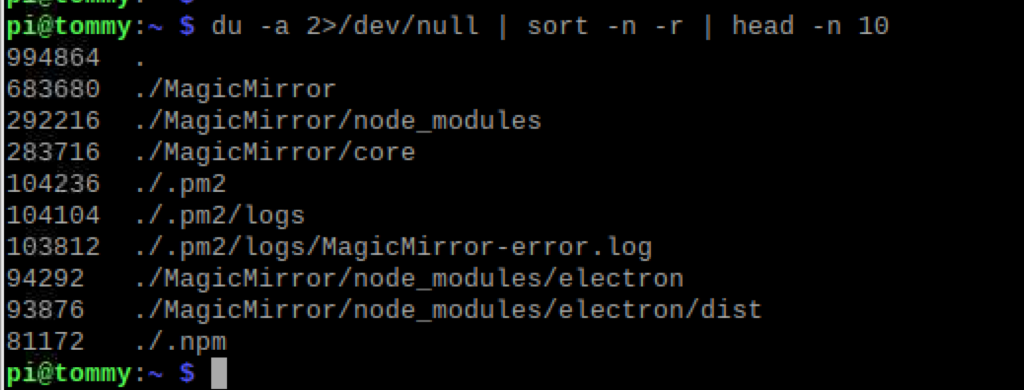 Screen Shot 2019-12-30 at 11.00.55 AM
Screen Shot 2019-12-30 at 11.00.55 AMSo this is what that displays. And I really don’t understand why it is taking up so much space because it worked previously. I don’t know what to remove to give more space?
-
@tkaauf32 thats only of your home folder… usually not a problem
notice I had /
du -a / 2>/dev/null | sort -n -r | head -n 10 -
Okay so after typing correctly (my apologies, im not very savvy in this)
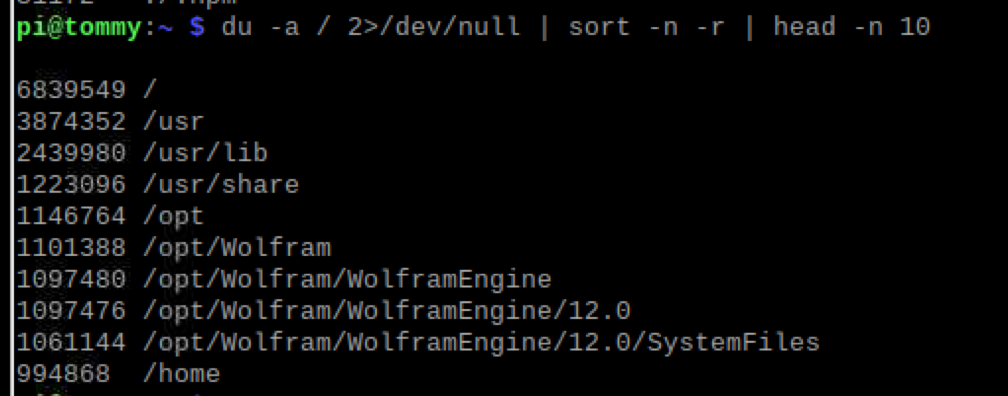
Screen Shot 2019-12-30 at 11.04.44 AM
