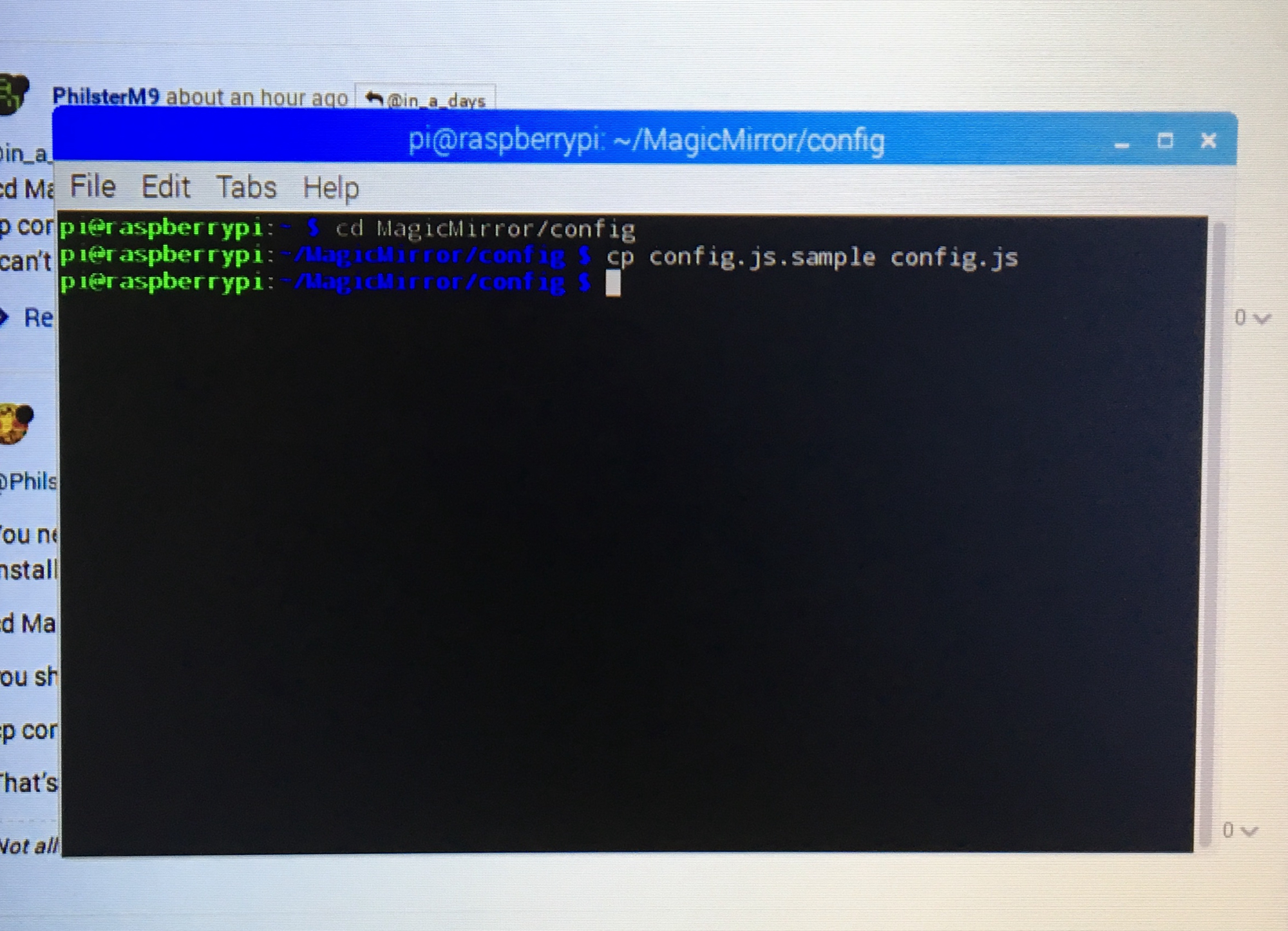Read the statement by Michael Teeuw here.
Trouble getting it to start
-
@PhilsterM9 Have you tried pm2 start mm?
-
@johaness_00 I have but it keeps coming back with the table. The first time this happened, I reset the whole sd card and re-installed the image to the sd card but came back with the same result.
-
Looks like your issues are occurring in the pm2 install/setup process. Are you able to get the Magic Mirror software up and running before moving on to this step? All this pm2 stuff is intended to restart your mirror in the event of a crash. Did you have the mirror software working first?
-
@in_a_days I’m not sure how to test it as I said before that I am fairly new to this.
-
No worries, I did the same thing on my first install!
If you made it this far you should be able to put a fresh copy of Raspbian on your SD Card. Once done, go to the terminal and:
curl -sL https://raw.githubusercontent.com/MichMich/MagicMirror/master/installers/raspberry.sh | bashfor a clean install of MM.
Before it’s going to run, you need to rename/copy the config.js file. Hit the terminal and
cd MagicMirror/config cp config.js.sample config.jsThat config.js file is going to be very important in customizing your mirror. Next:
cd .. DISPLAY=:0 nohup npm startIf your mirror software pops up without issue you’re in the clear and can proceed with the Configuration and Auto-Start stuff. But if you’ve got any issues at this point, it ought to be troubleshot before continuing with system changes.
-
@in_a_days I’ll clear my sd card and restart the process using your instructions here. I will let you know what happens, thanks!
-
This post is deleted! -
@in_a_days Could you explain how to do the
“cd MagicMirror/config
cp config.js.sample config.js”
I can’t get it to work because I don’t know how to do it -
You need to launch the Terminal to get to the command prompt. Same place from which you launched the MM installer. If you type:
cd MagicMirror/config
you should see that you’ve changed directories. Then type:
cp config.js.sample config.js
That’s it. MM should be ready to launch.
-
@in_a_days As I did as you said, this is what happened which I am not sure if it is supposed to happen