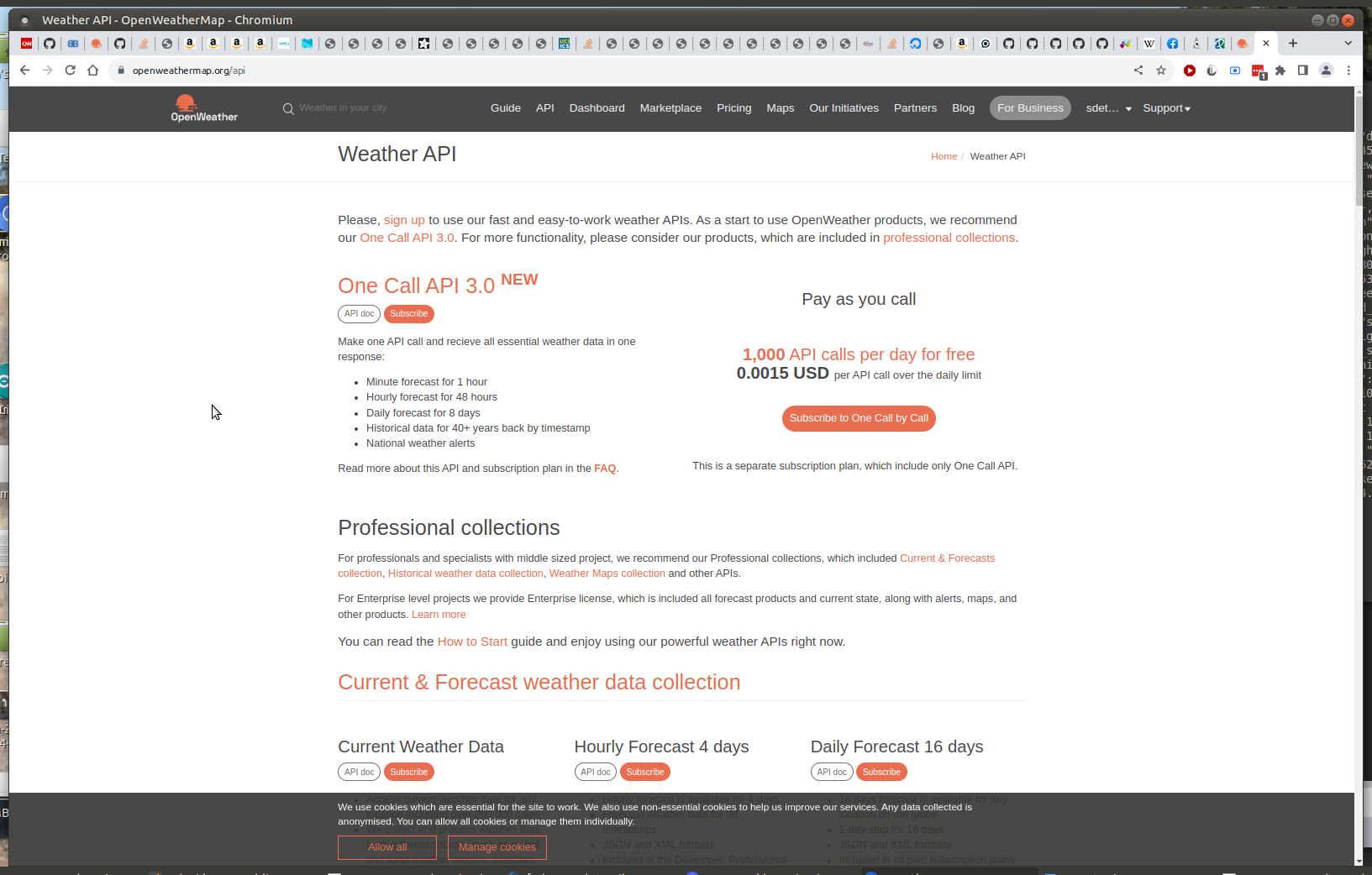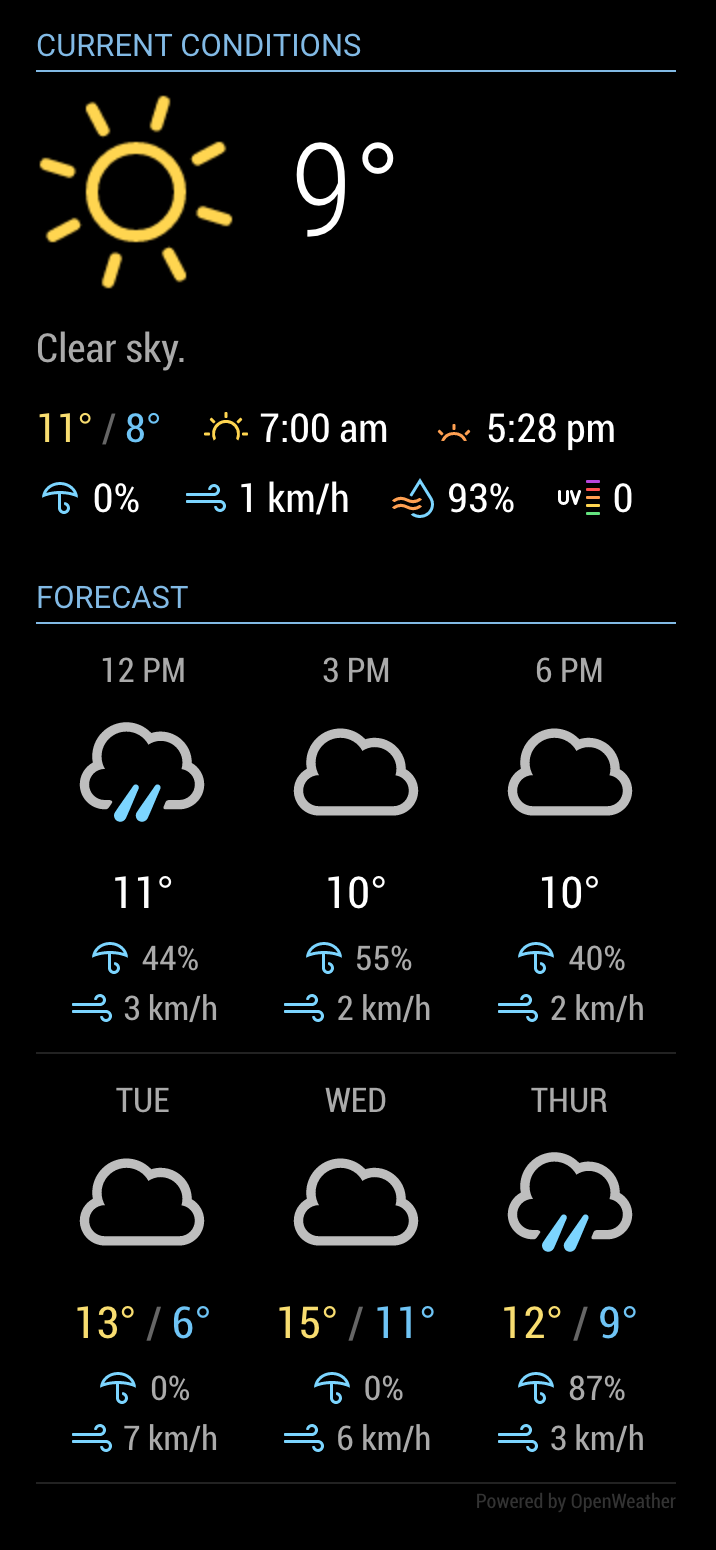Read the statement by Michael Teeuw here.
MMM-OpenWeatherForecast - Replacement for MMM-DarkSkyForecast
-
Hello there!
Unfortunatly It’s arrived the moment: “… on March 31st, 2023 the Dark Sky API will no longer be available.”, as recalled by the Dark Sky Team in this post: Infos from the Dark Sky TeamIn fact today morning MMM-DarkSkyForecast stopped working!
I tried to install its replacement MMM-OpenWeatherForecast, but it didn’t work!
On terminal i hve this error:[MMM-OpenWeatherForecast] 2-Apr-23 17:23 ** ERROR ** Error: Request failed with status code 401I have already try to regen the API key on OpenWeatherMap site but the problem persist.
I’m using MagicMirror: v2.22.0
For now i’m using the simple configuration:
{ module: "MMM-OpenWeatherForecast", position: "top_left", header: "Forecast", config: { apikey: "xxxxxxxxxxxxxxxxxxxxxxxxxxxxxxxxxxxx", //only string here latitude: 45.072870, //number works here longitude: 7.558791 //so does a string } },Has anyone had this problem before?
Can you help me?Thanks.
-
@Egnos see https://github.com/jclarke0000/MMM-OpenWeatherForecast/issues/23
new openweather api version is 3.0, code is hard coded to 2.5
-
Hi @sdetweil thanks for answering me!
I had read this post but I didn’t understand what I have to do.
I have to update the node_helper.js version 2.5 to 3.0?Can you help me?
Thanks.
-
@Egnos yes,
just edit the file and change 2.5 to 3.0
-
@sdetweil said in MMM-OpenWeatherForecast - Replacement for MMM-DarkSkyForecast:
edit the file an
In the file “node_helper.js” I have modify:
this https://api.openweathermap.org/data/2.5/onecall?
with this https://api.openweathermap.org/data/3.0/onecall?but I have the same error:
[02.04.2023 17:58.05.910] [LOG] [MMM-OpenWeatherForecast] 2-Apr-23 17:58 ** ERROR ** Error: Request failed with status code 401Where am I doing wrong?
-
@Egnos i’ve seen a number of these…
something to do with registering correctly with version 3 onecall
someone else said
I used the API keys from the website as the one sent in my email did not work. -
@sdetweil I’ve already gone to the OpenWeatherMap site, I’ve regenerated a new API key but still the error…
-
@Egnos sorry, that part I don’t know.
I have ow keys for both 2.5 and 3.0, but its been so long, I don’t remember what I did , altho it was only website
-
@sdetweil thanks.
I’m trying to create a new user in the OpenWeatherMap site to have a new API.
In the meantime, if anyone knows how to help me it would be appreciated!:grinning_face_with_sweat:
-
@Egnos i just installed the module and used all my api keys without any problem … I did NOT edit the node_helper…
this is the signup screen I see for v3… need credit card