Read the statement by Michael Teeuw here.
Modifying the Config File
-
@jimb weather is a pain in the rear. the providers are mess, openweather is the worst
I believe if you have the new API version you must set the endpoint:“/onecall”
AND then you MUST USE lat/lon -
A lillte ray of sunshine… It 'apears" to be talking with operweather now since the MM display shows-
UNDEFINED
(wind symbol) 0 north INVALID DATE
NaN (degrees)
Feels like 32.0 degrees
WEATHER FORECAST UNDEFINED
I’m still getting 401 Unauthorized failed to load resource file. And getting other Cannot Read errors from openweather when using DEV option while running MM
-
@jimb can you post the complete module definition
xxx out the apikey field
-
Sam, here tis. I just noticed the string symbol ($) and the brackets ({}) in the apiKey. I found that in the instructions in MM. I didn’t try the config without them…
module: “weather”,
units: “imperial”,
windUnits: “imperial”,
tenpUnits: “imperial”,
position: 'top right",
config: {
apiVersion: “3.0”,
weatherProvider: “openweather”,
weatherEndpoint: “/onecall”,
lat: “33.50872”,
lon: “-96.612213”,
type: “current”,
location: “Houston”,
locationID: 4699066",
apiKey: “${xxxxxxxxxxxxxxxxxxxxxxxxxxxxxxxx}”,
}
},
{
module: “weather”,
units: “imperial”,
windUnits: “imperial”,
tenpUnits: “imperial”,
position: 'top right",
config: {
apiVersion: “3.0”,
weatherProvider: “openweather”,
weatherEndpoint: “/onecall”,
lat: “33.50872”,
lon:" -96.612213",
type: “current”,
location: “Houston”,
locationID: 4699066",
apiKey: “${xxxxxxxxxxxxxxxxxxxxxxxxxxxxxxxx}”, -
@jimb I don’t understand that comment about $[] as the sample looks like this
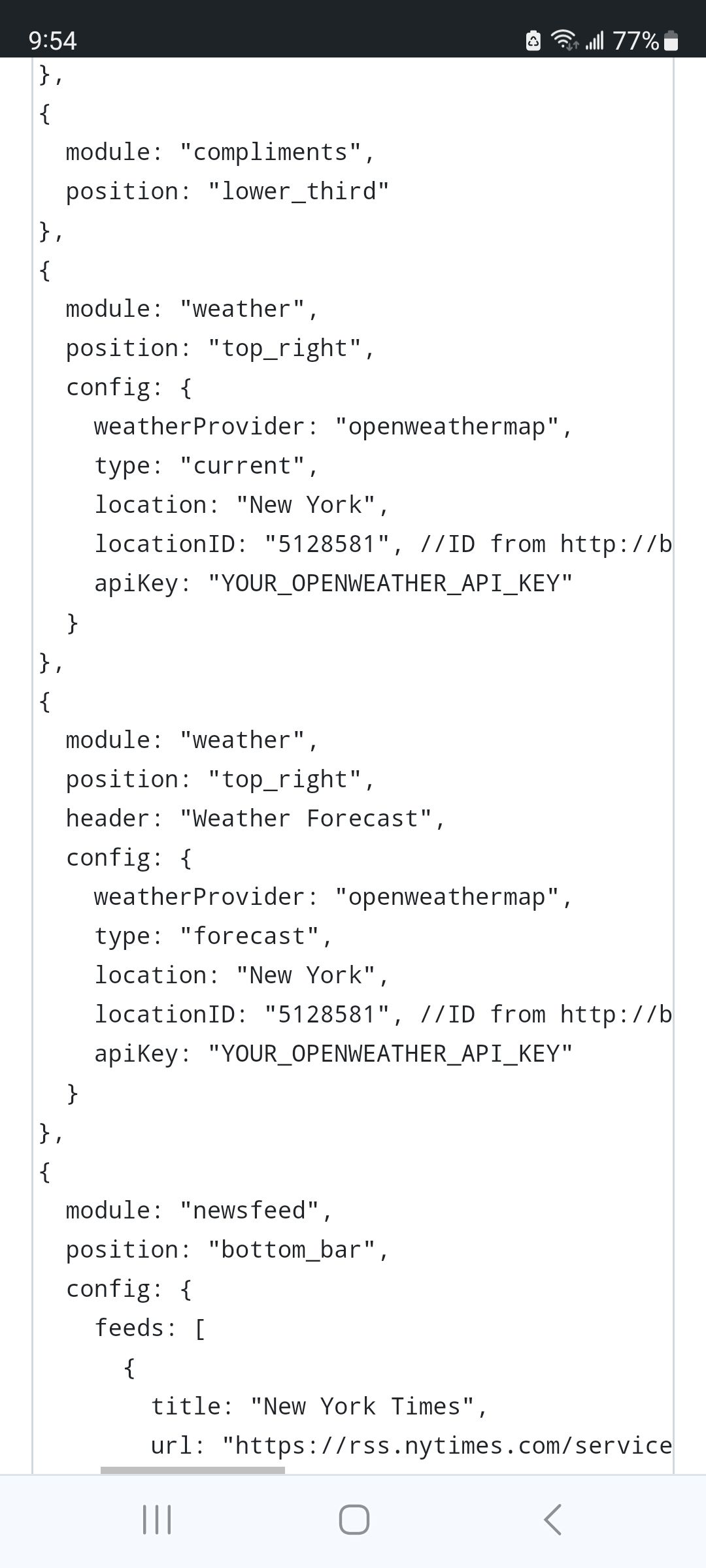
please take those characters off, it should just be the text provided by openweather, in quotes
-
Sam, this was from one source (above that you pasted). Mo config with the weather data is above that and includes the items I mentioned. BTW, I keyed it separately as I am unable to paste from the Rasberry Pi to my windows PC.
-
@jimb on the pi desktop, menu top left
preferences, pi preferences.
interfaces, check ssh on. ok,
change host name, just look at it, should be raspberrypithen save/exit, reboot
on your PC do
ssh pi@raspberrypiif the userid you created on the pi is pi.
use the password you set when you booted the first time
now you have a terminal on the pi from your PC, and you can copy/paste in both directions…
-
Sam, I remember the name I gave to the Pi, but unfortunately not the password. Is there a way to find it?
-
@jimb np, but you should be able to change it from the preferences without knowing it
-
Sam, I know the name assigned to the rasberry. I now know the password as I have changed it. SSH is not resolving the hostname. So, what is the proper way to populate the following-
ssh {what goes here}@{what goes here}
Example: ssh {{hostname} @ {password} ???
