Read the statement by Michael Teeuw here.
Which version of Debian to use
-
@DarrenO-0 my mm.sh was broken, fixed now… the UI is running under wayland, not X11
so we need a different command…I have fixed it, deleted the pm2 app, deleted the MagicMirror folder and then rerun the install script
MM came up
I rebooted
MM came up, NOT in the full screen view but in the reduced desktop view touch it and it goes full screen like the main panel does…have to look at that
if you used my installer, you can fix the one file by doing
cd ~/MagicMirror/installers curl -sL https://raw.githubusercontent.com/sdetweil/MagicMirror_scripts/refs/heads/master/mm.sh >mm.sh sudo rebootmine looks like this after reboot
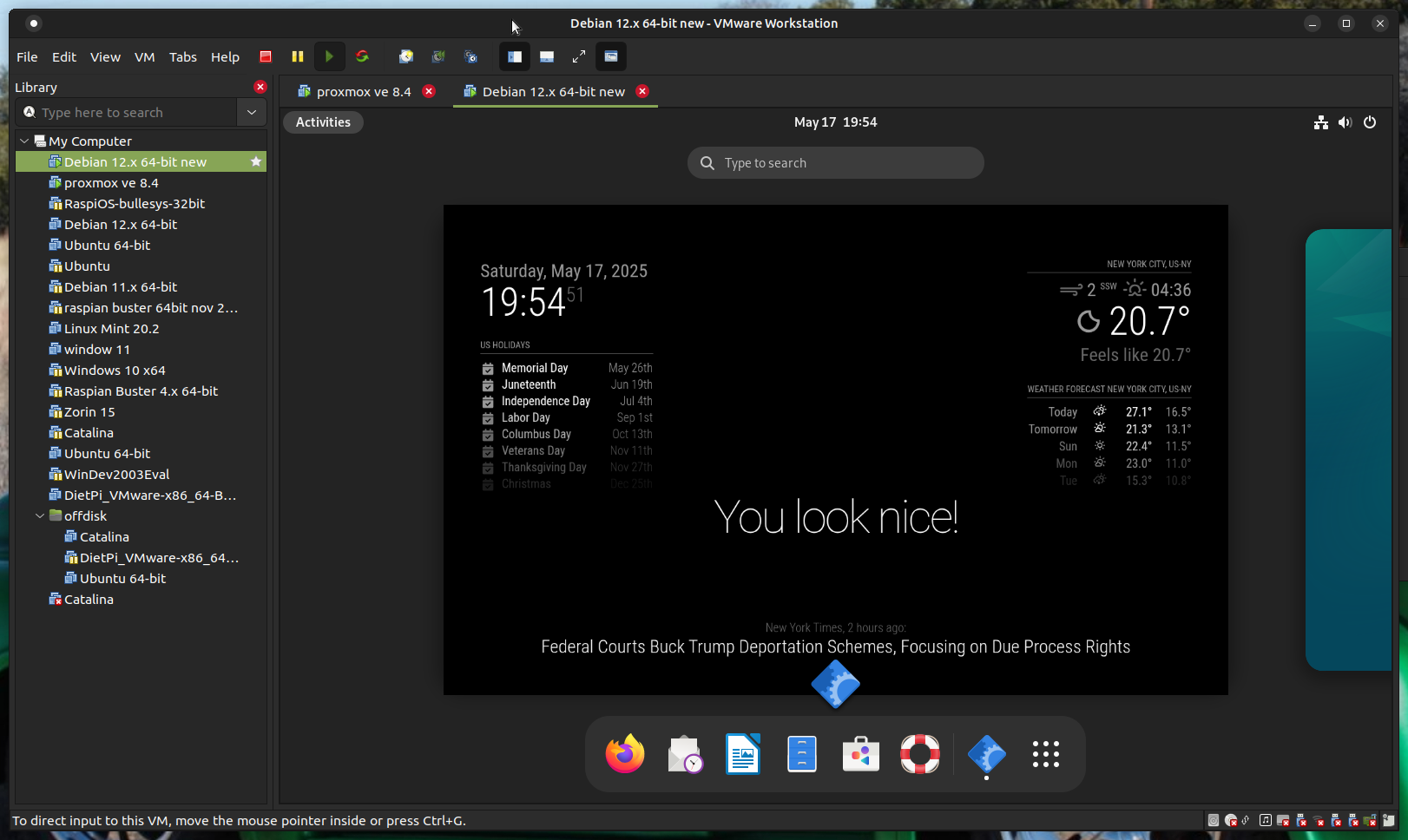
-
@DarrenO-0 actually to make the terminal window fullscreen you have to relaunch it
in the mm.shthis didn’t work either
#!/bin/bash cd ~/MagicMirror if [ $(ps -ef | grep -v grep | grep -i -e xway -e labwc | wc -l) -ne 0 ]; then gnome-terminal --full-screen -- npm run start:wayland sleep 99999999s else DISPLAY=:0 npm start fi #DISPLAY=:0 npm startbe careful, the gnome-terminal execute a command returns after executing, so pm2 thinks the app failed and will restart it… SO you get a loop…
need the sleep -
@sdetweil
not working for me, even after following the steps you have detailed above.
When the computer boots, i still just get to the Desktop view where similar to your last image but MM still never displays.I’m gonna stick with Debian 11 and on my old/original NUC instead of going to Debian 12 on my new NUC, unless you know where I can download the Debian 11 ISO (no longer available from the debian site) and I can install it on the new NUC.
-
@DarrenO-0 i do not know where the older archives are
-
@sdetweil
I’ve decided to stick with Debian12 (v12.11.0) on my NUC and try to work this matter out as I really want to move on from the existing Debian11 NUC.I have installed the OS with the vanilla settings added SSH Server, leaving the default Desktop Environments of Debian Desktop and GNOME Desktop selected.
After completion, I added the nominated user account to the sudo group and configured it in the DE to auto-login to circumvent being prompted to select a user and enter a password if/when the host is rebooted.
The Desktop loads and displayed as expected and does not show the Desktop Overview, as per your previous screenshot.I installed MM via your script and updated npm to the latest version as indicated during the MM install process. MM still did not display. I also tried your updated mm.sh script without success.
I am also unable to view MM via a browser from another computer after setting ipWhitelist to [] (commented out the original) and restarting pm2.Checking the pm2 error logs does indicate something to do with the Wayland platform :
0|MagicMirror | [229988:0522/141042.895081:ERROR:wayland_connection.cc(199)] Failed to connect to Wayland display: No such file or directory (2) 0|MagicMirror | [229988:0522/141042.895519:ERROR:ozone_platform_wayland.cc(276)] Failed to initialize Wayland platform 0|MagicMirror | [229988:0522/141042.895701:ERROR:env.cc(257)] The platform failed to initialize. Exiting. 0|MagicMirror | /home/serveradmin/MagicMirror/node_modules/electron/dist/electron exited with signal SIGSEGV -
@DarrenO-0 also need to set
address:"0.0.0.0",as it defaults to “localhost”, which means only apps inside this systen can connect.
ok, its still trying to use wayland display
try this before the if in mm.sh
export WAYLAND_DISPLAY=wayland-0 -
@sdetweil
I found a way to get MM working on Debian 12 without the use of the Wayland windowing system and steps you provided to get that working.After initially provisioning the host with the OS, when I was prompted to login, I had to click the Gear icon and select the GNOME on Xorg option, then login as normal.
Once logged in and presented with the Desktop Overview, I enabled the Automatic Login option in Settings > Users.I then installed the No Overview extension https://extensions.gnome.org/extension/4099/no-overview/ so the GNOME Desktop is displayed instead of the Desktop Overview view after logging in.
This also disables/turns off the Hot Corner and Active Screen Edges options in Settings > Multitasking > GeneralInstalled MM via your script as normal and MM displayed immediately.
Other steps I took to configure the host were to set:
In Settings > Power- Screen Blank = Never
- Automatic Suspend = Off
In Settings > Multitasking > Workspaces
- Selected Fixed number of workspaces
- Set Number of Workspaces = 1
The Overview view and all other GUI features of the host OS can still be accessed by hitting the Windows key on the keyboard.
Hope this helps others who may come across the same issue as I had if/when they upgrade their MM host to Debian 12 (or higher).
-
@DarrenO-0 back to xorg
I guess the no overview extension also doesn’t work w wayland
-
@sdetweil
it could, but to be honest I don’t know, as I installed it after changing to the xorg desktop -
@DarrenO-0 it also works on wayland compositor
get a short view of the desktop before MM comes up
