Read the statement by Michael Teeuw here.
MMM-Remote-Control
-
Hey all,
After troubleshooting the calendar module with the help of Sam I stumpled upon a new “problem”.
I installed the MMM-Remote-Control module to be able to use motion sensors and HASS to turn on/off the screen/monitor.
The module works flawlessly exept for the monitor on and off command. I can start, restart and turn off the pi with the module.
I’m using a Pi4 with 2 micro hdmi ports, monitor isd plugged in hdmi0 (left port) Already tried on a different monitor for testing purose.Also already changed the output commands to
'xrandr -d :0 --output HDMI-1 --auto',{ module: 'MMM-Remote-Control', // uncomment the following line to show the URL of the remote control on the mirror // position: 'bottom_left', // you can hide this module afterwards from the remote control itself config: { customCommand: { // Optional, See "Using Custom Commands" below monitorOnCommand: 'xrandr -d :0 --output HDMI-1 --auto', monitorOffCommand: 'xrandr -d :0 --output HDMI-1 --off' }, showModuleApiMenu: true, // Optional, Enable the Module Controls menu secureEndpoints: true, // Optional, See API/README.md // uncomment any of the lines below if you're gonna use it // customMenu: "custom_menu.json", // Optional, See "Custom Menu Items" below // apiKey: "", // Optional, See API/README.md for details // classes: {} // Optional, See "Custom Classes" below } }, -
Thanks for figuring all of this out. I also reverted back to the X11 window driver.
For completeness, just add --rotate right to the command:customCommand: { // Optional, See "Using Custom Commands" below monitorOnCommand: 'xrandr -d :0 --output HDMI-1 --auto --rotate right', monitorOffCommand: 'xrandr -d :0 --output HDMI-1 --off' }, -
@Dennis-010 pi4 bookworm uses the new Wayland display system instead of x11…
xrandr doesn’t workfrom discord last night
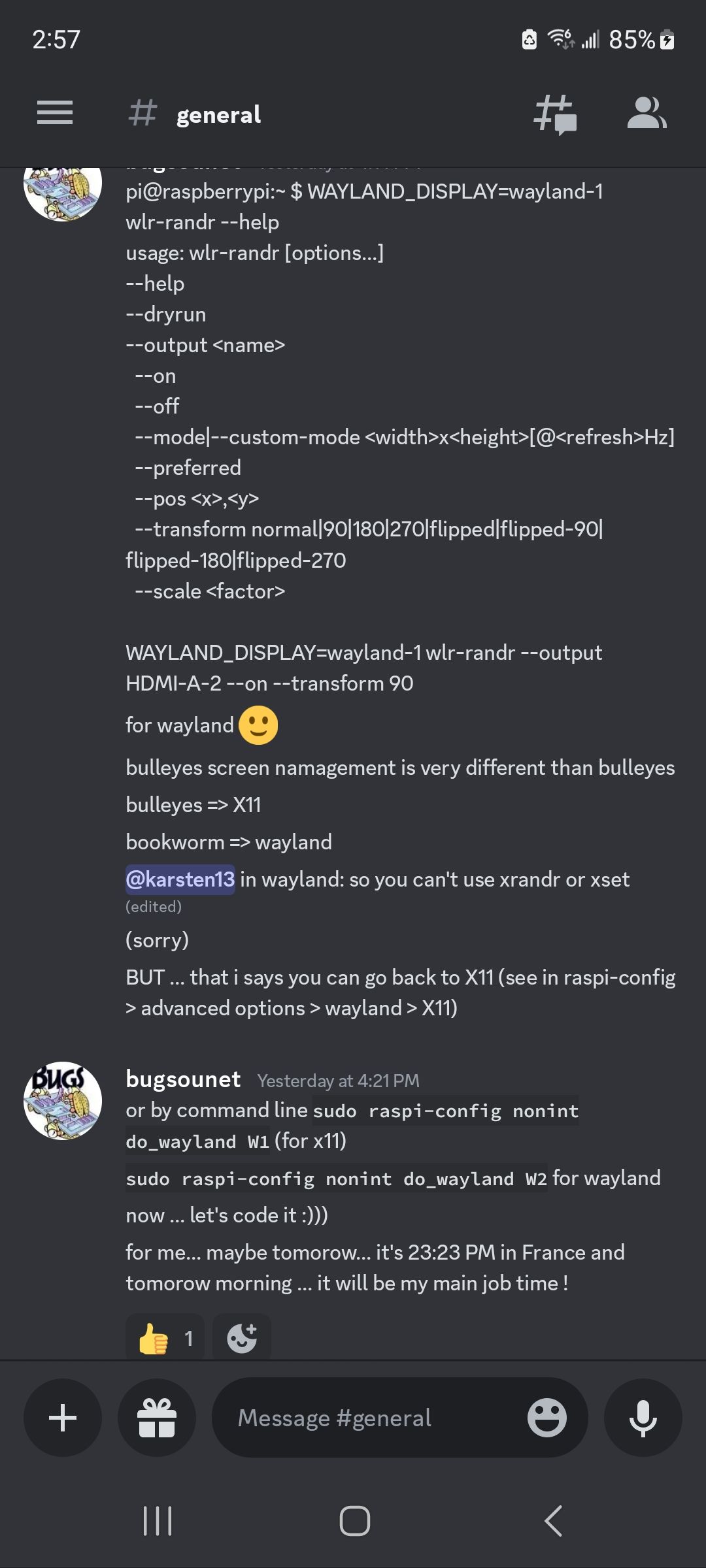
-
Ah have not found that on Google yet,
Is there a custom line available to have this fixed? -
@Dennis-010 sorry, don’t know what you mean ‘custom line’
i don’t know if any of us know what to do yet… wayland right now is only setup on pi4… apparently there is a setting in raspiconfig to got back to x11…
-
@sdetweil said in MMM-Remote-Control:
@Dennis-010 sorry, don’t know what you mean ‘custom line’
Well, I started with:
monitorOnCommand: "echo 'on 0.0.0.0' | cec-client -s -d 1",Then changd it to:
monitorOnCommand: 'xrandr -d :0 --output HDMI-1 --auto',So I was wondering if there was a new “custom” line of code I can use. But u already said thast there might be no solution yet.
-
@Dennis-010 he had another post
yeah ! just found for wayland [3:58 PM] for turn on: pi@raspberrypi:~ $ WAYLAND_DISPLAY=wayland-1 wlr-randr --output HDMI-A-2 --on [3:58 PM] for turn off: pi@raspberrypi:~ $ WAYLAND_DISPLAY=wayland-1 wlr-randr --output HDMI-A-2 --off -
@sdetweil Saw this and I maybe putting out old news because most people do
sudo raspi-configand then hit enter. Saw some text that appear to type in
sudo raspi-config nonint do_wayland <W1/W2>withW1 - Use the X11 backend
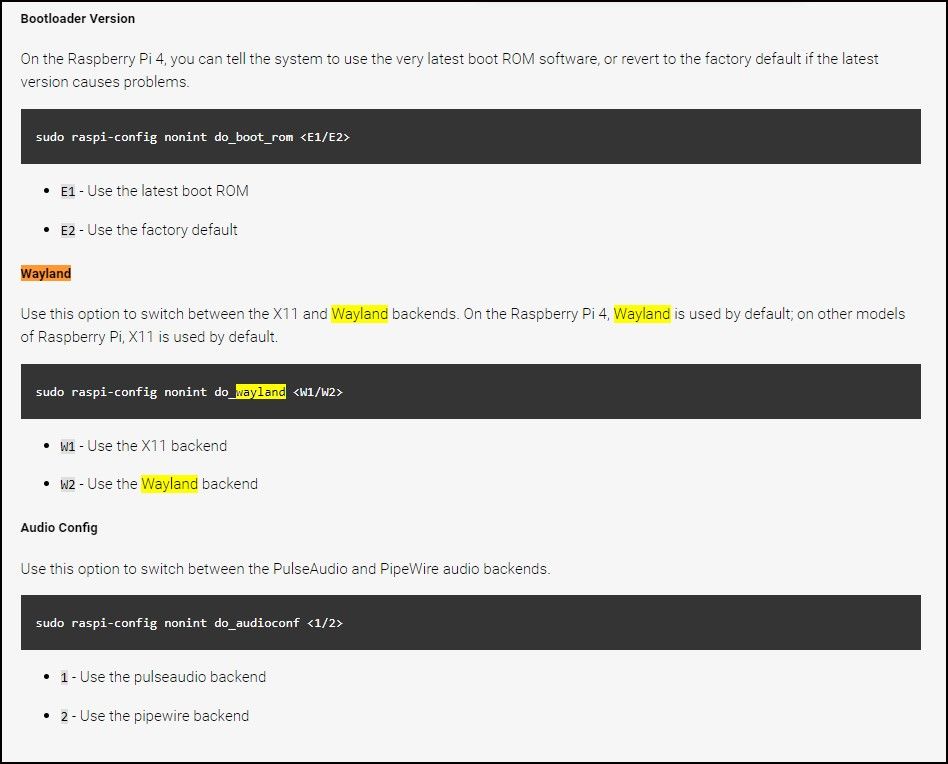
W2 - Use the Wayland backend -
That line infortunatly did not do the trick.
I used the revert option from @ankonaskiff17 to revert back to X11 and now the commands are working again.
Only thing now is: when monitor turns back on it’s set back to landscape instead of 90 degrees right portrait.I remember seeing a fix for that somewhere, so I’ll be looking for that.
-
Thanks for figuring all of this out. I also reverted back to the X11 window driver.
For completeness, just add --rotate right to the command:customCommand: { // Optional, See "Using Custom Commands" below monitorOnCommand: 'xrandr -d :0 --output HDMI-1 --auto --rotate right', monitorOffCommand: 'xrandr -d :0 --output HDMI-1 --off' },
