Read the statement by Michael Teeuw here.
[Guide] Control MM via Google Home
-
Voice command-able with Google Home + IFTTT + dataplicity.io + nginx for MagicMirror
Notice;
- This topic is not about how to embed Google Assistant on MagicMirror (e.g:MMM-AssistantMk2)
- The target of this guide is for whom wants to control his MM via his existing Google Home
Basic Concept;
If your MM has public and static URL being accessible from outside of home network (We’ll make it with dataplicity.io & nginx), you can make IFTTT can hook the command for Google Home to send own custom message for your MagicMirror.
It’s easier than making difficultAction for Assistantfor your MM. The only downside of this method is, not so easy to make dynamic responses. (I’ll describe about it later)Requirements;
- MagicMirror (connected to internet)
- IFTTT account
- dataplicity.io account (Free version is enough)
- Google Home(mini) or any other Google Assistant implements. (You can also use
MMM-AssistantMk2)
Why do I use
dataplicity.ioinstead ofDDNSorngrok?- Easier to maintain.
- You don’t need to re-modify the setting when the location of MM is changed.
Step by Step
1. Give the public and static URL to your MM with
dataplicity.ioAlternately, you can use
DDNSorngrokorReal static IP/Domain. If you can handle them by yourself, skip step 1 & 2.- Go to dataplicity.io and enter your email address. Then you can get some shell command text for your Raspberry.
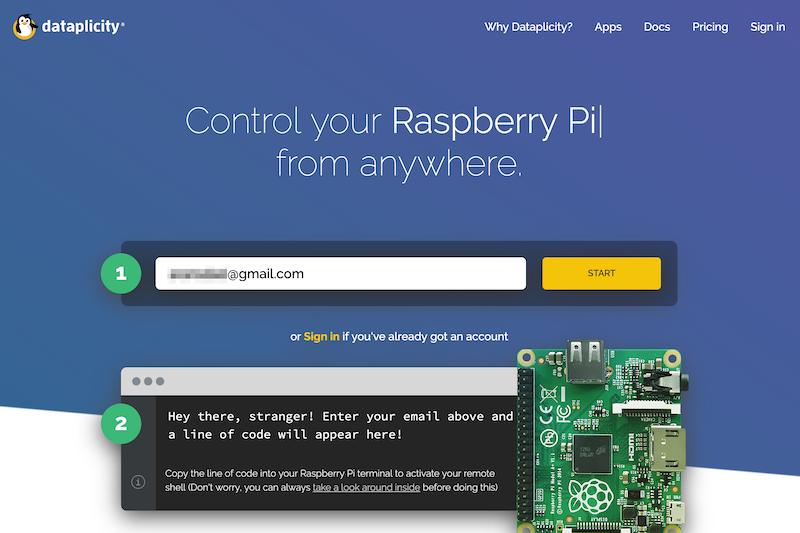
It will similar with this. (
abcd1234.pywill be different per user)curl https://www.dataplicity.com/abcd1234.py | sudo python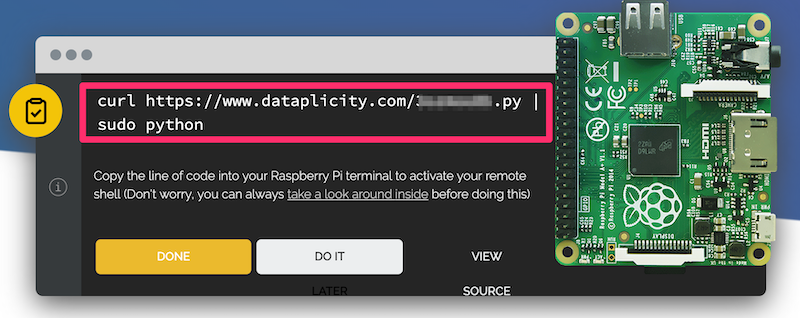
Then, execute that command on your Raspberry shell terminal.
dataplicitywill be installed.- Enable
wormholeon dataplicity site.
After installing, you need to email verification and signing. Then, you can see your device on your account page.
The detailed layout could be different with mine. (I’m using pro account and using new interface beta.)
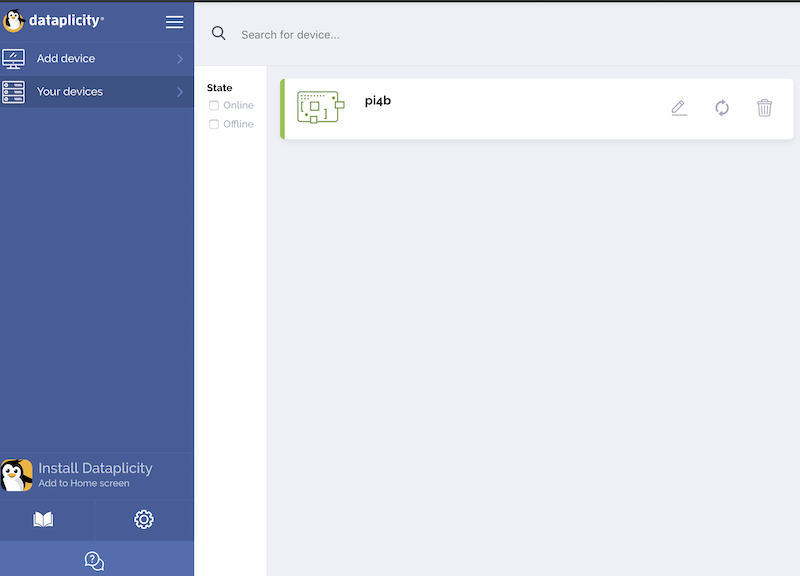
Anyway, you can find
Wormholeenabling switch. Enable it and you can see the wormhole URL below the button. Remember the URL.
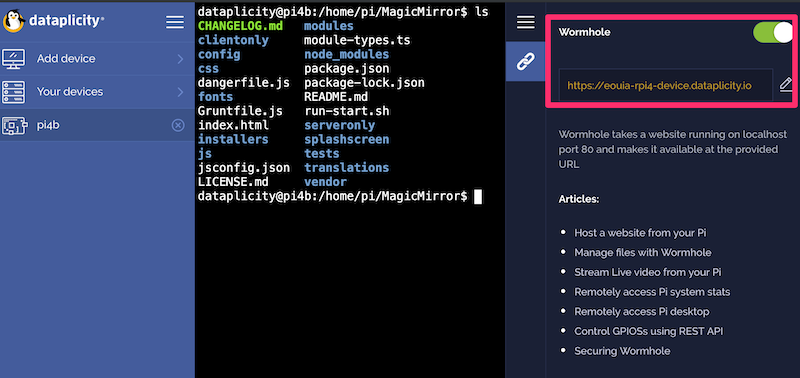
2. Install
nginxBasically wormhole URL of free account is using port 80 but our MagicMirror usually uses higher port like 8080 or 8000. Unfortunately free
dataplicityaccount coudn’t handle those higher ports.
So you need to installnginxto transfer port80to8080.Follow these instructions,
sudo apt-get install nginx sudo rm /etc/nginx/sites-enabled/default sudo nano /etc/nginx/sites-available/mmThen, copy these and paste, and modify server_name, then save it.
server { listen 80; server_name eouia-rpi4-device.dataplicity.io; location / { proxy_set_header X-Forwarded-For $remote_addr; proxy_set_header Host $http_host; proxy_pass "http://127.0.0.1:8080"; } }Change
eouia-rpi4-device.dataplicity.ioto your wormhole URL. (don’t prependhttps://)
If your MagicMirror is using other port instead of8080, modify it also.After save, follow remains;
sudo ln -s /etc/nginx/sites-available/mm /etc/nginx/sites-enabled/mm sudo service nginx restartTo verify all settings being right, Test these;
cd ~/MagicMirror node serveronlyThen, open any browser (you can test it in other computer also), navigate to your wormhole URL. If MagicMirror screen is displayed, it works!
3. Install
MMM-NotificationTriggerYou can use
MMM-Remote-Controlmodule to receive IFTTT messages. (There could be more modules which can do this stuff). But in this topic,MMM-NotificationTriggerwill be used.Installation is easy.
cd ~/MagicMirror/modules git clone https://github.com/eouia/MMM-NotificationTriggerThen open
config/config.jsand add configuration.{ module: "MMM-NotificationTrigger", config: { useWebhook:true, triggers:[ { trigger: "IFTTT_TEST", fires: [ { fire:"SHOW_ALERT", payload: (payload) => {return payload} }, ], }, ] } },4. Make an IFTTT service.
Go to IFTTT site and sign in.
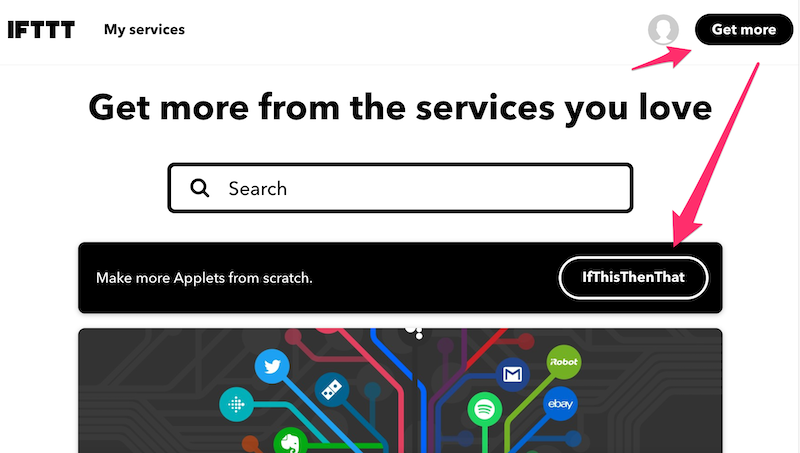
Then make a new service.-
Set
THIS

-
Search and select
Google Assistant
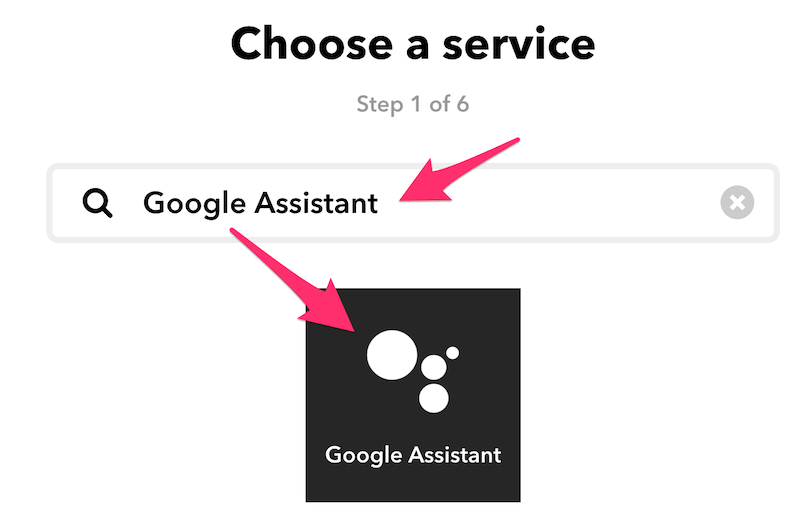
-
Select
simple phrase(You can make more complex phrase but this is just tutorial)
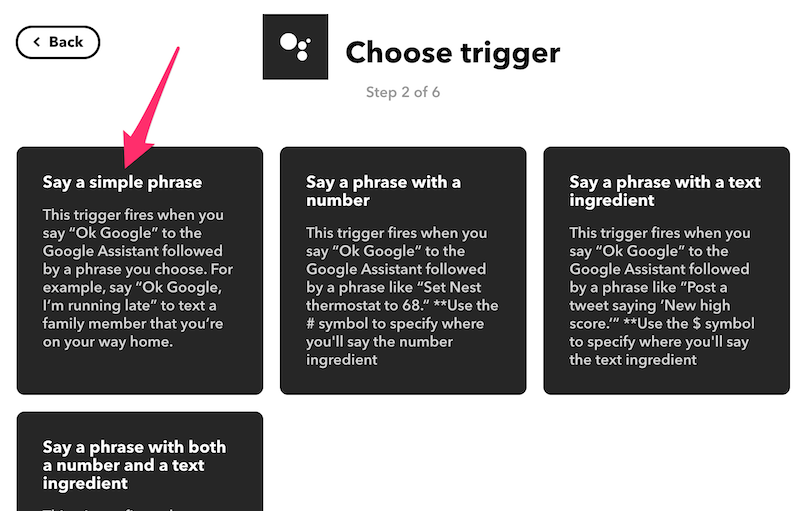
-
Fill the fields
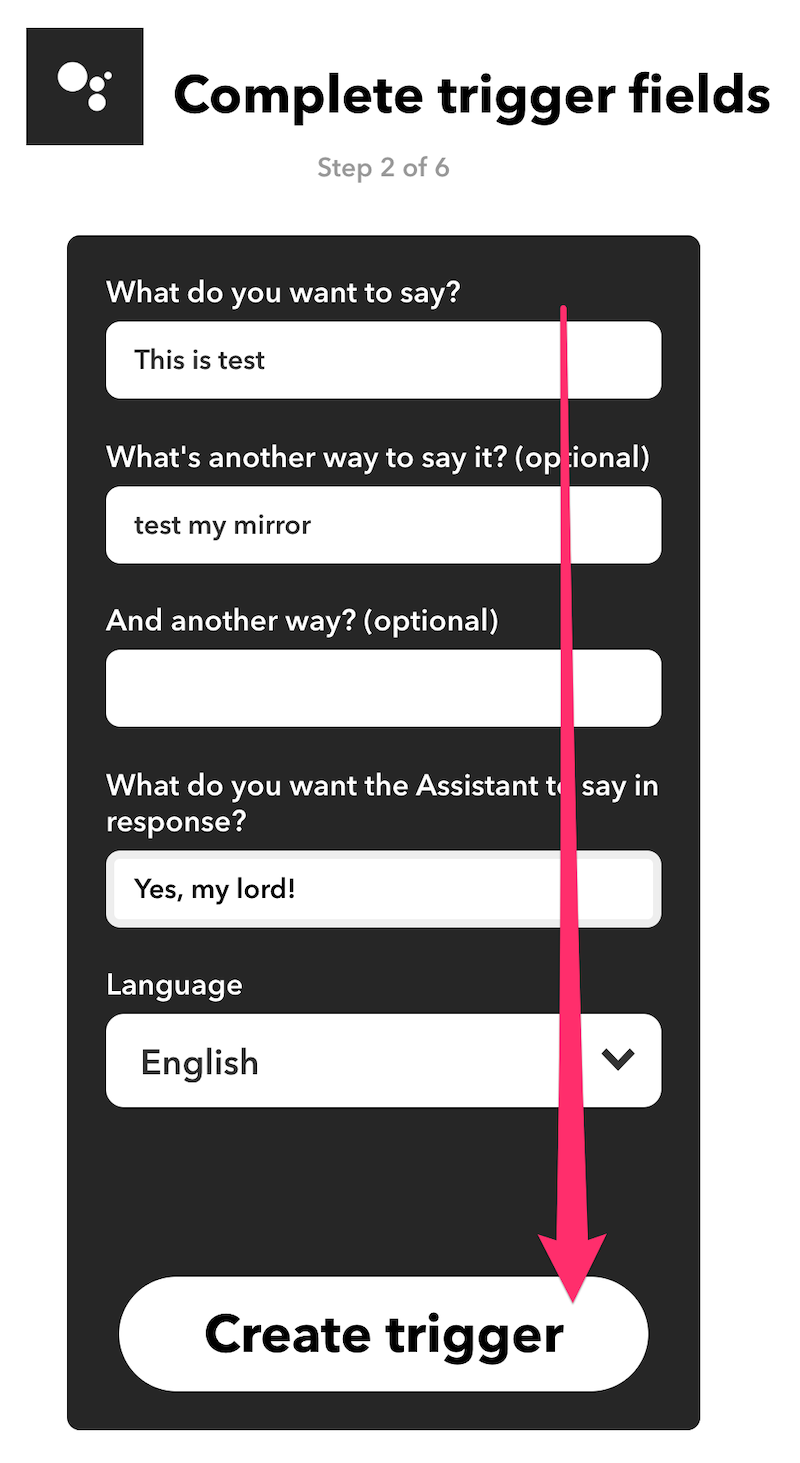
-
Now the turn of
THAT
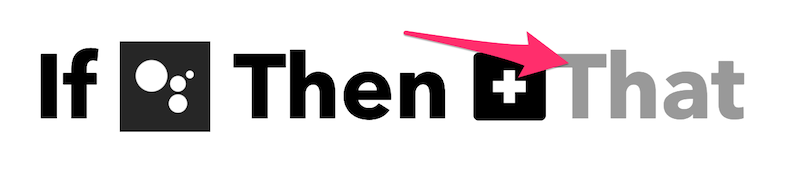
-
Search and select
webhooks
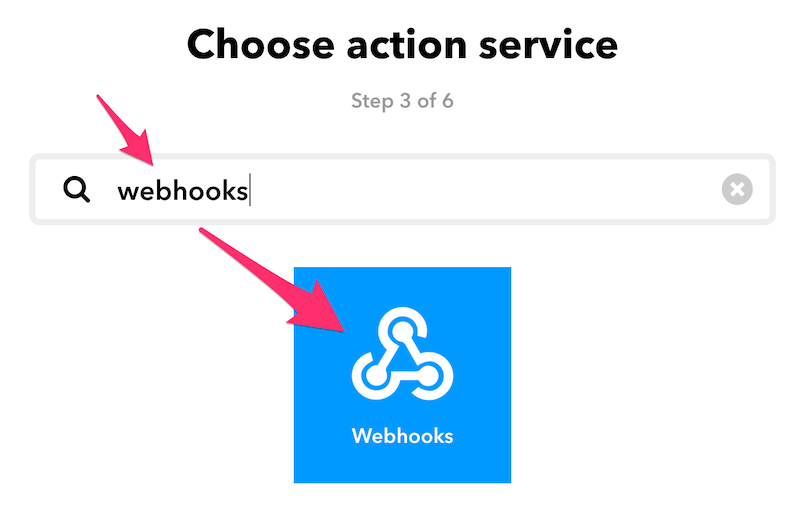
-
Go on
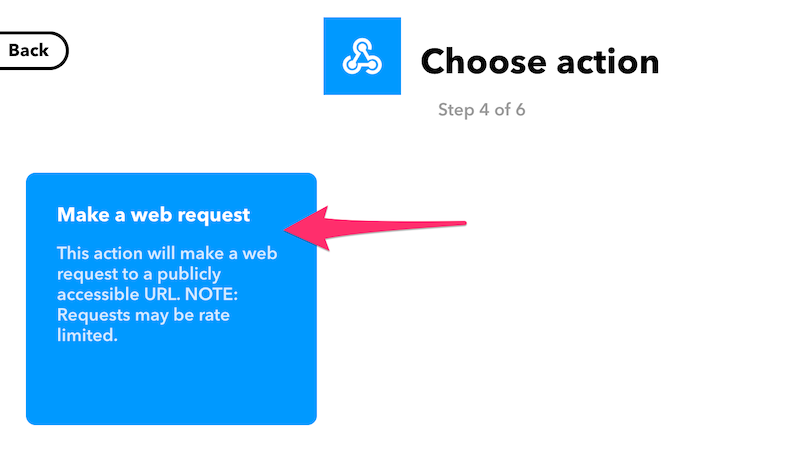
-
Fill the fields
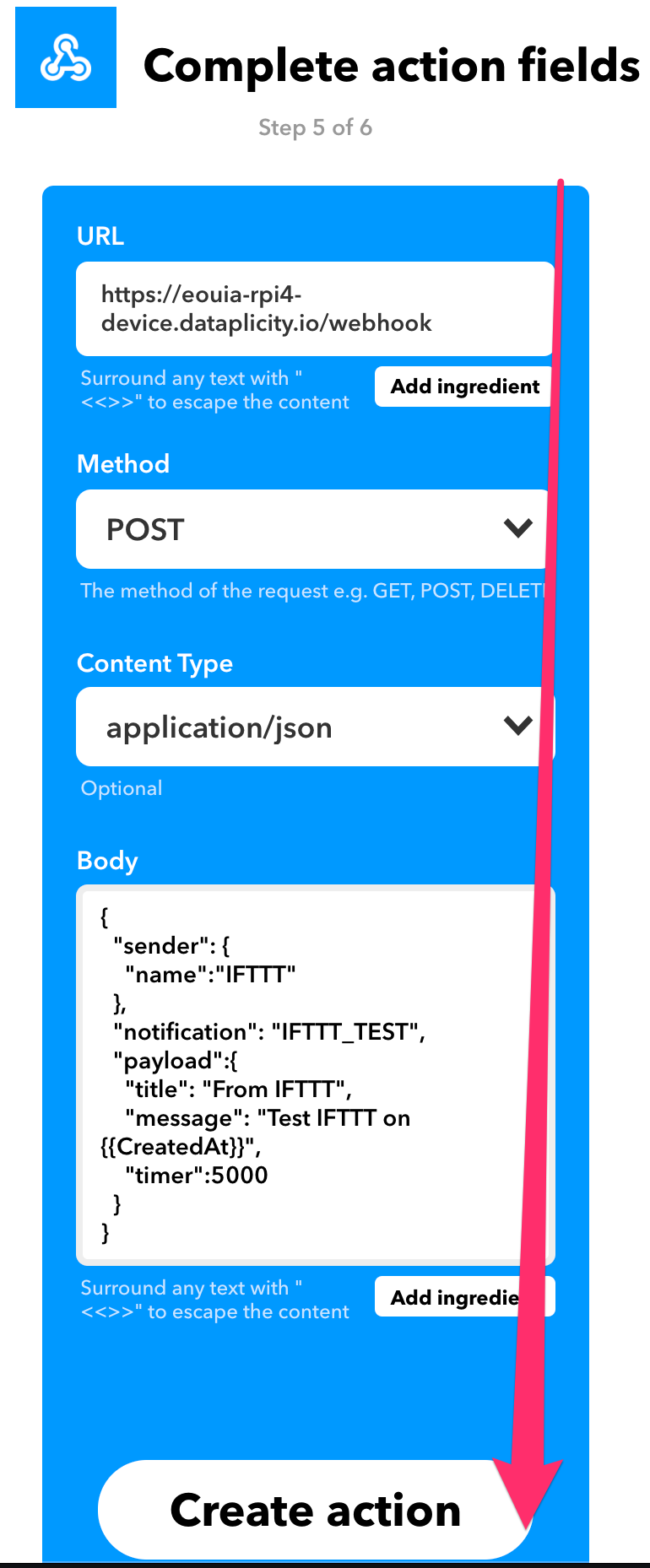
For Action fields; put these values;
- URL :
"https://"+ Your wormhole URL +"/webhook" - Method :
POST - Content Type :
application/json - Body :
{ "sender": { "name":"IFTTT" }, "notification": "IFTTT_TEST", "payload":{ "title": "From IFTTT", "message": "Test IFTTT on {{CreatedAt}}", "timer":5000 } }Then finish it.
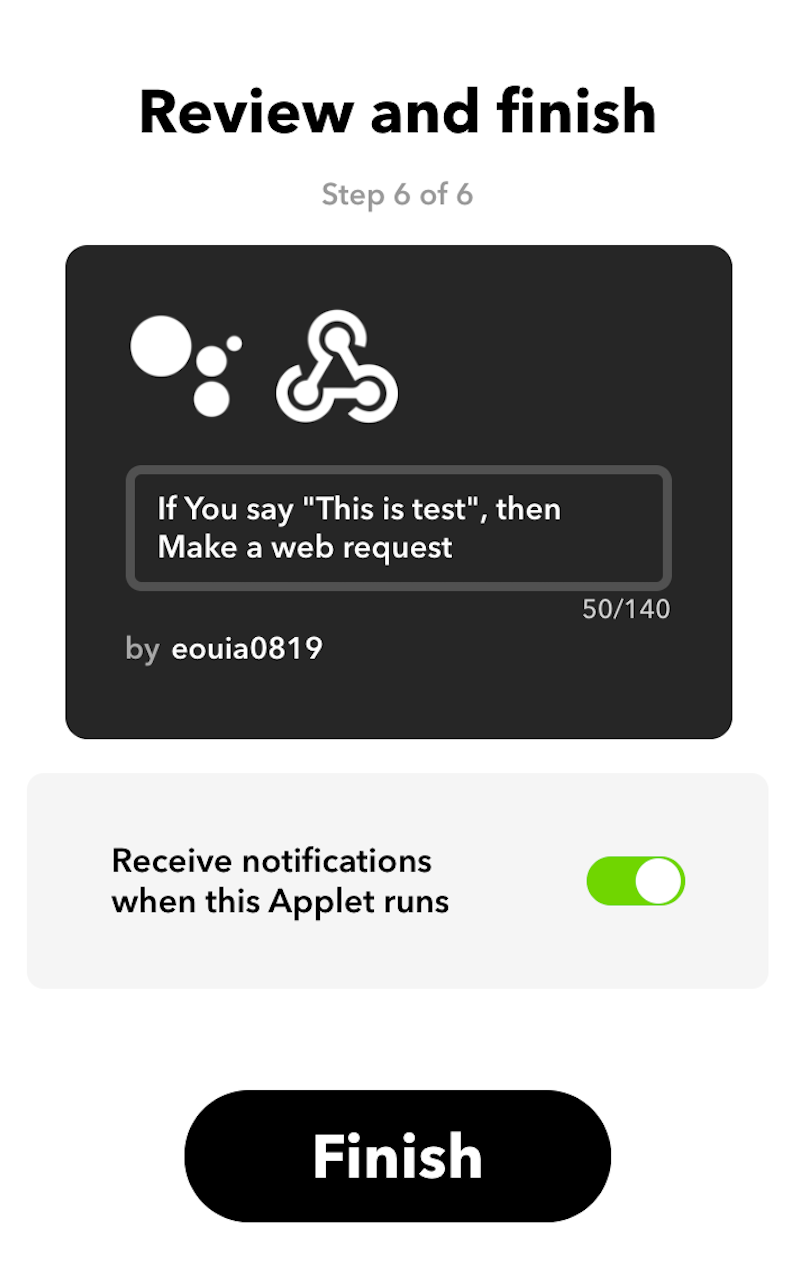
Now you can activate Google home by commanding “Ok Google, this is test”
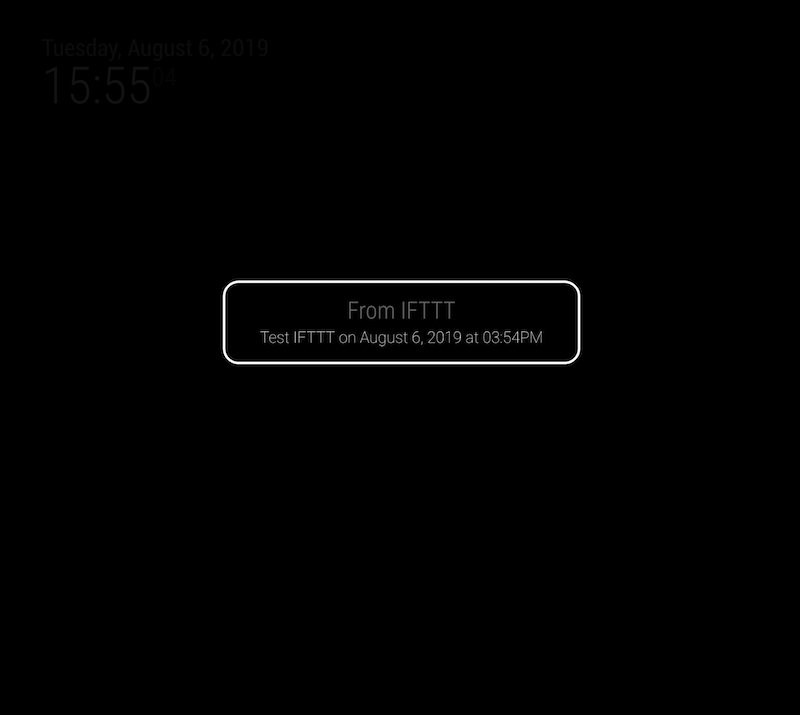
Bingo!Real Usage
- You can add wildcard for number or text to IFTTT command (e.g: “Hide module $ of mirror” or “Set volume to $”)
MMM-NotificationTriggercan handlenotification,shell command or scriptandmethods of specific module directly. Read the docs ofMMM-NotificationTrigger
https://github.com/eouia/MMM-NotificationTrigger- To make rich response; You should use TTS solution (MMM-TTS or MMM-GoogleTTS) and modify modules to speak rich response by itself instead of Google Home
-
@Sean
I’m having trouble with Step 2 - Installing nginx.I was able to follow Step 1 and have a wormhole URL from Dataplicity. However, I get the following error messages when running the line “sudo apt-get install nginx”
pi@raspberrypi:~ $ sudo apt-get install nginx Reading package lists... Done Building dependency tree Reading state information... Done The following packages were automatically installed and are no longer required: libc-ares2 libhttp-parser2.8 libuv1 nodejs-doc realpath Use 'sudo apt autoremove' to remove them. The following additional packages will be installed: libnginx-mod-http-auth-pam libnginx-mod-http-dav-ext libnginx-mod-http-echo libnginx-mod-http-geoip libnginx-mod-http-image-filter libnginx-mod-http-subs-filter libnginx-mod-http-upstream-fair libnginx-mod-http-xslt-filter libnginx-mod-mail libnginx-mod-stream nginx-common nginx-full Suggested packages: fcgiwrap nginx-doc ssl-cert The following NEW packages will be installed: libnginx-mod-http-auth-pam libnginx-mod-http-dav-ext libnginx-mod-http-echo libnginx-mod-http-geoip libnginx-mod-http-image-filter libnginx-mod-http-subs-filter libnginx-mod-http-upstream-fair libnginx-mod-http-xslt-filter libnginx-mod-mail libnginx-mod-stream nginx nginx-common nginx-full 0 upgraded, 13 newly installed, 0 to remove and 39 not upgraded. Need to get 1,505 kB of archives. After this operation, 2,563 kB of additional disk space will be used. Do you want to continue? [Y/n] Y Err:1 http://raspbian.raspberrypi.org/raspbian stretch/main armhf nginx-common all 1.10.3-1+deb9u2 404 Not Found [IP: 93.93.128.193 80] Err:2 http://raspbian.raspberrypi.org/raspbian stretch/main armhf libnginx-mod-http-auth-pam armhf 1.10.3-1+deb9u2 404 Not Found [IP: 93.93.128.193 80] Err:3 http://raspbian.raspberrypi.org/raspbian stretch/main armhf libnginx-mod-http-dav-ext armhf 1.10.3-1+deb9u2 404 Not Found [IP: 93.93.128.193 80] Err:4 http://raspbian.raspberrypi.org/raspbian stretch/main armhf libnginx-mod-http-echo armhf 1.10.3-1+deb9u2 404 Not Found [IP: 93.93.128.193 80] Err:5 http://raspbian.raspberrypi.org/raspbian stretch/main armhf libnginx-mod-http-geoip armhf 1.10.3-1+deb9u2 404 Not Found [IP: 93.93.128.193 80] Err:6 http://raspbian.raspberrypi.org/raspbian stretch/main armhf libnginx-mod-http-image-filter armhf 1.10.3-1+deb9u2 404 Not Found [IP: 93.93.128.193 80] Err:7 http://raspbian.raspberrypi.org/raspbian stretch/main armhf libnginx-mod-http-subs-filter armhf 1.10.3-1+deb9u2 404 Not Found [IP: 93.93.128.193 80] Err:8 http://raspbian.raspberrypi.org/raspbian stretch/main armhf libnginx-mod-http-upstream-fair armhf 1.10.3-1+deb9u2 404 Not Found [IP: 93.93.128.193 80] Err:9 http://raspbian.raspberrypi.org/raspbian stretch/main armhf libnginx-mod-http-xslt-filter armhf 1.10.3-1+deb9u2 404 Not Found [IP: 93.93.128.193 80] Err:10 http://raspbian.raspberrypi.org/raspbian stretch/main armhf libnginx-mod-mail armhf 1.10.3-1+deb9u2 404 Not Found [IP: 93.93.128.193 80] Err:11 http://raspbian.raspberrypi.org/raspbian stretch/main armhf libnginx-mod-stream armhf 1.10.3-1+deb9u2 404 Not Found [IP: 93.93.128.193 80] Err:12 http://raspbian.raspberrypi.org/raspbian stretch/main armhf nginx-full armhf 1.10.3-1+deb9u2 404 Not Found [IP: 93.93.128.193 80] Err:13 http://raspbian.raspberrypi.org/raspbian stretch/main armhf nginx all 1.10.3-1+deb9u2 404 Not Found [IP: 93.93.128.193 80] E: Failed to fetch http://raspbian.raspberrypi.org/raspbian/pool/main/n/nginx/nginx-common_1.10.3-1+deb9u2_all.deb 404 Not Found [IP: 93.93.128.193 80] E: Failed to fetch http://raspbian.raspberrypi.org/raspbian/pool/main/n/nginx/libnginx-mod-http-auth-pam_1.10.3-1+deb9u2_armhf.deb 404 Not Found [IP: 93.93.128.193 80] E: Failed to fetch http://raspbian.raspberrypi.org/raspbian/pool/main/n/nginx/libnginx-mod-http-dav-ext_1.10.3-1+deb9u2_armhf.deb 404 Not Found [IP: 93.93.128.193 80] E: Failed to fetch http://raspbian.raspberrypi.org/raspbian/pool/main/n/nginx/libnginx-mod-http-echo_1.10.3-1+deb9u2_armhf.deb 404 Not Found [IP: 93.93.128.193 80] E: Failed to fetch http://raspbian.raspberrypi.org/raspbian/pool/main/n/nginx/libnginx-mod-http-geoip_1.10.3-1+deb9u2_armhf.deb 404 Not Found [IP: 93.93.128.193 80] E: Failed to fetch http://raspbian.raspberrypi.org/raspbian/pool/main/n/nginx/libnginx-mod-http-image-filter_1.10.3-1+deb9u2_armhf.deb 404 Not Found [IP: 93.93.128.193 80] E: Failed to fetch http://raspbian.raspberrypi.org/raspbian/pool/main/n/nginx/libnginx-mod-http-subs-filter_1.10.3-1+deb9u2_armhf.deb 404 Not Found [IP: 93.93.128.193 80] E: Failed to fetch http://raspbian.raspberrypi.org/raspbian/pool/main/n/nginx/libnginx-mod-http-upstream-fair_1.10.3-1+deb9u2_armhf.deb 404 Not Found [IP: 93.93.128.193 80] E: Failed to fetch http://raspbian.raspberrypi.org/raspbian/pool/main/n/nginx/libnginx-mod-http-xslt-filter_1.10.3-1+deb9u2_armhf.deb 404 Not Found [IP: 93.93.128.193 80] E: Failed to fetch http://raspbian.raspberrypi.org/raspbian/pool/main/n/nginx/libnginx-mod-mail_1.10.3-1+deb9u2_armhf.deb 404 Not Found [IP: 93.93.128.193 80] E: Failed to fetch http://raspbian.raspberrypi.org/raspbian/pool/main/n/nginx/libnginx-mod-stream_1.10.3-1+deb9u2_armhf.deb 404 Not Found [IP: 93.93.128.193 80] E: Failed to fetch http://raspbian.raspberrypi.org/raspbian/pool/main/n/nginx/nginx-full_1.10.3-1+deb9u2_armhf.deb 404 Not Found [IP: 93.93.128.193 80] E: Failed to fetch http://raspbian.raspberrypi.org/raspbian/pool/main/n/nginx/nginx_1.10.3-1+deb9u2_all.deb 404 Not Found [IP: 93.93.128.193 80] E: Unable to fetch some archives, maybe run apt-get update or try with --fix-missing?I tried continuing with the other lines but just got error messages that the files were missing.
Thoughts?
Thanks,
Scott -
@smackenzie5 said in [Guide] Control MM via Google Home:
Err:1 http://raspbian.raspberrypi.org/raspbian stretch/main armhf nginx-common
Hmmm. Sometimes, Repositories could not be reached by accident. (Due to Network problem, DNS mismatch, Server maintenance, or any other reasons. Who knows.) Try again later.
Before that; try this;
sudo apt-get update suod apt-get upgrade -
@Sean
Can you read through the code below and determine where the error is?First, updating like you said did the trick. After updating/upgrading I was able to download everything and complete Step 2. Went on to complete Steps 3 & 4 and the IFTTT test worked.
Now, I’m trying to use the format of your test code and rewrite it to turn my monitor off using OnScreenMenu. I get the following error message:
pi@raspberrypi:~ $ cd MagicMirror pi@raspberrypi:~/MagicMirror $ sudo npm start > magicmirror@2.7.1 start /home/pi/MagicMirror > sh run-start.sh Starting MagicMirror: v2.7.1 Loading config ... Loading module helpers ... No helper found for module: alert. No helper found for module: clock. Initializing new module helper ... Module helper loaded: calendar No helper found for module: currentweather. No helper found for module: weatherforecast. No helper found for module: MMM-google-route. Initializing new module helper ... Module helper loaded: MMM-OnScreenMenu Initializing new module helper ... Module helper loaded: MMM-NotificationTrigger All module helpers loaded. Starting server on port 8080 ... Server started ... Connecting socket for: calendar Starting node helper for: calendar Connecting socket for: MMM-OnScreenMenu Connecting socket for: MMM-NotificationTrigger Sockets connected & modules started ... Launching application. Create new calendar fetcher for url: https://calendar.google.com/calendar/ical/xxx/basic.ics - Interval: 300000 SyntaxError: Unexpected token a in JSON at position 96 at JSON.parse (<anonymous>) at parse (/home/pi/MagicMirror/node_modules/body-parser/lib/types/json.js:89:19) at /home/pi/MagicMirror/node_modules/body-parser/lib/read.js:121:18 at invokeCallback (/home/pi/MagicMirror/node_modules/body-parser/node_modules/raw-body/index.js:224:16) at done (/home/pi/MagicMirror/node_modules/body-parser/node_modules/raw-body/index.js:213:7) at IncomingMessage.onEnd (/home/pi/MagicMirror/node_modules/body-parser/node_modules/raw-body/index.js:273:7) at IncomingMessage.emit (events.js:182:13) at endReadableNT (_stream_readable.js:1090:12) at process._tickCallback (internal/process/next_tick.js:63:19)My config.js is here:
{ module: 'MMM-OnScreenMenu', position: 'bottom_right', }, { module: "MMM-NotificationTrigger", config: { useWebhook:true, triggers:[ { trigger: "ONSCREENMENU_PROCESS_ACTION", fires: [ { fire:"notificationReceived", payload: (payload) => {return payload} }, ], }, ] } },My IFTTT is here:
{ "sender":{ "name":"IFTTT" }, "notification":"ONSCREENMENU_PROCESS_ACTION", "payload":{actionName: 'monitorOff' } }Thoughts?
Thanks,
Scott -
@smackenzie5 said in [Guide] Control MM via Google Home:
{
“sender”:{
“name”:“IFTTT”
},
“notification”:“ONSCREENMENU_PROCESS_ACTION”,
“payload”:{actionName: ‘monitorOff’
}
}JSON syntax is somehow strict than usual JS convention.
{ "sender":{ "name":"IFTTT" }, "notification":"ONSCREENMENU_PROCESS_ACTION", "payload":{ "actionName": "monitorOff" } }will work. you have failed/missed on using double-quotation marks.
-
@Sean
Thanks - that fixed the error message however it still doesn’t turn the monitor off.
I’m not sure what else to look at now. Below is what I’m seeing but with no error message, kind of hard to tell what to work on.I’m considering installing Remote-Control and seeing if I can get that to work unless you’ve got another thought.
Thanks,
Scottpi@raspberrypi:~ $ cd MagicMirror pi@raspberrypi:~/MagicMirror $ sudo npm start > magicmirror@2.7.1 start /home/pi/MagicMirror > sh run-start.sh Starting MagicMirror: v2.7.1 Loading config ... Loading module helpers ... No helper found for module: alert. No helper found for module: clock. Initializing new module helper ... Module helper loaded: calendar No helper found for module: currentweather. No helper found for module: weatherforecast. No helper found for module: MMM-google-route. Initializing new module helper ... Module helper loaded: MMM-OnScreenMenu Initializing new module helper ... Module helper loaded: MMM-NotificationTrigger All module helpers loaded. Starting server on port 8080 ... Server started ... Connecting socket for: calendar Starting node helper for: calendar Connecting socket for: MMM-OnScreenMenu Connecting socket for: MMM-NotificationTrigger Sockets connected & modules started ... Launching application. Create new calendar fetcher for url: https://calendar.google.com/calendar/ical/xxx/basic.ics - Interval: 300000 reqpost? { sender: { name: 'IFTTT' }, notification: 'ONSCREENMENU_PROCESS_ACTION', payload: { actionName: 'monitorOff' } } -
@smackenzie5
I don’t know anything about OnScreenMenu. Have you any link to inspect?
I think your “fire” would be wrong. “NotificationReceived” is not usual type of notification conventions. Anyway if i see how Onscreenmenu works I may tell you more. -
@Sean
OnScreenMenu is one of the 3rd Party modules here:
https://github.com/shbatm/MMM-OnScreenMenuI used notificationReceived because it was similar to your example of SHOW_ALERT.
From alert.js - show_alert: function(params, sender) {
From MMM-NotificationTrigger.js - notificationReceived: function (notification, payload, sender) {
Maybe not correct but that’s why I did it.Here’s where I got the example used for the content of notification and payload:
https://github.com/shbatm/MMM-AlexaOnOff/blob/master/README.md
Again, maybe not correct but that’s why I did it.{ module: 'MMM-OnScreenMenu', position: 'bottom_right', }, { module: 'MMM-AlexaOnOff', config: { devices: [{ name: "Magic Mirror", on: { notification: "ONSCREENMENU_PROCESS_ACTION", payload: { actionName:'monitorOn' } }, off: { notification: "ONSCREENMENU_PROCESS_ACTION", payload: { actionName:'monitorOff' } }, }] } }Thoughts?
Thanks,
Scott -
@smackenzie5
As far as I read OnScreenMenu module,
it needs notification like this;- notification : ONSCREENMENU_PROCESS_ACTION
- payload:
- “actionName” : “monitorOn”
So you can make your IFTTT & NotificationTrigger recipe like this;
IFTTT recipe{ "notification": "MONITOR_ON_FROM_IFTTT", "payload": null }MMM-NotificationTrigger
module: "MMM-NotificationTrigger", config: { useWebhook: true, triggers: [ { trigger: "MONITOR_ON_FROM_IFTTT", fires: [ { fire: "ONSCREENMENU_PROCESS_ACTION", payload: {"actionName": "monitorOn"} } ] } ] }I didn’t test those codes on real machine so there could be some syntax error, but I believe you can understand the concept
-
@Sean
You sir, are a freakin’ genius - it works perfectly.
Thanks again for all the effort.
