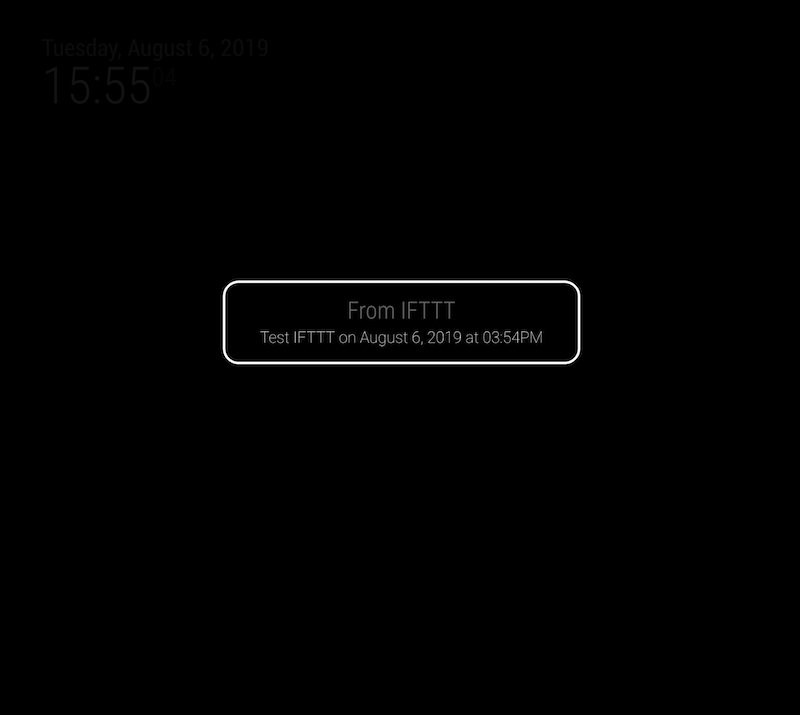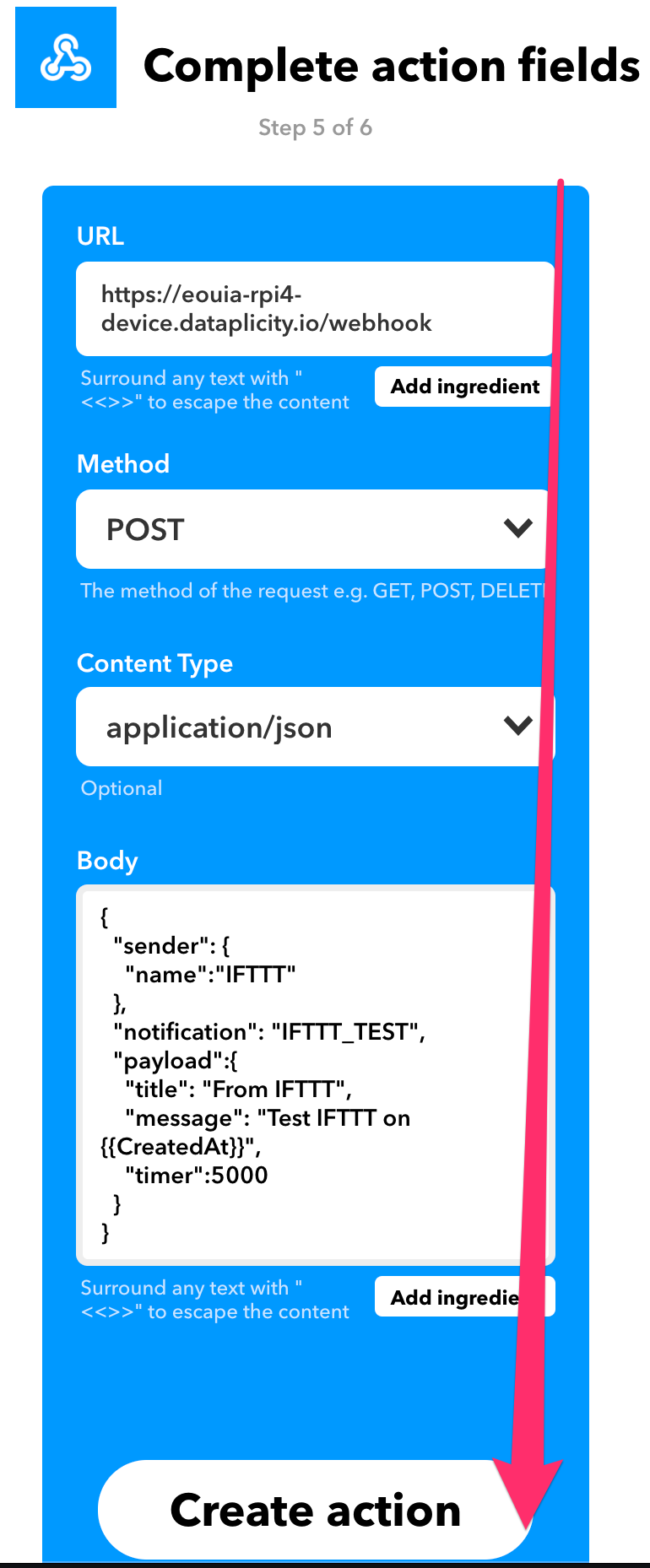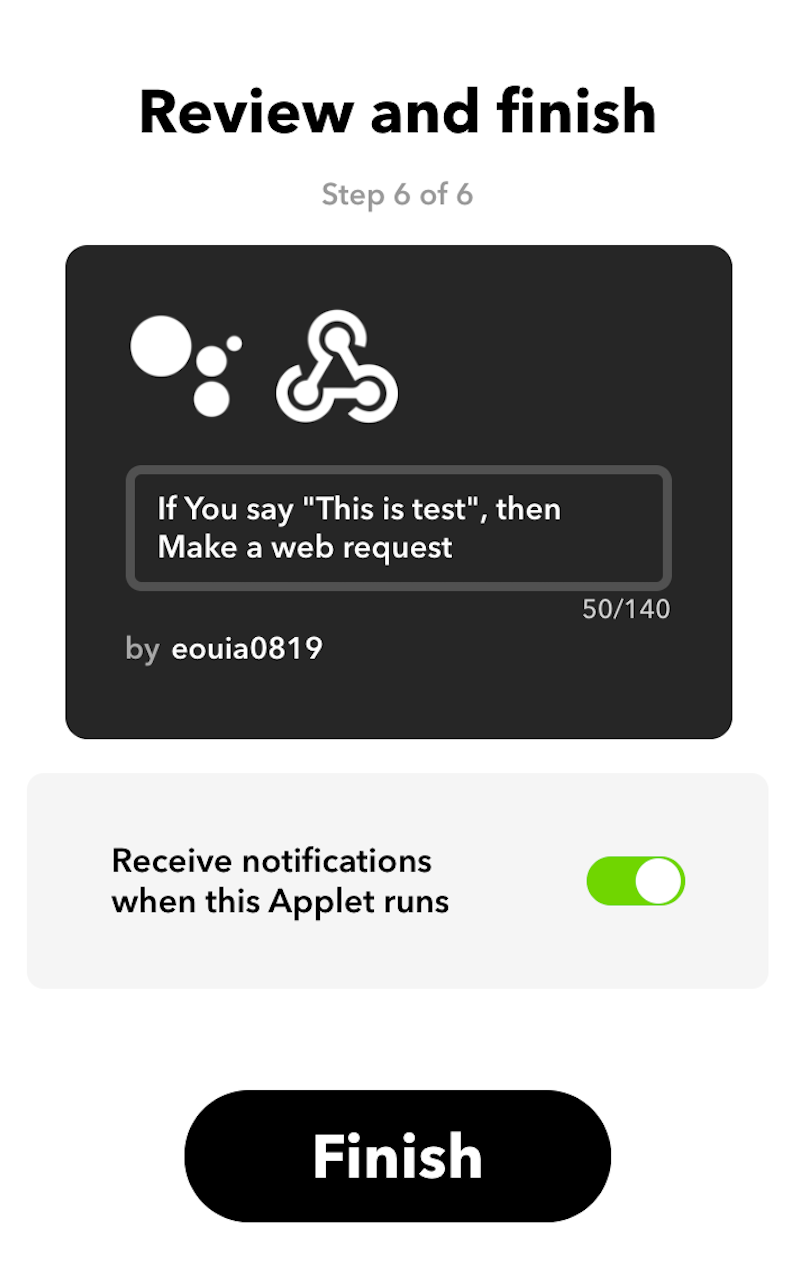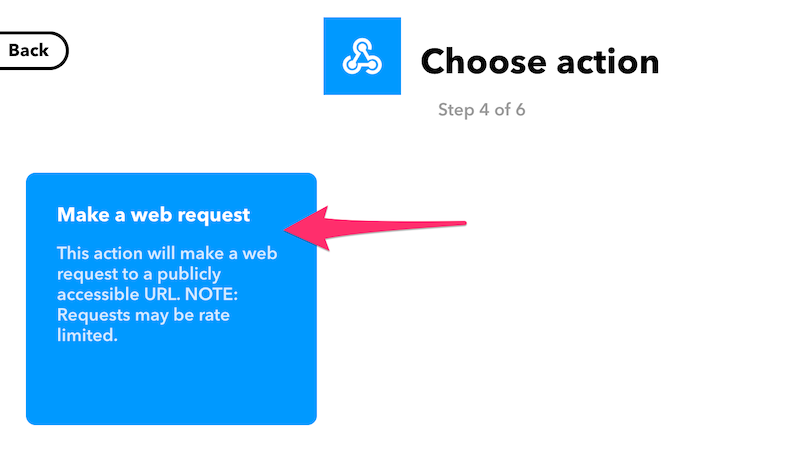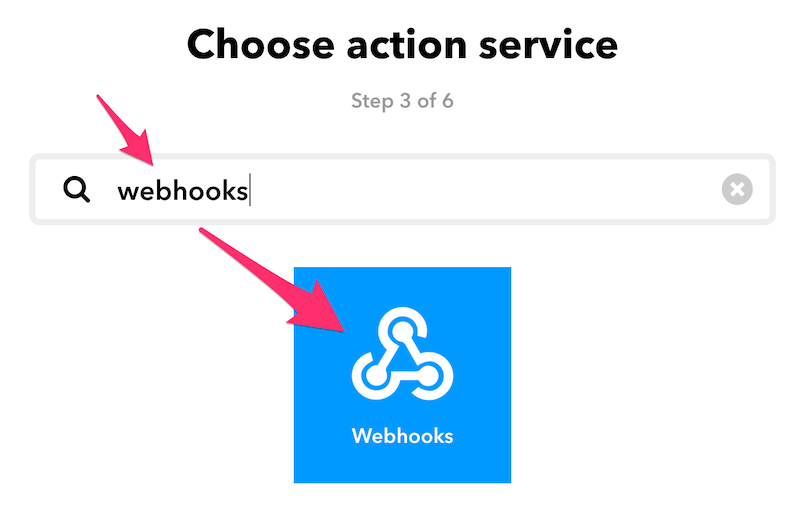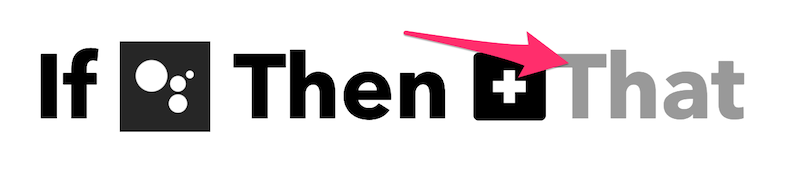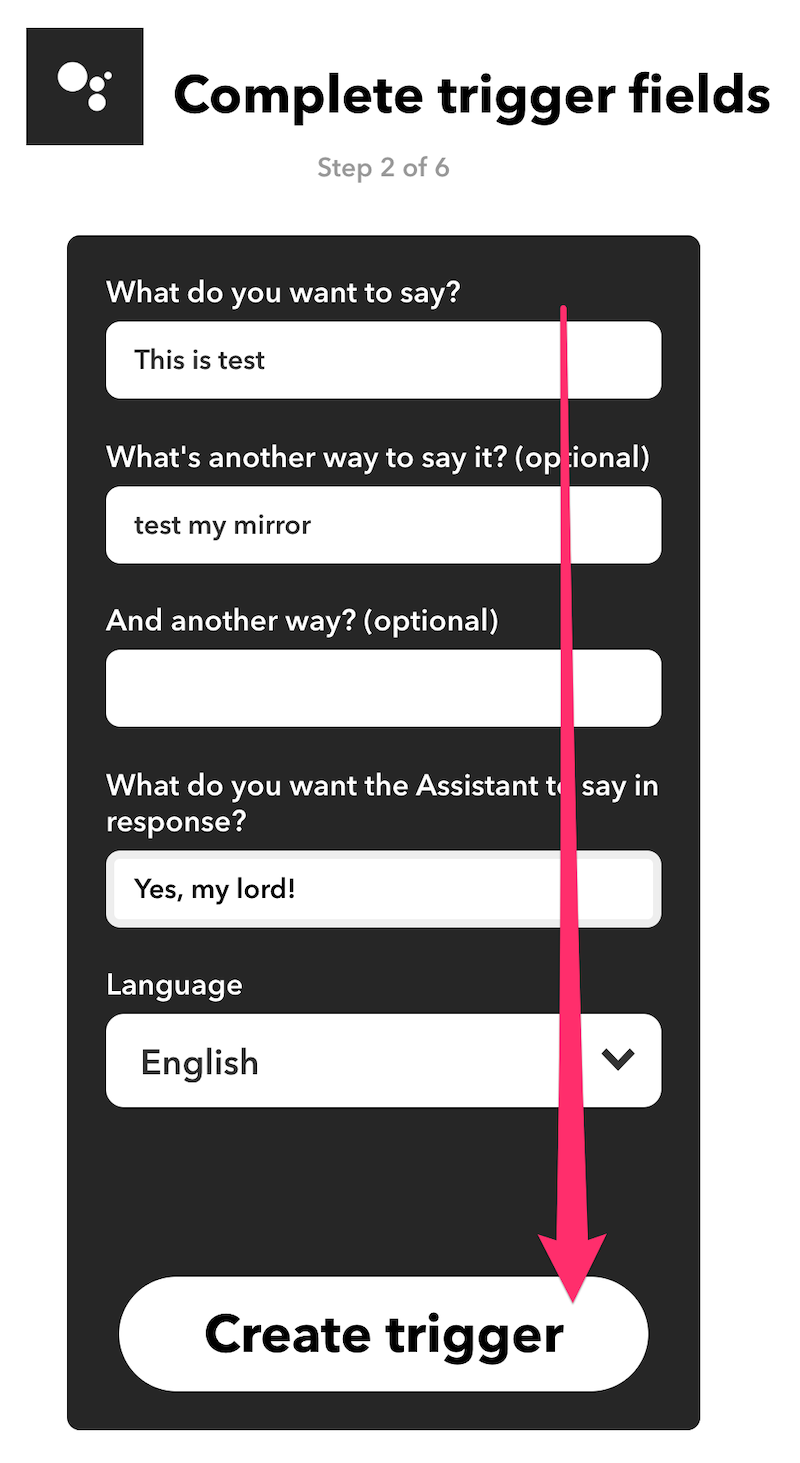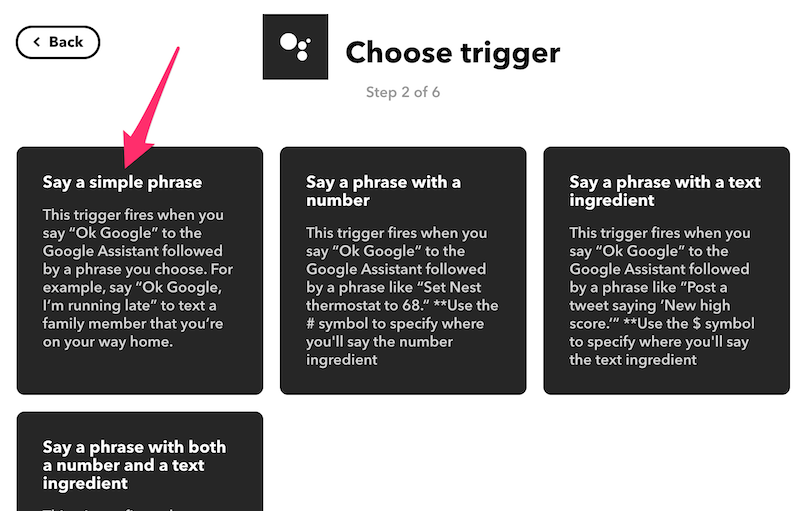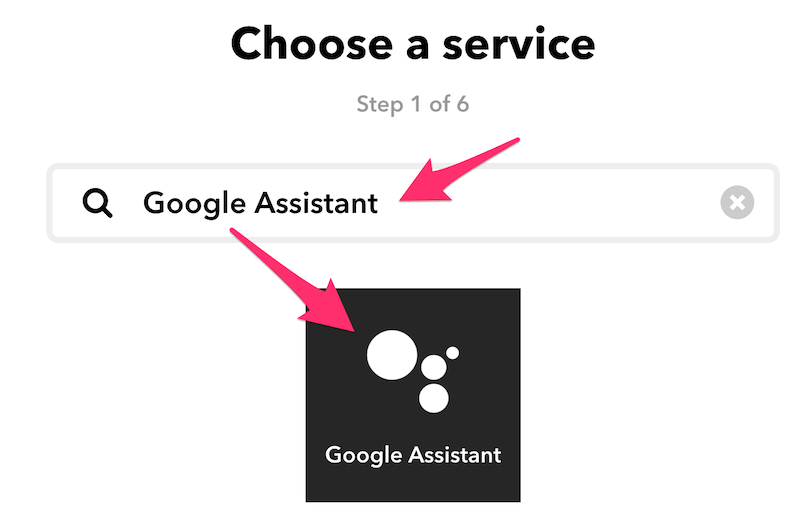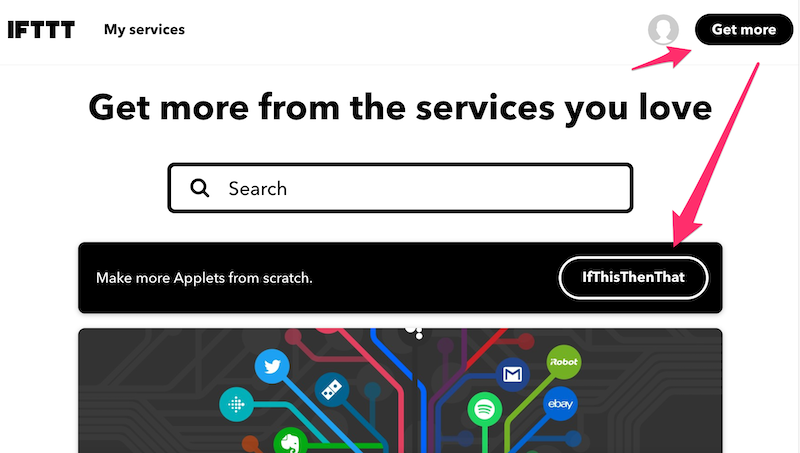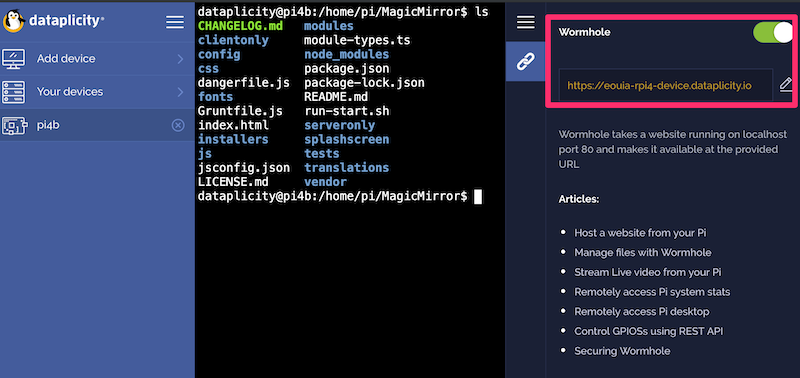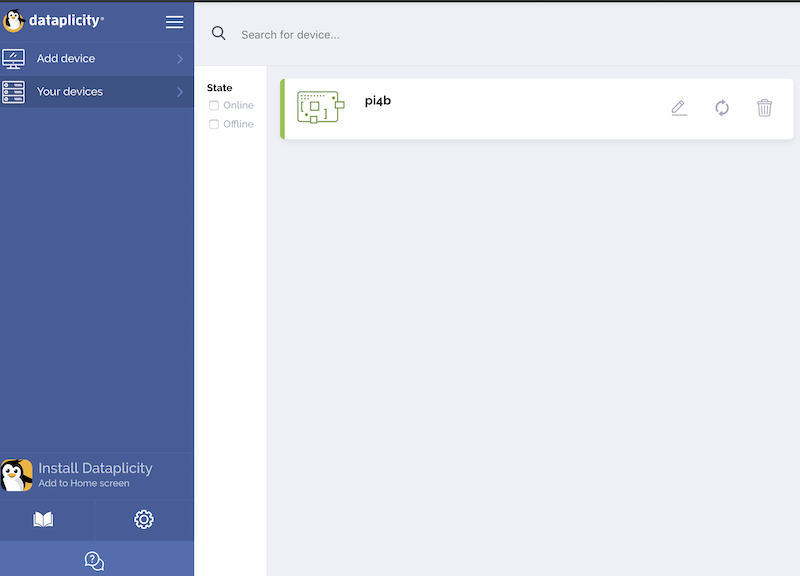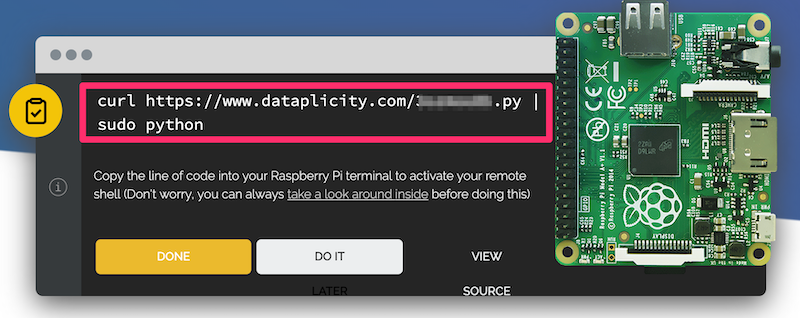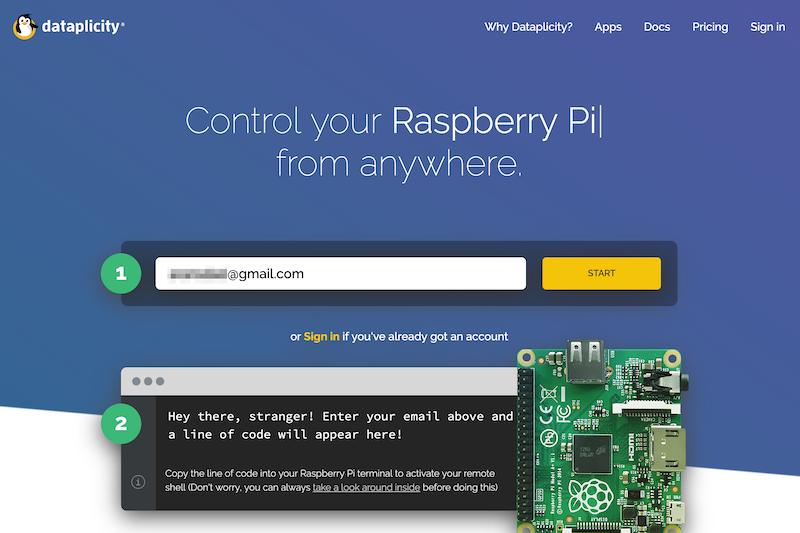Read the statement by Michael Teeuw here.
[Guide] Control MM via Google Home
-
@sgarg15 if you open the developers window console, you should see the notifications being sent
-
@sdetweil the notification is being but it isnt doing anything to the monitor
-
@sgarg15 so, the onscreen module should be configured to receive and process this, right?
ONSCREENMENU_PROCESS_ACTION -
@sdetweil these control modules are just so complex to setup.
-
@sdetweil Idk some people got this too work, and i have been looking for something like this for a long time,
@Sean When you get time please do have a lookThanks and sorry for multiple pings
-
Any ideas anyone?
-
its not the this module its MMM-OnScreenMenu, because when i click the turn the monitor off button on the menu, nothing happens
Any ideas how to fix this ?
-
Ok so i got it to work with MMM-Remote-Control, So now i am wondering how can you have multiple commands, like send multiple notifications to for ex. turn on and off the monitor? Any ideas? @Sean
-
Hi, Thanks for the guide. I got it working as IFTTT actually sends a webrequest to my mirror. I am having trouble with the syntax of NotificationTrigger. I already use that module to turn on my Mirror if my gate button is pushed and display an alert.
I would like to execute a script when the trigger OPEN_GATE is received. Here is my current config:
{ module: "MMM-NotificationTrigger", config: { triggers:[ { trigger: "PLAY_SOUND", fires: [ { fire:"USER_PRESENCE", payload: function(payload) { return false } }, { fire:"SHOW_ALERT", payload: function(payload) { return { type: "notification", title: "Porten", message: "Der er nogen ved porten!" } }, } ], }, ] } },Can anyone help with the syntax to add a trigger for “OPEN_GATE” notification that fires a script?
-
@MilkShake
Got it to work using:{ module: "MMM-NotificationTrigger", config: { useWebhook:true, triggers:[ { trigger: "PLAY_SOUND", fires: [ { fire: "USER_PRESENCE", payload: function(payload) { return false } } ] }, { trigger: "OPEN_GATE", fires: [ { fire: "OPENING_THE_GATE", exec: "sudo python /home/pi/open_gate.py" } ] }, ] } },