Read the statement by Michael Teeuw here.
CPU-Temperature as a graph with RRDtool
-
I added a graph about the progress of the CPU-temperture of my RPI3 to my MM via RRDtool:
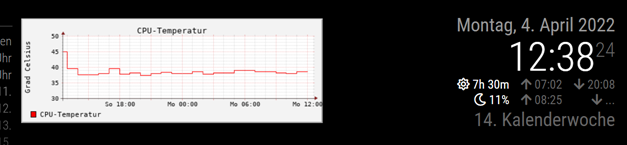
It looks a little bit nerdy, but the temperature is a nerdy hardware characteristic. OK, it is not so beautiful like grafana…but much easier to use.
Therefor, it needs only a few steps to realize it:sudo apt-get install rrdtoolwill install it.
Only one time create the database in the terminal session:rrdtool create cputemp.rrd --step 300 DS:temp:GAUGE:600:-20:90 RRA:AVERAGE:0.5:12:24 RRA:AVERAGE:0.5:288:31Add two tasks to crontab:
2-57/5 * * * * rrdtool update cputemp.rrd N:$(vcgencmd measure_temp | cut -c "6-9")moves every 5 minutes the temperature to the database established above.
0 * * * * rrdtool graph /home/pi/MagicMirror/modules/cputemp.gif --start -24h --title "CPU-Temperatur" --vertical-label "Grad Celsius" --disable-rrdtool-tag DEF:cputemperatur=cputemp.rrd:temp:AVERAGE LINE1:cputemperatur#ff0000:"CPU-Temperatur" ;generates once in an hour a graph which will be displayed later. If you like, you can adjust the map legend (“CPU-Temperatur” and “Grad Celsius”) with descriptions in your language.
Now create a file named cputemp.html in the modules-folder of your MM:
<HTML> <HEAD> <TITLE>CPU Temperatur</TITLE> </HEAD> <body bgcolor=#000000> <img src="cputemp.gif"/> </body> </HTML>and use MMM-SmartWebDisplay in your config.js to show it:
//################################################################################# { disabled: false, module: 'MMM-SmartWebDisplay', position: 'top_center', config: { logDebug: false, height: "180", width:"500", updateInterval: 0, NextURLInterval: 0, displayLastUpdate: false, url: ["/modules/cputemp.html"], } }, //#################################################################################Based on these steps, some more modifications of the appearance are possible. Please use your favorite search-engine for more.
-
 T thgmirror referenced this topic on
T thgmirror referenced this topic on
