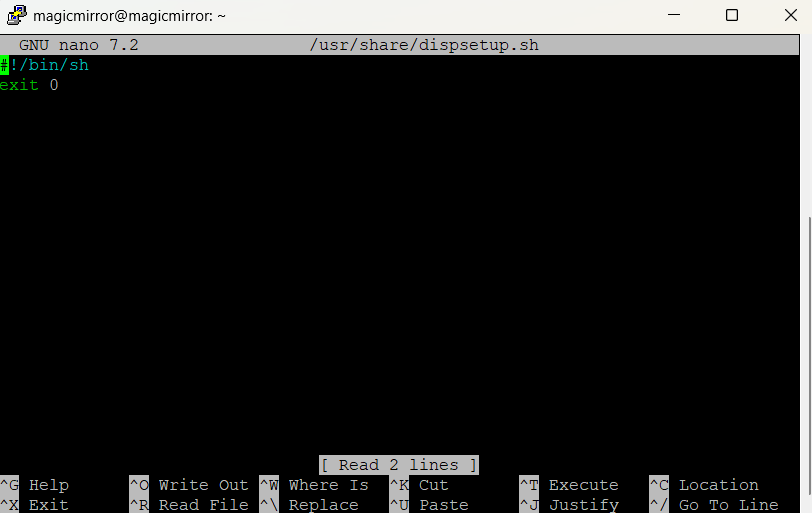Read the statement by Michael Teeuw here.
Can´t rotate my display
-
@sdetweil I use
Raspberry Pi OS with desktop
Release date: November 19th 2024
System: 64-bit
Kernel version: 6.6
Debian version: 12 (bookworm)and a Raspberry 3 Model b+
-
-
@sdetweil I got the following infos
pi@raspi-mm-bad:~ $ ps -ef | grep labwc pi 645 619 42 16:50 ? 00:35:55 /usr/bin/labwc -m pi 714 645 0 16:50 ? 00:00:00 /usr/bin/ssh-agent /usr/bin/labwc-pi pi 33729 32904 25 18:15 pts/0 00:00:00 grep --color=auto labwc -
@Klinge if you use the os desktop menu top left, preferences, last entry i think is display configuration, you can rotate there
-
@sdetweil Oh! So simple? It is like at Windows. Only with mouse configuration. I found it under Screen configuration - > orientation
Thank you again for your help. You are my little hero 😉 -
K Klinge has marked this topic as solved on
-
@sdetweil Is it still possible to rotate the screen via the command line? Or must it be done using the desktop? (having the same issue, with the same labwc output, so thought best not to start a new topic)
-
@robertybob i do not know
-
@robertybob google search found this
To rotate the display using the command line on a Raspberry Pi with the LabWC compositor, you can use the wlr-randr command, specifying the output and desired rotation (e.g., wlr-randr --output HDMI-A-1 --rotate right). Here's a more detailed breakdown: 1. Identify your output: Determine the name of your display output. You can find this using wlr-randr without any arguments, which will list the available outputs. Example: wlr-randr Look for an output like HDMI-A-1 or DSI-0. 2. Rotate the display: Use the wlr-randr command with the --output and --rotate options. Example (rotate 90 degrees clockwise): wlr-randr --output HDMI-A-1 --rotate right Example (rotate 90 degrees counter-clockwise): wlr-randr --output HDMI-A-1 --rotate left Example (rotate 180 degrees): wlr-randr --output HDMI-A-1 --rotate 180 Example (rotate to normal orientation): wlr-randr --output HDMI-A-1 --rotate normal 3. Make the rotation permanent (optional): You can add the wlr-randr command to an autostart file to make the rotation persistent after a reboot. Find the autostart file: ~/.config/labwc/autostart Add your command: Open the file in a text editor (e.g., nano ~/.config/labwc/autostart) and add the wlr-randr command at the end of the file. Example: @wlr-randr --output HDMI-A-1 --rotate right Note: The @ symbol is important for autostart scripts. 4. Troubleshooting: -
@robertybob yes, screen rotation is still possible via CLI/terminal…
edit “/usr/share/dispsetup.sh”
eg:sudo nano /usr/share/dispsetup.shthere you will find an if clause at the beginning:
if ! raspi-config nonint is_pi || raspi-config nonint is_kms ; then if xrandr --output HDMI-1 --primary --mode 2560x1440 --rate 59.951 --pos 0x0 --rotate left --dryrun> xrandr --output HDMI-1 --primary --mode 2560x1440 --rate 59.951 --pos 0x0 --rotate leftthe word after “rotate” defines the rotation :-)
NO rotation = “normal”, rest is obvious.
You must change this in both occurances.In same statement you define the resolution for the screen, as well - after “mode”(given example 2560x1440)
HTH
Regards,
Ralf -