Read the statement by Michael Teeuw here.
MMM-ioBroker - it will not show
-
@sdetweil
Thank you…that’s funny…I don’t have any SD in use. I have installed the MM in a Proxmox container…ok then I know that something is wrong and I have to create a new container…config and costum.css I save and modules too…Thank you again
-
Hello everyone,
hello stedweil,an update…I have reinstalled the MM and I have said that I have it running in a Proxmox container (LXC)…that also worked via this page:
https://tteck.github.io/Proxmox/#miscellaneousthe installation worked perfectly…then I adjusted the config one after the other…
all modules work, regardless of whether they are MMM-Fuel, MMM-Clock or Calender…only not the MMM-ioBroker…my temperature and humidity data records are still not displayed@stedweil: Let’s please go through again step by step what I can do to possibly narrow down the error. I bought the Aquara parts especially to display this via MM and it actually worked until recently.
Thank you in advance
{ module: 'MMM-ioBroker', position: 'top_left', config: { host: '192.168.200.38', port: '8082', https: false, devices: [ { name: 'EG-Ankleide', deviceStates: [ { id: 'zigbee.0.00158d0002fb4915.temperature', icon: 'wi wi-thermometer', suffix: '°' }, { id: 'zigbee.0.00158d0002fb4915.humidity', icon: 'wi wi-humidity', suffix: '%' } ] }, { name: 'EG-Büro', deviceStates: [ { id: 'zigbee.0.00158d0006d571bb.temperature', icon: 'wi wi-thermometer', suffix: '°' }, { id: 'zigbee.0.00158d0006d571bb.humidity', icon: 'wi wi-humidity', suffix: '%' } ] }, { name: 'EG-Bad', deviceStates: [ { id: 'zigbee.0.00158d0006e3ee77.temperature', icon: 'wi wi-thermometer', suffix: '°' }, { id: 'zigbee.0.00158d0006e3ee77.humidity', icon: 'wi wi-humidity', suffix: '%' } ] }, { name: 'EG-Wohnzimmer', deviceStates: [ { id: 'hm-rpc.0.NEQ1522239.1.TEMPERATURE', icon: 'wi wi-thermometer', suffix: '°' }, { id: 'hm-rpc.0.NEQ1522239.1.HUMIDITY', icon: 'wi wi-humidity', suffix: '%' } ] }, { name: 'Dach-Speicher', deviceStates: [ { id: 'hm-rpc.0.KEQ0242488.1.TEMPERATURE', icon: 'wi wi-thermometer', suffix: '°' }, { id: 'hm-rpc.0.KEQ0242488.1.HUMIDITY', icon: 'wi wi-humidity', suffix: '%' } ] }, { name: 'Treppenhaus', deviceStates: [ { id: 'hm-rpc.0.LEQ0592936.1.TEMPERATURE', icon: 'wi wi-thermometer', suffix: '°' }, { id: 'hm-rpc.0.LEQ0592936.1.HUMIDITY', icon: 'wi wi-humidity', suffix: '%' } ] }, { name: 'OG-Bad', deviceStates: [ { id: 'zigbee.0.00158d008b644f6f.temperature', icon: 'wi wi-thermometer', suffix: '°' }, { id: 'zigbee.0.00158d008b644f6f.humidity', icon: 'wi wi-humidity', suffix: '%' } ] }, { name: 'OG-Wohnzimmer', deviceStates: [ { id: 'zigbee.0.00158d008b64556c.temperature', icon: 'wi wi-thermometer', suffix: '°' }, { id: 'zigbee.0.00158d008b64556c.humidity', icon: 'wi wi-humidity', suffix: '%' } ] }, { name: 'OG-Rumpelzimmer', deviceStates: [ { id: 'zigbee.0.00158d008b644eff.temperature', icon: 'wi wi-thermometer', suffix: '°' }, { id: 'zigbee.0.00158d008b644eff.humidity', icon: 'wi wi-humidity', suffix: '%' } ] }, { name: 'OG-Esszimmer', deviceStates: [ { id: 'zigbee.0.00158d008b6192cd.temperature', icon: 'wi wi-thermometer', suffix: '°' }, { id: 'zigbee.0.00158d008b6192cd.humidity', icon: 'wi wi-humidity', suffix: '%' } ] }, { name: 'OG-Schlafzimmer', deviceStates: [ { id: 'zigbee.0.00158d008b69c067.temperature', icon: 'wi wi-thermometer', suffix: '°' }, { id: 'zigbee.0.00158d008b69c067.humidity', icon: 'wi wi-humidity', suffix: '%' } ] }, { name: 'UG-Waschküche', deviceStates: [ { id: 'zigbee.0.00158d008b619293.temperature', icon: 'wi wi-thermometer', suffix: '°' }, { id: 'zigbee.0.00158d008b619293.humidity', icon: 'wi wi-humidity', suffix: '%' } ] }, ] } },Thermo and humidy of the sleeping room OG:
zigbee.0.00158d008b69c067.temperatureand
zigbee.0.00158d008b69c067.humidity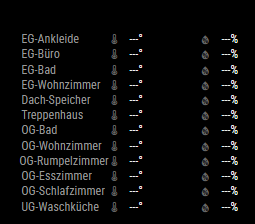
-
the id you listed for zigbee ids are different from what you have in the iobroker config
i dont know why they would change
-
@sdetweil
hi…i can´t sie that there is a different ID
when you look in the config from MM config you see the ID for “OG-Schlafzimmer” an this is the same iD i posted "Sleeping room -OG.and when the ID were wrong between MM and iobroker the name don´t displayed, but it´s o.k. and the name is display…
what else could it be?
I’m a bit annoyed because there must be more people who do this with Iobroker…and no one answers here :-(
-
@kusselin sorry, I didn’t scroll down to see that you had multiple items listed…
is it only the OG room not displaying??
can you display the output of the npm start for the container
can you insure the container can ping the server
‘192.168.200.38’ -
ping 192.168.200.38 Ping wird ausgeführt für 192.168.200.38 mit 32 Bytes Daten: Antwort von 192.168.200.38: Bytes=32 Zeit<1ms TTL=64 Antwort von 192.168.200.38: Bytes=32 Zeit<1ms TTL=64 Antwort von 192.168.200.38: Bytes=32 Zeit<1ms TTL=64 Antwort von 192.168.200.38: Bytes=32 Zeit<1ms TTL=64 Ping-Statistik für 192.168.200.38: Pakete: Gesendet = 4, Empfangen = 4, Verloren = 0 (0% Verlust), Ca. Zeitangaben in Millisek.: Minimum = 0ms, Maximum = 0ms, Mittelwert = 0msMagicMirror LXC Container 🌐 Provided by: community-scripts ORG | GitHub: https://github.com/community-scripts/ProxmoxVE 🖥️ OS: Debian GNU/Linux - Version: 12 🏠 Hostname: magicmirror-live 💡 IP Address: 192.168.200.74 root@magicmirror-live:~# cd /magicmirror -bash: cd: /magicmirror: No such file or directory root@magicmirror-live:~# cd /opt root@magicmirror-live:/opt# cd magicmirror root@magicmirror-live:/opt/magicmirror# npm start > magicmirror@2.31.0 start > npm run start:x11 > magicmirror@2.31.0 start:x11 > DISPLAY="${DISPLAY:=:0}" ./node_modules/.bin/electron js/electron.js /opt/magicmirror/node_modules/electron/dist/electron: error while loading shared libraries: libnss3.so: cannot open shared object file: No such file or directory -
-
@sdetweil
Hi sdetweil, ha the MM is installed in a Proxmox LXC Container with Ubuntu 24.xx via the Proxmox Helpers scripts. But I already mentioned that above…MM is not installed on a PI…What does the message say?
Have you discovered the error?But it worked all the time in the container.
How do you load it into the container?
Thank you
-
@kusselin said in MMM-ioBroker - it will not show:
But it worked all the time in the container.
I don’t know anything about proxmox containers…
if on docker and you want the web UI to work, you have to install that library
(sudo apt… in the dockerfile)I don’t know how you do that on proxmox container…
-
Do you mean then sudo apt install libnss3.so ?
root@magicmirror-live:/opt# cd magicmirror root@magicmirror-live:/opt/magicmirror# apt install libnss3.so Reading package lists... Done Building dependency tree... Done Reading state information... Done E: Unable to locate package libnss3.so E: Couldn't find any package by glob 'libnss3.so'
