Read the statement by Michael Teeuw here.
Is adding Home Assistant the right way to go?
-
@British_Kiwi Did you add the iframe statement above to the HA config file? Mentioned in
https://forum.magicmirror.builders/post/128421I dont have a lot of experience with either approach
I used the sample from HoneAssistantDisplay to build a table of settingsAnd I just put a dashboard on a pages page w MMM- EmbedUrl
I didn’t size it so it’s just a corner
It didn’t work before adding the iframe stmt to ha configFor the module. I use the programmatic approach
https://github.com/wonderslug/MMM-HomeAssistantDisplay?tab=readme-ov-file#programmatic-sections -
Try the following :
In your HA configuration.yaml file, include the following
http: use_x_frame_options: falseRestart HA first, wait for it to finish, then restart your MM instance to see if the iFrame shows.
If not, give this this older MM module a shot. It’s more straight forward than iFrame Ping and it works with custom button cards ( i use them in my notification area ).
Within HA, you can also make use of the Kiosk Mode HACS add-on to hide the header and/or sidebars. Once installed, you simply add the following at the top of your dashboard YAML using the Raw configuration editor ( this step is shown in the vid ).
kiosk_mode: non_admin_settings: kiosk: true ignore_entity_settings: true -
I did have to logon thru the iframe for the dashboard to appear instead of the HA logon panel
the logon persisted across MM startups, at least close in timethe HomeAssistantDisplay module use the api token
-
I have made progress (sort of). Before when I was testing the various versions of iFrames I hadn’t even tried linking to HA and was using basic websites and just couldn’t see it.
I commented out the HA Display one for now in case it was all throwing a wobbly and I tested that I could access the HA login screen from the monitor using the browser.
I have used this to add an iFrame with the URL for the HA:
{ module: 'iFrame', position: "fullscreen_above" , // This can be any of the regions. classes: "testing", config: { // See 'Configuration options' for more information. url: "http://xxx.xxx.xx.xx:8123/", width: "100%", // Optional. Default: 100% height: "100vh", //Optional. Default: 100px border: "1px", }, },I can now see it, but I cannot get it to fill the page. It is a very thin window at the top. I have tried changing height to 100%, but found something on the forum about vh. I have tried fullscreen, fullscreen_below and other sections and nothing seems to make it particularly big.
The other thing I have noticed is that on my first page “home” my google calendar is missing, or at least the data has gone. I am using MMM-CalendarExt3 and my Todoist (MMM-Todoist2) list has all gone too. the title is there, but no tasks. I had noticed that the calendar and page indicators etc needed updating so I tried that afterwards, but no luck. Is it because I have multiple places using URLs? The calendar has 5 google calendar’s, though the Todoist is using an API.
Apart from that, it is going well 😂
-
@British_Kiwi you dont want full screen_above, that puts it on top of every other module, hiding them
Try mmm-embedurl, works for me
-
@sdetweil . I’ll try that tomorrow. Just about to head to bed.
I think I might know why I lost my google calendar in the meantime. I had seen there were updates which I had been ignoring, but in the end i updated the calendar, pages and page indicator. I have since seen that the new MM update has impacts on the calendar and looks like my nodjs was an old version. I followed your instructions from here https://forum.magicmirror.builders/topic/19770/nodejs-version-update-issue/2?_=1759892047767 and have updated nodejs to v 22.18, but I still don’t have any calendars showing.
A problem for another night!
-
@British_Kiwi if you had used the upgrade script it would have been done for you
Nothing in the MagicMirror upgrade should have affected calendar.
-
@British_Kiwi MagicMirror is a 3 layer design
Full screen_below on the bottom
Module positions. (These will hide parts of fs_below)
Fullscreen_above on top (this will hide anything below it), great for a security panel when no one is around, for example -
You can also try placing it bottom right and sizing by pixel count, increasing gradually until you reach your monitors full(ish) resolution
I haven’t tried full screen. But one of my configs looks like this :
{ module: "iFrame", position: "bottom_right", header: "HOUSE STATISTICS", config: { url: "http://192.168.1.4:8123/mm-dash-right", width: "410px", height: "215px" } },If I increase width, the iframe expands to the left. If I increase height, it expands up. Worth a shot.
-
Sam, I usually use your script (not quite sure why I didn’t, blaming lack of sleep). I have run it and all running correctly. keep getting a message about environment variables, but have been running the following code which seems to sort it till the next time.
pm2 restart 0 --update -envThanks for giving more details about fullscreen below and above. I don’t have anything else on that page, so I am surprised why this didn’t fill up the screen.
@Hilt I ended up using your code about using bottom_right and after a bit of tweaking and I can now see it. just need to log in.
My main problem now (there is always one) , is that I still can’t get the calendar to populate or todoist. Of course, my last back up was not just before this stopped working and I think it was around the time I updated the module. However, I didn’t update the Todoist module so a bit baffled. I’ll have to check my code and see if I have inadvertently done something. I am using VSCode and doesn’t look like I have, but will go through it carefully after work. Here is what it looks like now:
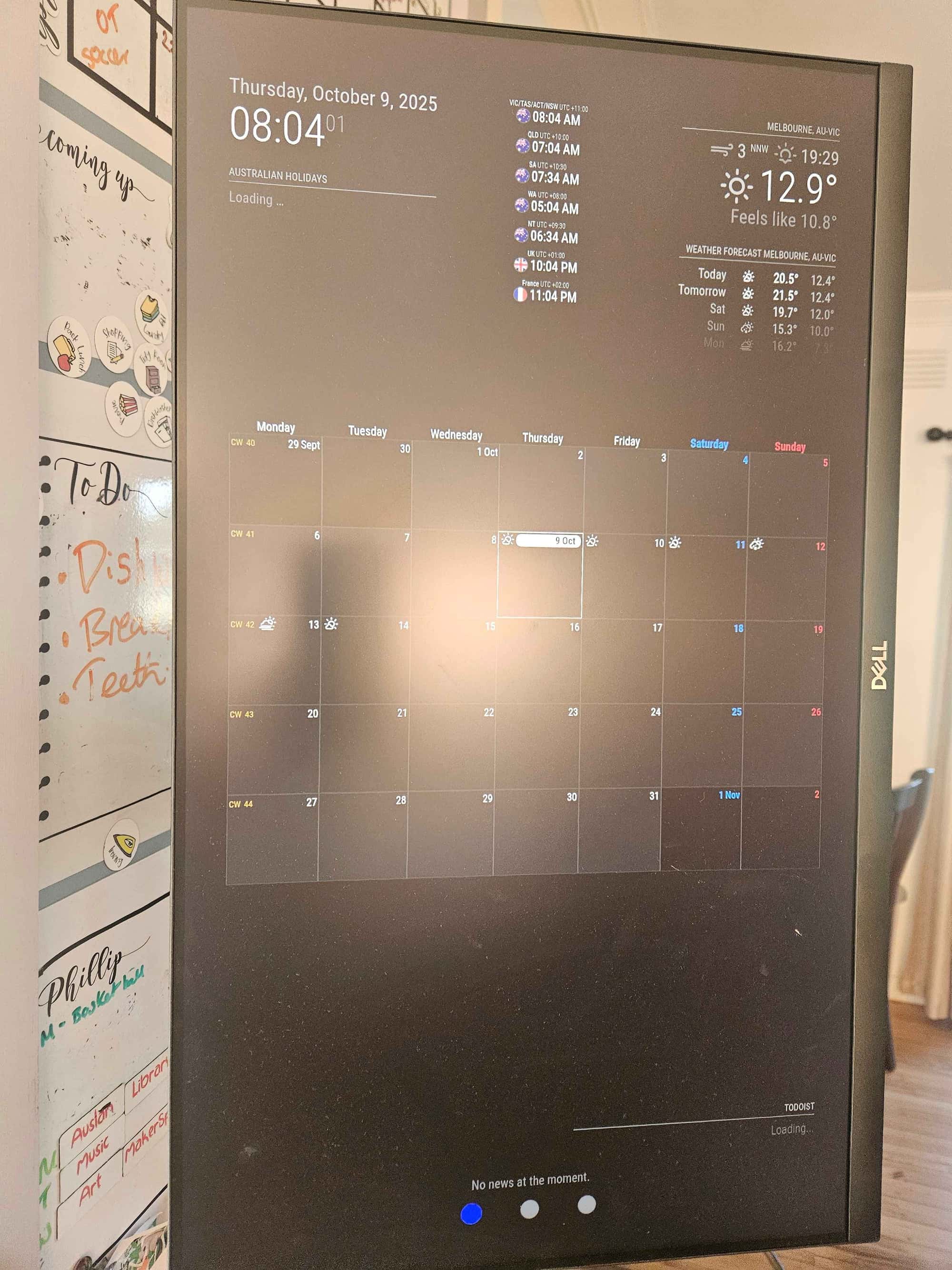
I do have to tweak my sizing of the modules on my home page as there is a little overlap when everything is populated, but apart from that this page was working well.
Anyway , have a great day :)
