Read the statement by Michael Teeuw here.
MMM-SleepWake using external motion detection source
-
@elleclouds ok…
the motion module needs a video device…run these two commands
sudo apt-get install v4l-utils v4l2-ctl --list-devicesfind the ‘camera’ device in the list
mine showsodroid@odroid:~/MagicMirror$ v4l2-ctl --list-devices s5p-mfc-dec (platform:11000000.codec): /dev/video10 /dev/video11 s5p-jpeg encoder (platform:11f50000.jpeg): /dev/video30 /dev/video31 s5p-jpeg encoder (platform:11f60000.jpeg): /dev/video32 /dev/video33 exynos-gsc gscaler (platform:13e00000.video-scaler): /dev/video20 exynos-gsc gscaler (platform:13e10000.video-scaler): /dev/video21 UVC Camera (046d:0825) (usb-xhci-hcd.3.auto-1.2): /dev/video0the last is the camera…
so, in the motion.conf,
set the line videodevice to the value returned for the camera, in my case /dev/video0
# Videodevice to be used for capturing (default /dev/video0) # for FreeBSD default is /dev/bktr0 videodevice /dev/video0after changing the config file
either dops -ef | grep motion get the process id (pid) use below kill -s SIGHUP pidmine is
odroid@odroid:~/MagicMirror$ ps -ef | grep motion root 7756 1 0 Mar08 ? 00:14:21 motionpid = 7756
or reboot
-
this is exactly what I need. works perfect! just hiding modules and no more ugly “NO SIGNAL” message floating on my mirror. Thank you!
-
@mithatcak glad its working !.. i use it everyday on multiple mirrors…
-
@sdetweil I noticed a weird issue. sometimes after several sleep&wake cycles, when it goes to sleep only the stock currentweather and weatherforecast modules stays on. there is no error in the motion.log or MM log.
here is my config, I was using delay: 5 then switched to 0.2 so I can repeat the issue faster.
{ module: "MMM-SleepWake", config:{ delay: 0.2, // default source: "external", mode: "HIDE" } // detectionDir: folder containing externally generated file when motion starts // will be created if needed // detectionFile: filename generated for motion start. default = 'detected' },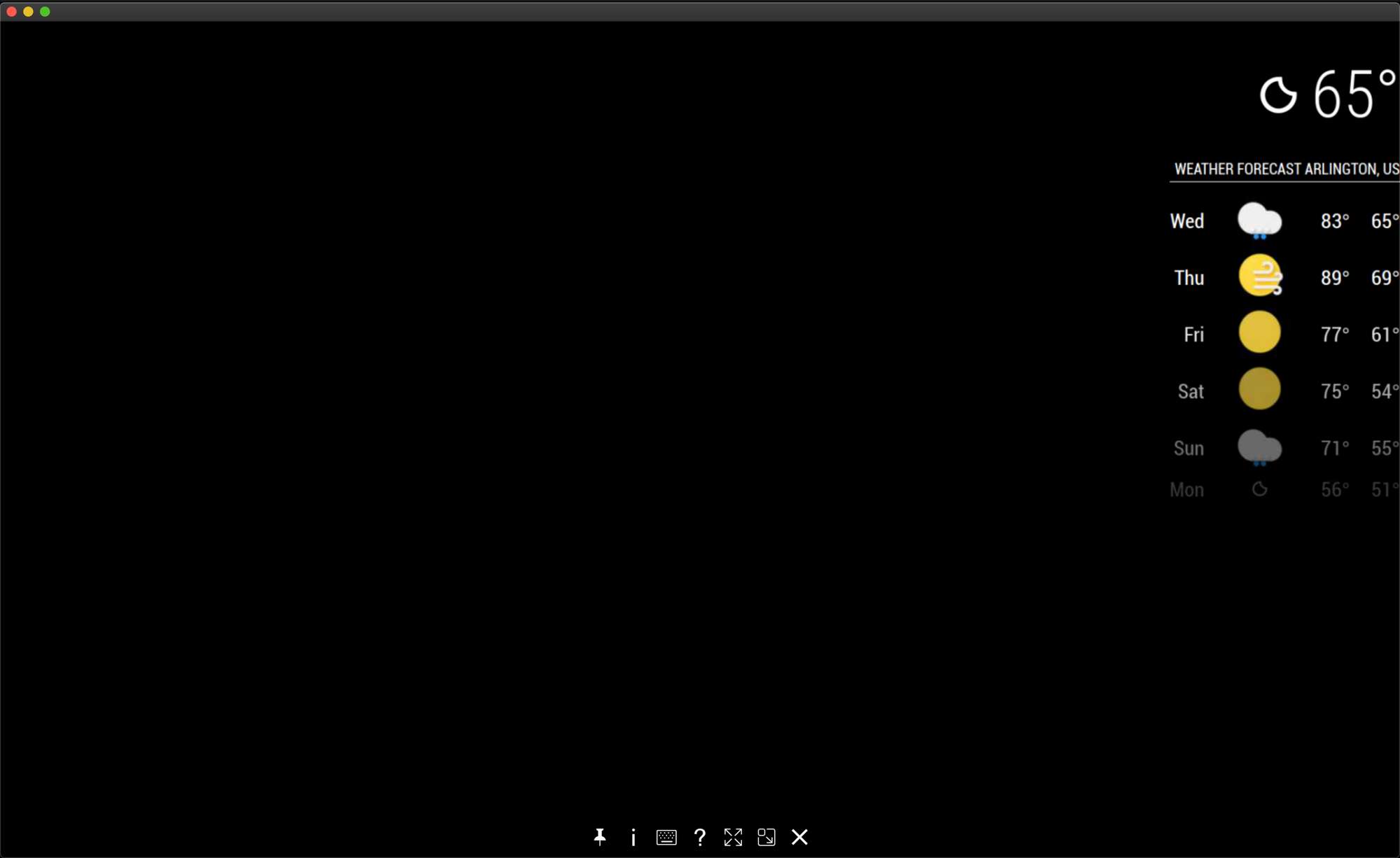
-
@mithatcak very interesting… I use those default modules too and I have never seen that behavior.
like they didn’t handle the suspend request…i have 4 systems running this everyday for months… only see the updatenotification module output on one as it doesn’t handle hide/suspend…
i will do some additional debugging
-
@mithatcak could you try something for me
i cannot reproduce this on any of my systems…
edit the MMM-SleepWake.js file
case "SLEEP_HIDE": MM.getModules().enumerate((module) => { // if the module is already hidden if(module.hidden==true) // save it for wake up {v_self1.previously_hidden.push(module.identifier);} else // hide this module {module.hide(1000);} // < --- change this line , remove the 1000 ``` should look like this ``` case "SLEEP_HIDE": MM.getModules().enumerate((module) => { // if the module is already hidden if(module.hidden==true) // save it for wake up {v_self1.previously_hidden.push(module.identifier);} else // hide this module {module.hide();} ``` let me know -
-
@sdetweil Good news, switching to new
weathermodule fixed the issue. -
@mithatcak interesting
