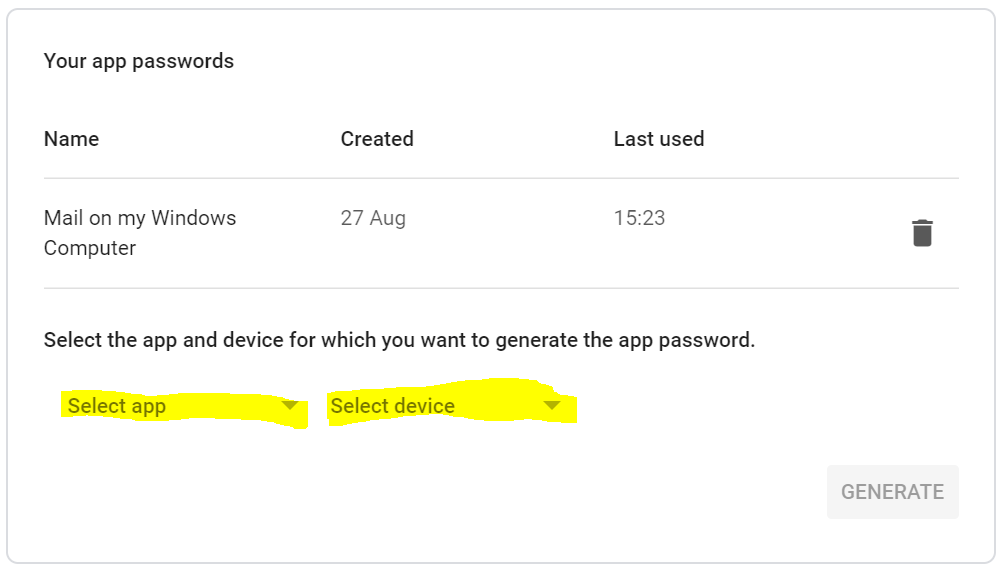Read the statement by Michael Teeuw here.
Problem with the Module "email"
-
@sdetweil said in Problem with the Module "email":
I had to reboot to get it to work.
I just did
sudo rebootunfortunately without success -
Does it show the module on screen?
-
@cirdan said in Problem with the Module "email":
oes
Yes, the title stands and under the title is “load”
-
Just did a fresh install. Git clone and npm install like you did. Added example config to config.js. Deleted one of the preset accounts and changed the google one into my email. Typed password
I had to change fade from true to false to get the module to show emails
Make sure there are new mails in the mailbox
Check your passwordFor every new email a line NEW EMAIL is printed in the console
Also when new mail arives, in the console of the webbrowser the payload can be found. When in magic mirror full screen mode, type ctrl shift i. Wait a few seconds. In the console log on the right you should a log containing " new payload array ()." Click on array opens the received emails
-
@cirdan Unfortunately, the module still does not work for me. Have it disabled mitlerweile again.
-
@CyruS1337 With gmail you have to create an application key on gmail itself. Your email account password would not work.
-
@mumblebaj said in Problem with the Module "email":
@CyruS1337 With gmail you have to create an application key on gmail itself. Your email account password would not work.
And how do I create an application key myself? :-/
-
@CyruS1337 In gmail, you need to select the Google Apps menu:

Next click on Account. On the left hand side click on Security.
On the right Select App Passwords and create a password for your app. Copy that key into your mirror where you need to enter the password and that should work. -
Hello
Sorry if I ask again, but unfortunately I can not find it. So I go like this -> Account -> Security and then I do not find what you mean.
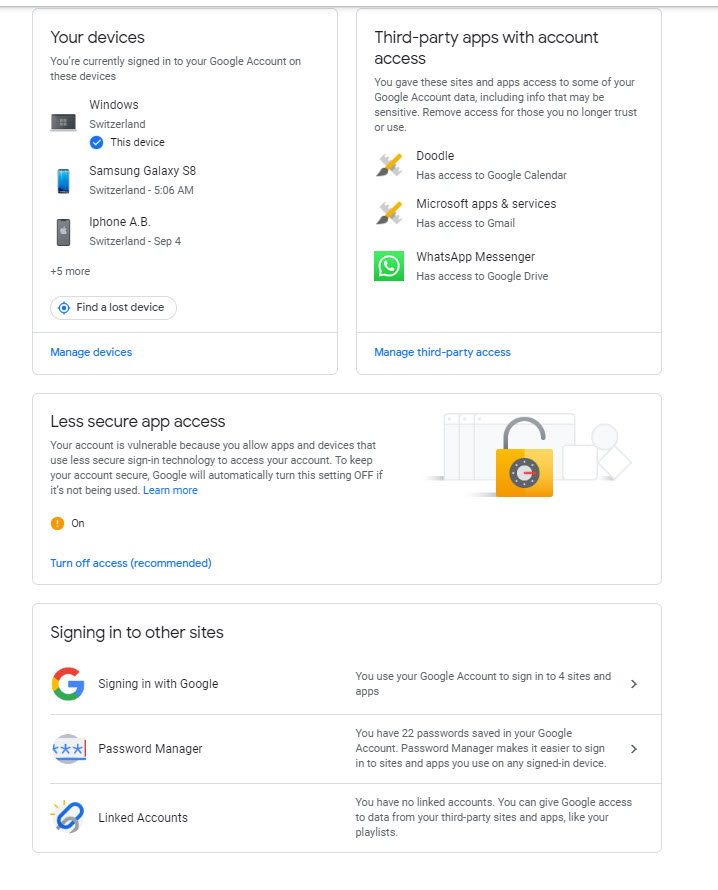
-
@CyruS1337 No problem:
When loggin into gmail, on the right hand side there is the “hamburger menu”:

When you click that you get a list of apps, select Account from there. On the left click security:
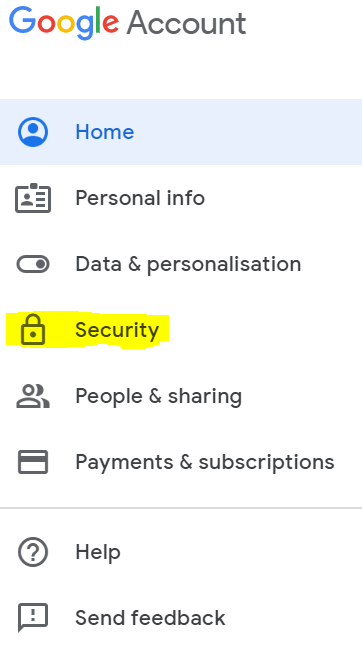
On the right you will see Signing into Google. Click on the “>” on the line “App Passwords”
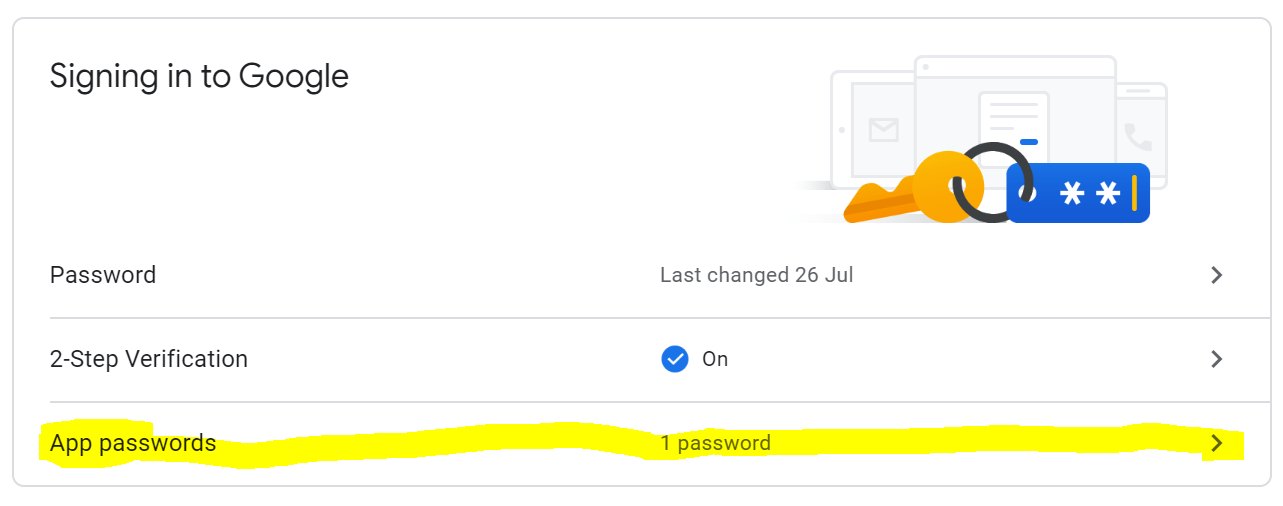
On the next screen enter your password and then on the next screen you will be able to create the key.