Read the statement by Michael Teeuw here.
YAPi0 Installer Stretch Lite
-
Yet Another Pi Zero Installer.
https://github.com/StuartIanNaylor/MagicMirrorPi0StretchLite
Picks up the latest NodeJS LTS from the 10 series and creates sym links rather than dumping everything in …/bin so cleaner to remove and update.
Also will automatically pick the latest.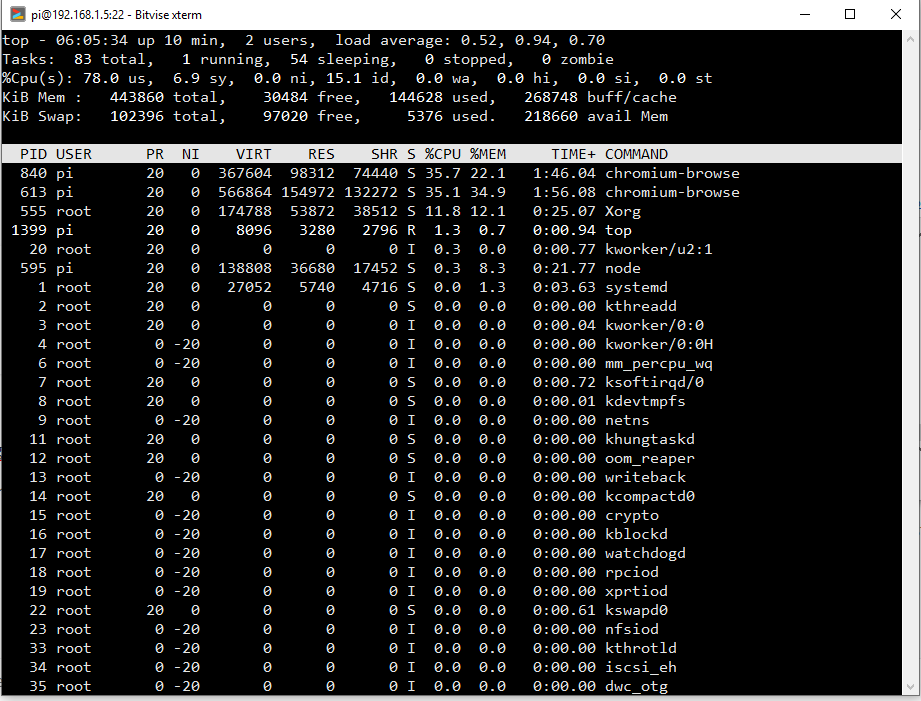
Stretch lite on the poor old wee zero isn’t that bad with MM running as above.
Automated installing just git clone and run the script."In the console ignore the password complaints and at the prompt pi@raspberrypi:~ $ type sudo apt-get install git Then press enter You will have to wait for some wonderfull Pi0 speed but next we will clone (copy) this repository to the pi. Then again at the prompt pi@raspberrypi:~ $ type git clone https://github.com/StuartIanNaylor/MagicMirrorPi0StretchLite Which you can copy by clicking on the green clone or download button and the copy command or just copy and paste the above.
Then either type or copy & paste chmod a+x ~/MagicMirrorPi0StretchLite/RaspberryPi0.sh && sh ~/MagicMirrorPi0StretchLite/RaspberryPi0.sh"
-
I still have problems. Afer several installations, I always get after start a white screen:
“This side can’t be readed - localhost refused to connect
checking the proxy and the firewall”Also, this error message appears after new installation:
"Extracting node-v10.15.1-linux-armv6l.tar.gz
Extracting node-v10.15.1-linux-armv6l
unlink: cannot unlink ‘/usr/bin/pm2’: No such file or directory
unlink: cannot unlink ‘/usr/sbin/pm2’: No such file or directory
unlink: cannot unlink ‘/sbin/pm2’: No such file or directory
unlink: cannot unlink ‘/usr/local/bin/pm2’: No such file or directoryTrying this command: chmod a+x ~/MagicMirrorPi0StretchLite/RaspberryPi0.sh && sh ~/MagicMirrorPi0StretchLite/RaspberryPi0.sh
there is an error:
/home/pi/MagicMirrorPi0StretchLite/RaspberryPi0.sh: 5: /home/pi/MagicMirrorPi0StretchLite/RaspberryPi0.sh: Syntax error: “(” unexpectedAny ideas?
Thanks in advance
Michael -
Apols as have been editing and doing new for the last couple of days the unlink is nothing to worry about as if you run the script again it just deletes previous symbolic links.
I have changed the way I install and going to update that github repo maybe tonight prob tomoz.
But here is my much prefered method as basically its standard magicmirror install after you have installed node.
So here is a quick run down from a new flash of Stretch Lite onto your SD.
Boot the Pi0sudo raspi-configenable ssh, set your wifi, set boot to autologin console
Do the usual
sudo apt-get update sudo apt-get upgrade sudo apt-get dist-upgradesudo apt-get install chromium-browser unclutter lightdm git rpd-plym-splash plymouth-x11 xdotoolThen your choice of node install is yours but all I do is create a folder and sym link it as its easy just to delete with another version.
You can just download the tar from https://nodejs.org/download/release/latest-v10.x/ and untar and copy folder contents into /usr/local/ if you wish.
Even releases are LTS with v12 almost out, but the below will grab the latest LTS which is https://nodejs.org/download/release/latest-v10.x/node-v10.15.1-linux-armv6l.tar.gzso if you create a script node.sh throw this in just to get the latest or just grab it yourself either /usr/local or sym link it to a neater separate folder.
web_dir="https://nodejs.org/download/release/latest-v10.x/"; wget -nv -r -l1 --no-parent -A "*linux-armv6l.tar.gz" "$web_dir"; find . -name "*linux-armv6l.tar.gz" -exec cp {} ~/ \; rm nodejs.org -r -f; full_file_name=$(find . -type f -name "*linux-armv6l.tar.gz" -printf '%f\n'); echo "Extracting ${full_file_name}"; tar -xzf "$full_file_name"; file_name="${full_file_name%.*.*}"; echo "Extracting ${file_name}"; sudo rm -rf /opt/nodejs; # This next line will copy Node over to the appropriate folder. sudo mv "${file_name}" /opt/nodejs/; # Remove existing symlinks sudo unlink /usr/bin/node; sudo unlink /usr/sbin/node; sudo unlink /sbin/node; sudo unlink /usr/local/bin/node; sudo unlink /usr/bin/npm; sudo unlink /usr/sbin/npm; sudo unlink /sbin/npm; sudo unlink /usr/local/bin/npm; sudo unlink /usr/bin/pm2; sudo unlink /usr/sbin/pm2; sudo unlink /sbin/pm2; sudo unlink /usr/local/bin/pm2; # Create symlinks to node && npm sudo ln -s /opt/nodejs/bin/node /usr/bin/node; sudo ln -s /opt/nodejs/bin/node /usr/sbin/node; sudo ln -s /opt/nodejs/bin/node /sbin/node; sudo ln -s /opt/nodejs/bin/node /usr/local/bin/node; sudo ln -s /opt/nodejs/bin/npm /usr/bin/npm; sudo ln -s /opt/nodejs/bin/npm /usr/sbin/npm; sudo ln -s /opt/nodejs/bin/npm /sbin/npm; sudo ln -s /opt/nodejs/bin/npm /usr/local/bin/npm;then we just clone the main repo
git clone https://github.com/MichMich/MagicMirror.gitcd ~/MagicMirrorInstall magic mirror
npm installThe only thing we need to do is change the /MagicMirror/run-start.sh from
if [ -z "$DISPLAY" ]; then #If not set DISPLAY is SSH remote or tty export DISPLAY=:0 # Set by default display fi electron js/electron.js $1to
if [ -z "$DISPLAY" ]; then #If not set DISPLAY is SSH remote or tty export DISPLAY=:0 # Set by default display fi sh xdotool.sh & node serveronly $1electron will not run on the zero hence why we installed chromium and make these changes.
we will also add xdotool.sh which is a sendkey ctrl+F5 which clears the java cache & refreshes as killing and restarting is heavy lifting for the zero and likely unnecessary.
When I do the git I will do something where after 3 concurrent refreshes it will kill and restart.nano ~/MagicMirror/xdotool.sh paste the following
export DISPLAY=:0 export XAUTHORITY=/var/lib/lightdm/.Xauthority sleep 25 xdotool search --onlyvisible --class "chromium" key ctrl+F5Install PM2 which now complains with the current script with the startup command
sudo npm install -g pm2Then add the PM2 sym links
sudo ln -s /opt/nodejs/bin/pm2 /usr/bin/pm2; sudo ln -s /opt/nodejs/bin/pm2 /usr/sbin/pm2; sudo ln -s /opt/nodejs/bin/pm2 /sbin/pm2; sudo ln -s /opt/nodejs/bin/pm2 /usr/local/bin/pm2PM2 startupand that will give you the command for the correct startup so just copy and paste what the startup command tells you, which tells me, prob don’t even need to sym link it.
sudo env PATH=$PATH:/opt/nodejs/bin /opt/nodejs/lib/node_modules/pm2/bin/pm2 startup systemd -u pi --hp /home/piadd the job and save
pm2 start ~/MagicMirror/installers/pm2_MagicMirror.json pm2 savecopy config.js to /MagicMirror/config and sudo reboot.
I will sort that out as said prob tomoz as actually the install is now far closer to defacto Pi2/3 install.
I will give you a shout here when complete but the above should get you going.[edit] Whoops you need something to autostart chromium
Configure /home/pi/.Xsession (create new)xset s off xset -dpms xset s noblank chromium-browser --noerrdialogs --kiosk http://localhost:8080 --incognito --disable-translate --window-size=1920,1080 --window-position=0,0A final sudo raspi-config and set boot for desktop autologin.
Job done until I update the git.
-
https://github.com/StuartIanNaylor/MagicMirror-Install-Guide-Raspberry-0-to-3
MagicMirror-Install-Guide-Raspberry-0-to-3
Rather than an install script a guide on how easy it is to install NodeJS and magic mirror works for all Pi and also includes 0 scripts which don’t use the incompatible electron Armv7l package
Grab you image from raspberrypi.org/downloads/raspbian/
Its up to you which you use but as in the name Raspbian Raspbian Stretch Lite Latest is the lightest and likely to create the best results.
For a mirror that will generally be remote and a mirror installing a full desktop is likely pointless.Flash the image using Etcher from https://www.balena.io/etcher/
Boot and then enter your WiFi details as the presumption is you will have a WiFi mirror.So our flash is complete and we are going to boot our pi zero and create some settings. All we need is the SSID of your WiFi router (The name it lists up as when you connect) My ssid=“TALKTALKF20CC3” My psk=“VE3JAX5F” (MyWifi password)
-
So we are going to login: login: = pi password = raspberry
-
then type: sudo raspi-config and press enter
-
Choose 2: Network Choose N2: WiFi Select your country. Enter your ssid. Enter your wifi password.
-
Choose 5: Interfaces Choose P2: SSH Yes to enable.
-
Tab to finish and Yes to reboot
We need a SSH client such as Putty or Bitvise.
Also Notepad++ is a great little editor that supports Unix & Windows LF/EOF formats.
If your unsure the sugestions is Bitvise & Notepad++When the Pi reboots in the boot console log on screen you should now see a line My IP address is … copy that into the Server Host address and the pi/raspberry login details and login.
Update your system and install the base packages for MagicMirror
sudo apt-get update -y sudo apt-get upgrade -y sudo apt-get dist-upgrade -yPi0/1 owners yeap the first boot update/upgrade to get the latest will be a :sleeping: experience with Pi 2/3 owners being slightly less :sleeping:.
So now we have a completely updated and upgraded Pi and now to install Mirror specific packages.sudo apt-get install -y chromium-browser unclutter lightdm git rpd-plym-splash plymouth-x11 xdotoolNodeJS for Pi 0/1 Armv6l is supported but not pakaged due to problems with Chromium compile for electron, this is no problem as the NodeJS NVM NodeVersionManager is excellent and probably should be used for all Pi versions.
If you have a Pi 2/3 armv7l processor then you can install NodeJS via raspbian packages sudo-apt-get instal… but the NVM gives far better control.
Read the GitHub ReadMe for a run down of how to use NVM and what it is capable of.
To installcurl -o- https://raw.githubusercontent.com/creationix/nvm/v0.34.0/install.sh | bashAs it will tell you close the current SSH console or reboot. So do so and install Node with…
nvm install --ltsAs we will use the latest Long Term Support Version.
##Cloning & Installing MagicMirror
From the MagicMirror site click on repository and copy the url or click the green clone button and copy from there.git clone https://github.com/MichMich/MagicMirror.gitThen we will enter the MagicMirror folder and start the install
cd ~/MagicMirror && npm installMore :sleeping: time.
So that MagicMirror will autostart and restart on failure we are going to install the NodeJS Process Manager PM2 and if you need further infomation the documentation is great.
So to installnpm install pm2@latest -gThen we are going to ask PM2 for the correct startup command and paste that into the console.
pm2 startupWhich for me returns, but trust PM2 and not me.
[PM2] To setup the Startup Script, copy/paste the following command: sudo env PATH=$PATH:/home/pi/.nvm/versions/node/v10.15.1/bin /home/pi/.nvm/versions/node/v10.15.1/lib/node_modules/pm2/bin/pm2 startup systemd -u pi --hp /home/piSo do as said and copy & paste what PM2 tells you.
This is where us Pi0/1 and 2/3 owners depart as the need of use of Chromium rather Electron dicates some small changes.
For Pi 0/1 owners.
For Pi 2/3 owners the last thing is.pm2 start ~/MagicMirror/installers/pm2_MagicMirror.jsonSave that for autoboot
pm2 saveCopy the sample config.js to the config folder
wget https://raw.githubusercontent.com/StuartIanNaylor/MagicMirror-Install-Guide-Raspberry-0-to-3/master/config.js -O ~/MagicMirror/config/config.jsAnd we are ready to go with
DISPLAY=:0 npm startThats it unless you wish to read Make things Plymouth pretty and Save my Flash in the above to folders on instructions how to have a MagicMirror splash screen and how to use zram and tools to limit flash writes to a minimium. Apart the last bit about raspi-config and desktop autologin.
So back to Pi0/1 users.
The quickest and easiest way is to create a ~/.Xsession file and here is a sample config.nano ~/.XsessionPaste the following
xset s off xset -dpms xset s noblank sleep 20 chromium-browser --noerrdialogs --kiosk http://localhost:8080 --incognito --disable-translate --window-size=1920,1080 --window-position=0,0Then edit run-start.sh
sed -i 's/electron js\/electron.js /node serveronly /g' ~/MagicMirror/run-start.shSo it looks like
if [ -z "$DISPLAY" ]; then #If not set DISPLAY is SSH remote or tty export DISPLAY=:0 # Set by default display fi node serveronly $1So for Desktop Autologin
sudo raspi-config- 3 Boot options
- Desktop/CLI
- Desktop Autologin
Then like the P2/3 owners add and save to PM2
pm2 start ~/MagicMirror/installers/pm2_MagicMirror.jsonSave that for autoboot
pm2 saveThen reboot
-
-
@stuartiannaylor said in YAPi0 Installer Stretch Lite:
pm2 save
Great job! I ve got it to work - it runs fine on my Pi0!
Thank you for your great efforts.
Michael -
What you can do is add a script line to run-start-sh
Call it xdotool.sh
so you would have sh xdotool.shafter
if [ -z "$DISPLAY" ]; then #If not set DISPLAY is SSH remote or tty export DISPLAY=:0 # Set by default display fi sh xdotool.sh & node serveronly $1 xdotool.shxdotool.sh contains
export DISPLAY=:0 sleep 25 xdotool search --onlyvisible --class "chromium" key ctrl+F5The above will make Chromium refresh on any config.js changes or any restart of the server.
If have been banging my head against a brick xorg / plymouth combination for no reason than to get a smooth splash screen all the way till the browser displays.
This seems far more trouble than its worth.
I included lightdm as thought that might make things easier but might drop it as it seems to make no difference and just adds bloat.https://www.semicomplete.com/projects/xdotool/ is excellent for external control just haven’t spent much time with it yet with my plymouth waste of time.
-
@ stuartiannaylor
That sounds like exacly what I’m looking for :thumbs_up:
I finished my first MagicMirror and looking for tuning options.
As exp. I would like to small the case a bit and would be happy to use Rpi0 instead of Rpi3.I followed your instruction “MagicMirror-Install-Guide-Raspberry-0-to-3”
I installed a new raspbian “Raspbian Buster with desktop”
may this cause my issues not using “Raspbian Buster Lite”?I run in problem with command
cd ~/MagicMirror/ && npm installas I got many WARN and ERR messages. I’m not alowed to attach because the file type is .log so I will paste only the WARN and ERR instead of the whole log-file.
11359 timing action:extract Completed in 111604ms 11360 silly extract lodash@^4.17.13 extracted to /home/pi/MagicMirror/node_modules/.staging/lodash-dee8f977 (111572ms) 11361 warn tar ENOENT: no such file or directory, open '/home/pi/MagicMirror/node_modules/.staging/moment-fbf25dd9/min/moment-with-locales.js' 11362 warn tar ENOENT: no such file or directory, open '/home/pi/MagicMirror/node_modules/.staging/lodash-20df1054/core.min.js' 11363 warn tar ENOENT: no such file or directory, open '/home/pi/MagicMirror/node_modules/.staging/lodash-24d00653/core.min.js' . . . // many similar WARN messages . . . 12301 warn tar ENOENT: no such file or directory, open '/home/pi/MagicMirror/node_modules/.staging/rrule-21671673/dist/es5/rrule-tz.js.map' 12302 timing stage:rollbackFailedOptional Completed in 170ms 12303 timing stage:runTopLevelLifecycles Completed in 545603ms 12304 silly saveTree magicmirror@2.8.0 12304 silly saveTree ├─┬ chai-as-promised@7.1.1 12304 silly saveTree │ └── check-error@1.0.2 12304 silly saveTree ├─┬ chai@4.2.0 12304 silly saveTree │ ├── assertion-error@1.1.0 . . 12304 silly saveTree │ ├── parse-ms@1.0.1 12304 silly saveTree │ └── plur@1.0.0 12304 silly saveTree └── valid-url@1.0.9 12305 warn grunt-stylelint@0.11.1 requires a peer of stylelint@^10.0.0 but none is installed. You must install peer dependencies yourself. 12306 verbose type system 12307 verbose stack FetchError: request to https://registry.npmjs.org/valid-url/-/valid-url-1.0.9.tgz failed, reason: getaddrinfo EAI_AGAIN registry.npmjs.org registry.npmjs.org:443 12307 verbose stack at ClientRequest.req.on.err (/home/pi/.config/versions/node/v10.16.3/lib/node_modules/npm/node_modules/node-fetch-npm/src/index.js:68:14) 12307 verbose stack at ClientRequest.emit (events.js:198:13) 12307 verbose stack at TLSSocket.socketErrorListener (_http_client.js:392:9) 12307 verbose stack at TLSSocket.emit (events.js:198:13) 12307 verbose stack at emitErrorNT (internal/streams/destroy.js:91:8) 12307 verbose stack at emitErrorAndCloseNT (internal/streams/destroy.js:59:3) 12307 verbose stack at process._tickCallback (internal/process/next_tick.js:63:19) 12308 verbose cwd /home/pi/MagicMirror 12309 verbose Linux 4.19.66+ 12310 verbose argv "/home/pi/.config/versions/node/v10.16.3/bin/node" "/home/pi/.config/versions/node/v10.16.3/bin/npm" "install" 12311 verbose node v10.16.3 12312 verbose npm v6.9.0 12313 error code EAI_AGAIN 12314 error errno EAI_AGAIN 12315 error request to https://registry.npmjs.org/valid-url/-/valid-url-1.0.9.tgz failed, reason: getaddrinfo EAI_AGAIN registry.npmjs.org registry.npmjs.org:443 12316 verbose exit [ 1, true ]Any idea :nerd_face: what to do getting the RasPi0 run?
Hold in mind what happen in case of newer MagicMirror software or other updates need to run automaticly.Many thanks, bdream
-
@bdream try my updated installer, I am working to get this to replace the current version…
see https://forum.magicmirror.builders/topic/10171/anyone-want-to-try-updated-installer
others have reported it works ok on Pi zerorename the MagicMirror folder or remove it before running the installer
-
ok, many thanks! :grinning_face: I will try it now.
Just deleted the MagicMirror folder…If I understand you correctly the new script will replace the old one as:
~~curl -o- https://raw.githubusercontent.com/creationix/nvm/v0.34.0/install.sh | bash~~ bash -c "$(curl -sL https://www.dropbox.com/s/rlh710ng0zwv3vp/raspberry.sh?dl=0)"but all other in your manual will stay. Right?
CU, bdream
-
@bdream the installer also fixes pm2 and the screen saver
and creates a log of the install process resultsi don’t think u will need the other steps in the pi0 manual anymore
