Read the statement by Michael Teeuw here.
starter problem # 2
-
@morozgrafix @roramirez
Well by now I get a little install and setup routine so MM is running with personalized compliments and newsfeed. Everything was done without SSH so direkt on the console.
What I noticed was, and this is one of my questions, when I changed from GUI to terminal bystrg alt F4the layout from my keyboard changed to english, what made it hard for me to enter a~. can’t find it on a windows keyboard also I googled a lot.
So how do you change from the GUI to Terminal, to make some changes?
After all I’m quite happy to have come so far.
lot of traffic in the forum, often get503the croud is getting bigger :)
PS: @morozgrafix nice background in your profile, like that
Thank you
Kurt -
found at least the command
strg qmakes the change
kurt -
@kurt I’m not in front of my RasPi at the moment and can’t give you exact instructions, doing it from memory. Hitting
Ctrl Alt F1will drop you into terminal session, hittingCtrl Alt F7(if I’m not mistaken) will take you back to X window session. You can try switching to different sessions by hittingCtrl Alt F1,Ctrl Alt F2etc. until you get to the right place.If you are running full Jessie with PIXEL there is also a terminal app in GUI that you can use. Some more info on PIXEL is here
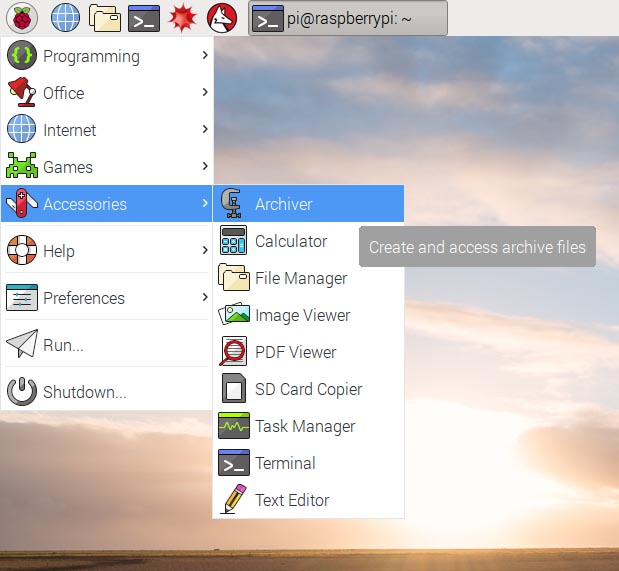
:point_up: see that
TerminalIcon? That way you don’t have to switch back and forth.If you are running Jessie Lite you can hit
Windows Key + R(sorry I’m not really sure what the correct terminology for Windows Key on your keyboard) and typelxterminal
and you will have a terminal session in your GUI! It will look something like this (sorry that’s a huge image):
On US English keyboard layout
~is located to the left of the1key and you have to useShift, but good news is that you can change default RasPi keyboard layout to match your locale by runningsudo raspi-configin terminal. Some more information on how to get it done is here: https://www.raspberrypi.org/documentation/configuration/raspi-config.md#change-localeGood luck and I’m glad you are making progress.
P.S. Thanks about compliments on the profile background. It’s a macro photo of a DVD-R disc that was cooked in the microwave. I have a few more from that series here https://www.flickr.com/photos/morozgrafix/albums/72157626165398064
-
@morozgrafix
Wow Thanks a lot man for the detailed help inkl. the screenshotsand the links, that’s exactly what absolut beginners need! Some more usefull commands for me to collect.
And what a strange idea to put DVD-R into a microwave :) But the result is awsome. I like the one with the waterdrops best.
Kurt -
@morozgrafix
Here some information about my last progress :)
When I informed you that my MM is running, that was in the evening.
I shutdown and after some while I took the raspberry away from the electricity.
Next morning no reaction, no booting, no green lamp… When I put the SD Card 32 GB into my mac also nothing was shown. No card at all.
Could’t find out whatever the reason was for this mistake and I don’t care.
As I got a second card 16 GB, I did once again all the Installation sucessfully!
System running inkl. some 3rd party modules, which I managed to put in.
Once again Thank you and @roramirez, @In_a_days, @yawns,
@strawberry-3.141 and all the other guys for your help and time
Feels likethe way is the goalfor me :)
Kurt -
@kurt Cool. Sometimes off brand SD cards is the culprit of data loss. Memory is so inexpensive these days it is worth getting a good brand name card. Hopefully your trouble will now end with a new memory card. Also after so many installs you are a PRO now.
-
@morozgrafix said in starter problem # 2:
Cool. Sometimes off brand SD cards is the culprit of data loss. Memory is so inexpensive these days it is worth getting a good brand name card. Hopefully your trouble will now end with a new memory card. Also after so many installs you are a PRO now.
Yes.
Also I want to add, I’ve had some problems when the RaspberryPI is not connected to good power supply. This has caused corrupted data into SD card.
