Read the statement by Michael Teeuw here.
starter problem # 2
-
@roramirez
Thank you, that’s what i’ll do.
But do you have any idea, why this happens. Just to avoid to make the same mistake again.
I intend to use Cyber Duck for transfering folders or scripts.
And I also use the VNC Viewer, just to see what happens next door, while I work on my mac in an other room.
And I think I’ll install the full Jessi Version.
So Thank’s once again! without you It engineers, students and helpers in this forum, users like me were just lost and couldn’t be part of this great projekt, which has just started…
Kurt -
if you are comfortable with using
sshandscpyou may not even need any GUI tools to transfer files. -
@kurt Well Jessie Lite dont have X system. X mean desktop system, GUI.
MagicMirror run in Electron and this require a DISPLAY system where show it.
We working in this topic to prevent you when is using in a system like that.
https://github.com/MichMich/MagicMirror/issues/577 -
@morozgrafix
Well I’m absolut not comfortable with transfering files or scripts without the help of an grafical surface.
I´m absolute new to work with commands on a terminal.
So the all the commands I type into the terminal Ijust learned from guys like you just a couple of days ago.
When you change the content, lets say from an config.js via SSH. What kind of tools do you use?
Because when I opened the folders of my Raspberry with the help of FileZilla, changed the content and tried to save, the MM system collapsed somehow.
So my question how do you that?
Thanks a lot for the help -
@roramirez
Well as I explained in the reply to morozgrafik i’m used to GUI and for me it’s fine doing things by drag and drop…
I apreciate your work and input into this projekt a lot!
What is your opinion to run the installer by the sudo command like alostvagabond postet it in https://github.com/MichMich/MagicMirror/issues/577
I’ll start my atempt #3 in the afternoon :)
Thanks a lot for your help -
@kurt I totally understand your point and reasons for you to use GUI tools for file transfers, editing etc. My personal choice is mostly working in the terminal, but it takes some getting used to. The reason why I mentioned SSH and scp, as alternative to using GUI transfer tools, is because they are very reliable and proven to work well. I just wanted to check your comfort level using them, in case that you are suspecting FileZilla, Cyber Duck or some other GUI tool is messing up your MM installation.
To answer your question about text editors that work in terminal. There are plenty of them and they have existed for a very long time in unix/linux world. Most of the time they are available with any *nix flavor. To name a few: nano (probably easiest to learn), vim and emacs
Hope you get everything sorted with your install and if you need assistance we are here to help.
-
@morozgrafix @roramirez
Well by now I get a little install and setup routine so MM is running with personalized compliments and newsfeed. Everything was done without SSH so direkt on the console.
What I noticed was, and this is one of my questions, when I changed from GUI to terminal bystrg alt F4the layout from my keyboard changed to english, what made it hard for me to enter a~. can’t find it on a windows keyboard also I googled a lot.
So how do you change from the GUI to Terminal, to make some changes?
After all I’m quite happy to have come so far.
lot of traffic in the forum, often get503the croud is getting bigger :)
PS: @morozgrafix nice background in your profile, like that
Thank you
Kurt -
found at least the command
strg qmakes the change
kurt -
@kurt I’m not in front of my RasPi at the moment and can’t give you exact instructions, doing it from memory. Hitting
Ctrl Alt F1will drop you into terminal session, hittingCtrl Alt F7(if I’m not mistaken) will take you back to X window session. You can try switching to different sessions by hittingCtrl Alt F1,Ctrl Alt F2etc. until you get to the right place.If you are running full Jessie with PIXEL there is also a terminal app in GUI that you can use. Some more info on PIXEL is here
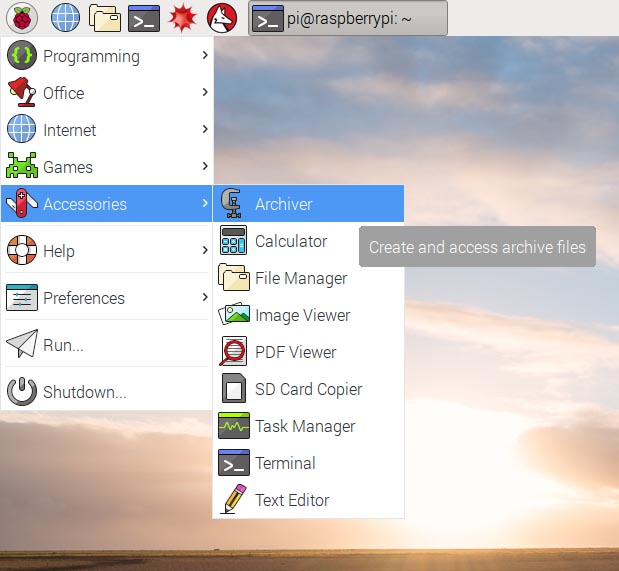
:point_up: see that
TerminalIcon? That way you don’t have to switch back and forth.If you are running Jessie Lite you can hit
Windows Key + R(sorry I’m not really sure what the correct terminology for Windows Key on your keyboard) and typelxterminal
and you will have a terminal session in your GUI! It will look something like this (sorry that’s a huge image):
On US English keyboard layout
~is located to the left of the1key and you have to useShift, but good news is that you can change default RasPi keyboard layout to match your locale by runningsudo raspi-configin terminal. Some more information on how to get it done is here: https://www.raspberrypi.org/documentation/configuration/raspi-config.md#change-localeGood luck and I’m glad you are making progress.
P.S. Thanks about compliments on the profile background. It’s a macro photo of a DVD-R disc that was cooked in the microwave. I have a few more from that series here https://www.flickr.com/photos/morozgrafix/albums/72157626165398064
-
@morozgrafix
Wow Thanks a lot man for the detailed help inkl. the screenshotsand the links, that’s exactly what absolut beginners need! Some more usefull commands for me to collect.
And what a strange idea to put DVD-R into a microwave :) But the result is awsome. I like the one with the waterdrops best.
Kurt
