Read the statement by Michael Teeuw here.
Getting the MagicMirror full-screen resolution
-
Hi!
Total noob here, trying to set up the interface for MagicMirror. So far everything has been pretty straightforward, except for one problem:
The resolution doesn’t really go full-size. Check out this Image:
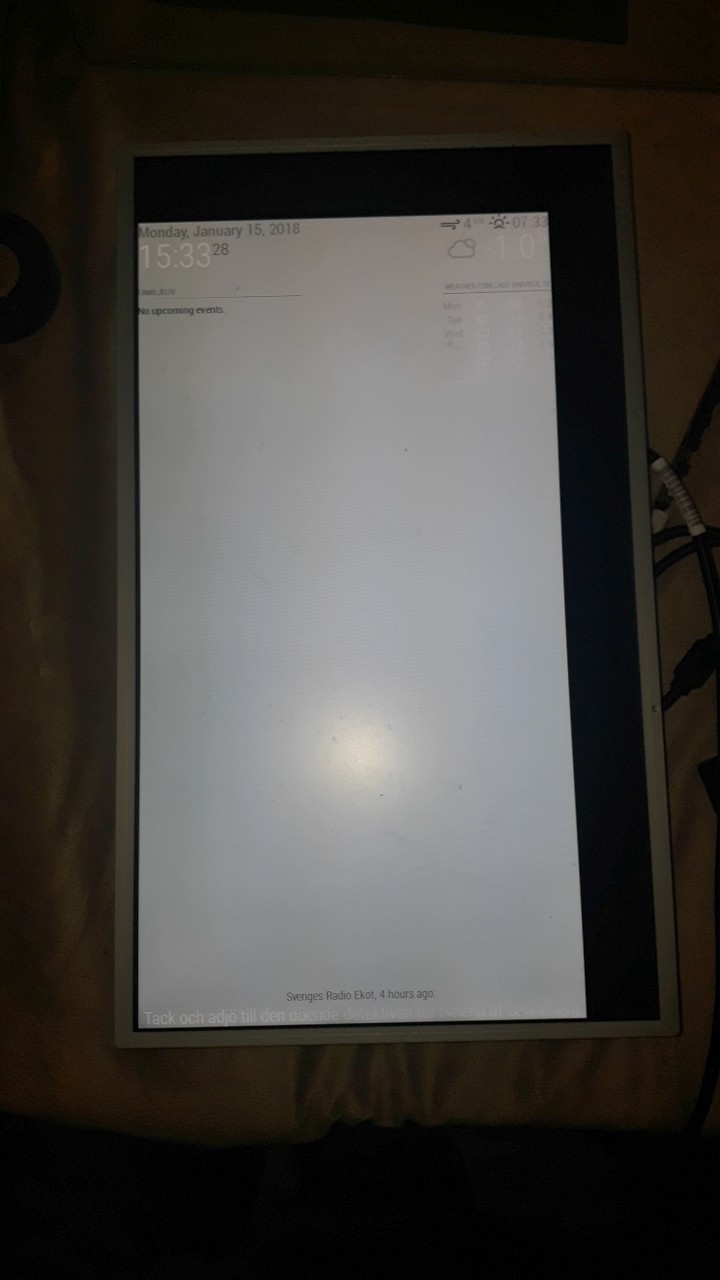
Its fit correctly to the left and bottom size, but top and right are not being used. I set the MM css to white background to demonstrate what it looks like in the picture
I’ve been playing around with boot/config and trying different overscan options, and disabling overscan but i’m not really sure this is the issue at all… ?
The monitor is an LG W2040s and according to the TVService the preferred hdmi mode was 83 (which im running in the boot/config)
The monitor is running VGA to HDMI (Via adapter), and i had to force HDMI to boost 11 to remove some flickering (monitor turning on and off after a while) as well…
Any help appreciated!
Best regards,
Peter -
@petrpls said in Getting the MagicMirror full-screen resolution:
Any help appreciated!
You need to edit your config file ( /boot/config.txt) see this thread for details.
-
@pjkoeleman I saw that forum post a while back, and tried both manually overscaning to get the black board out, and also running disable_overscan 1 but it still ends up the same. This is my current boot/config
# uncomment if you get no picture on HDMI for a default "safe" mode #hdmi_safe=1 # uncomment this if your display has a black border of unused pixels visible # and your display can output without overscan disable_overscan=1 # uncomment the following to adjust overscan. Use positive numbers if console # goes off screen, and negative if there is too much border #overscan_left=10 #overscan_right=-1000 #overscan_top=-512 #overscan_bottom=-256 # uncomment to force a console size. By default it will be display's size minus # overscan. #framebuffer_width=1280 #framebuffer_height=720 # uncomment if hdmi display is not detected and composite is being output #hdmi_force_hotplug=1 # uncomment to force a specific HDMI mode (this will force VGA) hdmi_group=1 hdmi_mode=83 # uncomment to force a HDMI mode rather than DVI. This can make audio work in # DMT (computer monitor) modes #hdmi_drive=1 # uncomment to increase signal to HDMI, if you have interference, blanking, or # no display config_hdmi_boost=11 # uncomment for composite PAL #sdtv_mode=2 #uncomment to overclock the arm. 700 MHz is the default. #arm_freq=800 # Uncomment some or all of these to enable the optional hardware interfaces #dtparam=i2c_arm=on #dtparam=i2s=on #dtparam=spi=on # Uncomment this to enable the lirc-rpi module #dtoverlay=lirc-rpi # Additional overlays and parameters are documented /boot/overlays/README # Enable audio (loads snd_bcm2835) dtparam=audio=on display_rotate=1 avoid_warnings=1 Any thoughts on what could be missing? -
Does your monitor itself allow adjustment?
-
have u tried
sudo raspi-config?
Go to advanced and then to resolution. -
@doubleT said in Getting the MagicMirror full-screen resolution:
There’s just one option for “resolution” on the physical monitor settings, and that is to move the “frame”. i.e i can make the white drawed surface move around, but i can’t reduce the black frame… :(
-
@cruunnerr said in Getting the MagicMirror full-screen resolution:
have u tried
sudo raspi-config?
Go to advanced and then to resolution.I tried but it didnt make a difference… i guess its like setting the mode and stuff in the boot/config but through the interface instead ? :|
-
Otherwise first connect directly via HDMI and see what kind of image this gives.
-
@petrpls I know this is old but did you ever find a solution?
Looking at the config you posted…it looks like you have removed the # signs to uncomment you code?
