Read the statement by Michael Teeuw here.
SSH startup
-
I’ve set it up and it all works however i am unable to start the service via ssh and get the message in the screenshot attached
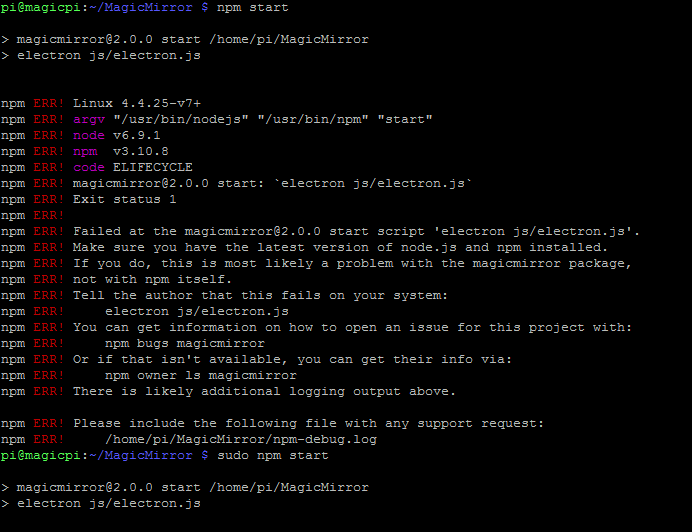
-
i think a lots of beginners have the same error
-
@djbenny07 Try to add "DISPLAY=:0’ in front of your command. Do you really need “sudo”?
-
Also make sure that you enable X forwarding in the ssh call, e.g. ssh -X user@host.
-
DISPLAY=:0is a must when attempting to start MM through an SSH connection, otherwise it simply doesn’t have a clue what display to use, the one you’re sitting at, or the one on the rpi?
X-Forwarding is not required nor necessary for a simple ssh login, startup, and exit. -
i could you say that i don’t have the electron order.
and display=:0 isn’t it for vertical view?
http://www.bilder-upload.eu/show.php?file=df2e81-1477496516.png
http://www.bilder-upload.eu/show.php?file=64ba61-1477496550.png
-
@geeflaxx The
display=:0parameter is to send the output of the electron process to the monitor attached to your Raspberry Pi.Rotating the display is done by editing the
/boot/config.txtfile and adding the linedisplay_rotate=1 -
The ‘
DISPLAY=:0’ bit is simply telling the system (in this case the rpi), which monitor it should use, in this case, the attached one.For rotation, using ‘
display_rotate’ you can tell the OS how to rotate the output:display_rotate=0 Normal display_rotate=1 90 degrees display_rotate=2 180 degrees display_rotate=3 270 degrees display_rotate=0x10000 horizontal flip display_rotate=0x20000 vertical flip -
a little question:
how i can delete my “desktop” and start with my npm (so i wanna after a restart direct to my npm not on my desktop)? -
You can’t. You need the desktop to run electron which is what displays the mirror. What you can do, is run an automatic (re)start of the mirror. For instructions, please visit https://github.com/MichMich/MagicMirror/wiki/Auto-Starting-MagicMirror
