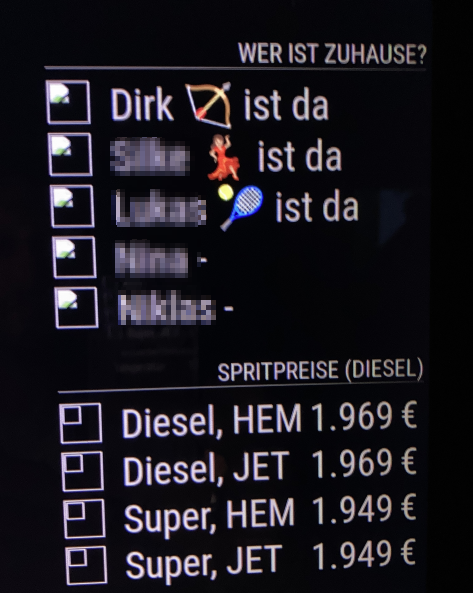Read the statement by Michael Teeuw here.
MMM-homeassistant-sensors no icons after MM upgrade to 2.19.0
-
@karsten13 Almost… I can’t use “localhost” because then I cant access the “remote control” (and therefore can not open DevTools) from anywhere… So I have to set at least the “IP” of the mirror… But I still get the broken image…
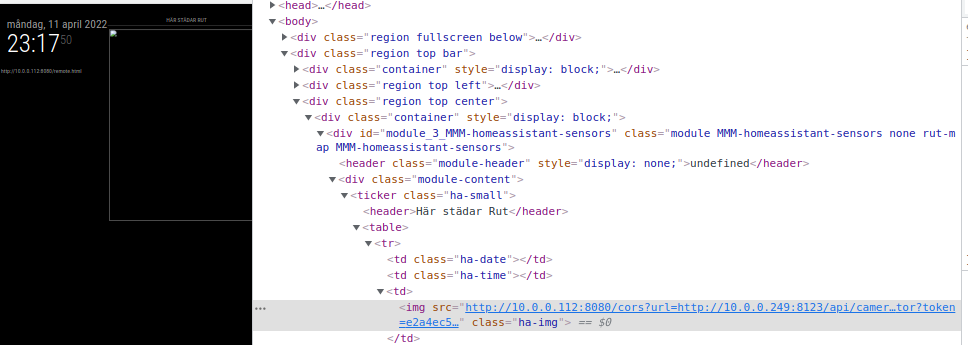
But I get no errors in the console now… Hmm… -
@Snille said in MMM-homeassistant-sensors no icons after MM upgrade to 2.19.0:
But I get no errors in the console now… Hmm…
strange, may errors in the server logs?
-
@karsten13 in the (pm2 log) I get:
0|MagicMirror | [11.04.2022 23:30.43.266] [LOG] 0|MagicMirror | cors url: http://10.0.0.249:8123/api/camera_proxy/camera.xiaomi_cloud_map_extractor?token=5b341e663bd99335792031e6f0129db5502c3eddfc4e297f70bdbfbc284a528eFor every try. Now it no longer works in the browser… And if I curl it…
curl -sL http://10.0.0.112:8080/cors?url=http://10.0.0.249:8123/api/camera_proxy/camera.xiaomi_cloud_map_extractor?token=562f09c026b6a8a87de4dc0ed7bfe5273e23429c1fb152be3597c37cf1b6d2d0I get nothing… :)
So, something is not working more now… :) -
the cors url log entry is o.k., but no idea at the moment. I’m not sure if the ip (instead of localhost) works, will try to test this tomorrow (I have no homeassistant so this will be no real test) …
-
Hang on, I just reset everything “back”, reset the MMM-homeassistant-sensors
to it’s “original” state but let the IP be set in the config… And now it works?
What’s going on here?! :)All modules that are fetching pictures from other places are now working!?
So, the config needs to have the actual IP of the mirror set now. I have been using 0.0.0.0 all the time… Also tried “localhost” and it did not work. But the actual IP works!Great!! Thank you all for helping out! :)
-
Ok, I can reproduce this correction too! :-)
After changing address: “0.0.0.0” to the real ip address: “192.168.x.y” and removing every additional config from this thread ALL images are back again!Thank you all for this simple but effictive solution!
-
Yep! changing “0.0.0.0” to “192.168.x.x” solved the problem and pictures are shown! Thanks to everybody!