Read the statement by Michael Teeuw here.
MM current version on Raspberry Pi 5 cannot turn off monitor
-
@vvrangler
You have to have MMM-Remote-Control installed, and in the config.js file you can put several custom commands that point to scripts on your machine.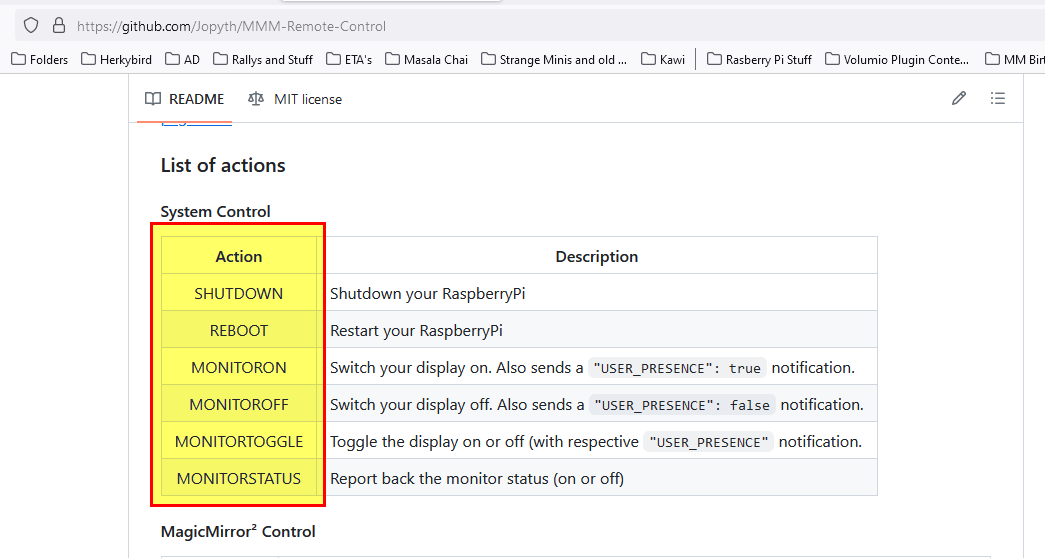
Here is an example for two of them in my config.js.
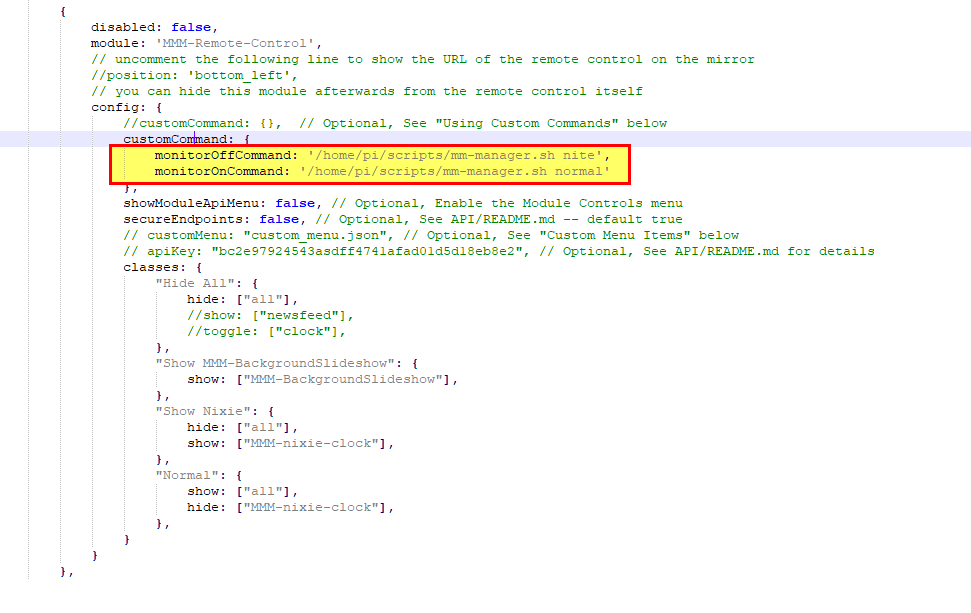
mm-manager.sh, is just a script I wrote to do things to my magic mirror, you scripts can be named what you want and just have the commands you want.
-
@jbat66 , @karsten13 , thank you for the help, I was able to get it going using the custom commands in MMM-Remote-Control
-
I’m having the same issues… I recently built a new MagicMirror instance using the latest Raspbian OS, and the commands I have used in prior instances don’t work in the new OS.
None of the commands listed above work for me. I have also tried the following in the crontab. While it DOES turn off the monitor display, the display turns itself back on in about 10 seconds…
display_off >/dev/null 2>&1Any help will be greatly appreciated, as the MagicMirror is in a location where running the display all night is disrupting people’s sleep, and having to manually turn it on and off is very inconvenient.
-
@JohnGalt I have a Pi 4, but have the latest OS, and I never have found a way to turn off the monitor. I have the same problem of the screen being too bright, so what I did was write a bash script, to turn off the background slide show, and to dim all the modules via the api into MMM-remote. I also have in my script just a hide all, and the screen goes blank, even tho the monitor is still on.
Here is how you can hide all modules
curl -X GET “$API_URL/api/module/all/hide” -H “accept: application/json”
the $API_URL, is your IP address. I use “http://localhost:8080”I also wrote a script that will get the sunrise sunset times for the day and shut off my screen by hiding or diming all the modules at sunset, and then reverse that at sunrise.
let me know if you are interested. I need to put some of my stuff up on github. I’m just getting familiar with github, and have fixed a couple of modules for folks in the last week.
-
@JohnGalt Side note, I will buy someone a pizza, if I can get working commands to actually turn off and turn on my HDMI display. I think I have tried everything on the internet with no luck. I’m serious about the pizza!
:-) -
@jbat66 you have to use the CEC client and have a CEC enabled display/monitor/tv.
the energy star standard forces the big blue screen when u turn off the HDMI port output.
all of the monitors since 2016 support the energy star std
I can turn off my TV, but it won’t turn on. so the CEC support is broken.
I hide all the modules. I use a web cam for motion detection
I consider the glow to be the nightlight
my pi3 doesn’t support using CEC client. nor odroid, Jetson nano, or my amd desktop or my Mac mini , or Chromebox running ubuntu
pi 4 and 5 do
haven’t tried on pi0w2HDMI port has to be bidirectional
-
By the way - I do this with my monitors (One CEC, one not using bookworm):
Off:
pm2 stop all DISPLAY=:0 xrandr --output HDMI-1 --off DISPLAY=:0 xrandr --output HDMI-2 --off echo 'standby 0' | cec-client -s -d 1On:
echo 'on 0' | cec-client -s -d 1 sleep 20 DISPLAY=:0 xrandr --output HDMI-1 --auto sleep 1 DISPLAY=:0 xrandr --output HDMI-2 --auto --right-of HDMI-1 sleep 1 pm2 restart allI have to stop and start the mirror(s) because if I don’t, they’ll move on top of each other.
-
@sdetweil I’m just dimming all my modules and doing with the ‘nightlight’ effect. lol
The Vilros Magic Mirror is using hdmi, but looks like CEC doesn’t work.
https://www.amazon.com/gp/product/B0BJXD68JV -
@BKeyport Thanks. I tried these on my Vilros Magic Mirror, and nothing happened, just errors. I tried them on my Raspberry PI 4 running older rasbian, and it work on there. except my monitor just went to flashing blue white pink. I guess that is the default no input screen. lol
I think turning off the monitors have more to do with the version of rasbian, than with the hardware. IMHO
-
@jbat66 yeh, probably the monitor they use behind the glass doesn’t support CEC
