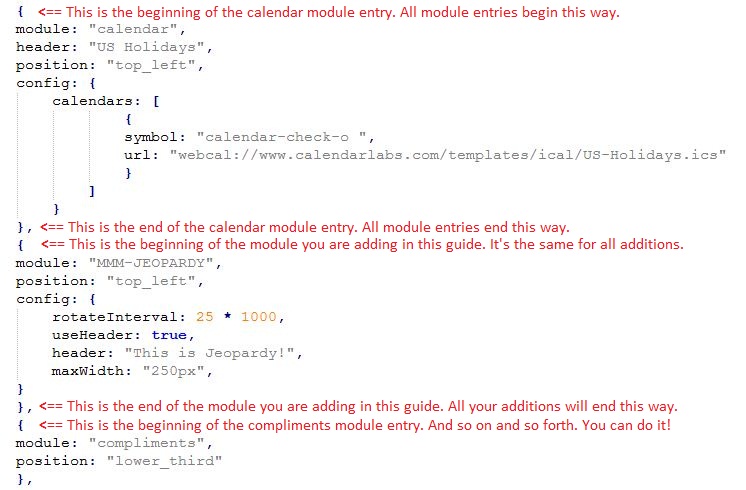Read the statement by Michael Teeuw here.
How to add modules. For absolute beginners.
-
@Mykle1 said in How to add modules. For absolute beginners.:
-
Go to this page of modules:
-
https://github.com/MichMich/MagicMirror/wiki/MagicMirror²-Modules#3rd-party-modules
Hey up Amigo… You may want to update the modules page url - https://github.com/MichMich/MagicMirror/wiki/3rd-Party-Modules
-
-
@johnnyboy said in How to add modules. For absolute beginners.:
Hey up Amigo…
Not much, you? I hope all is well with you and yours.
I corrected the url, I think. :-)
-
Yeah, all good here thanks. …Still lurking here as you can see.
I’ve been looking around for a good (Similar) alternative to Wunderground… Looked at our other Amigo’s one - NOAA3 - and liked the layout of that, although yet to download and see if it will work okay here in Scotland?Any other ones you could say that are pretty neat, that are also worth considering?
-
Yes, I like and use NOAA3 still. Jeff’s weather module seems to be pretty popular. Have a look at that one. I use my own weather module mostly, MMM-BMW-DS. It uses the DarkSky API. I wanted something completely different in layout and appearance. Take a look if you like.


-
So @Mykle1 how do you add modules?
-
@cowboysdude said in How to add modules. For absolute beginners.:
So @Mykle1 how do you add modules?
You take a module and then you take another module and then add them together. You should now have 2 modules. ;-)
-
@Mykle1 said in How to add modules. For absolute beginners.:
Yes, I like and use NOAA3 still. Jeff’s weather module seems to be pretty popular. Have a look at that one. I use my own weather module mostly, MMM-BMW-DS. It uses the DarkSky API. I wanted something completely different in layout and appearance. Take a look if you like.
Thanks, Yeah, I like the look and layout of your one, but, I need to fill in the left hand side void, so will go with NOAA3 and see if that works across the pond.
I’ve not used a weather Mod since WunderGround stopped, and have been using several other Mod’s over time, but miss having the weather there as before.
I tried doing a search on here for 3rd party modules to see what is new, and which one’s members are looking at the most, and this thread came up in the search… (possibly because you have a link for 3rd party modules within?) clicked on your3rd party module link, and that is when I noticed it was an old one.
—Just a thought you may consider?.. Seeing as your ‘‘How To’’ threads are popular amongst the new members, would it be an idea to have a pinned post of all your ‘‘How To’s’’ ? One pinned post, with named links to all your tutorials? " How to Tutorials - For absolute beginners"
1/ How to add modules - < insert link >
2/ How to install MM on PC - < insert link >
3/ How to post code on the forum - < insert link >
4/ How to create a working config - < insert link >Then lock the post so it does not become cluttered with questions? … Just a thought.
So @Mykle1 how do you add modules?
Hey up Amigo… How the hell are you? This place would be awfully quiet without your banter. … I’m sure your NOAA3 will be a good fit in my void :-D
-
@johnnyboy said in How to add modules. For absolute beginners.:
—Just a thought you may consider?.. Seeing as your ‘‘How To’’ threads are popular amongst the new members, would it be an idea to have a pinned post of all your ‘‘How To’s’’ ? One pinned post, with named links to all your tutorials? " How to Tutorials - For absolute beginners"
1/ How to add modules - < insert link >
2/ How to install MM on PC - < insert link >
3/ How to post code on the forum - < insert link >
4/ How to create a working config - < insert link >
Then lock the post so it does not become cluttered with questions? … Just a thought.That would be up to the administration of the forum. However, thank you for your vote of confidence, bro. :thumbsup:
-
Where do I find the Windows version of what needs to be done here?
https://forum.magicmirror.builders/topic/4231/how-to-add-modules-for-absolute-beginners/2
@Mykle1 said in How to add modules. For absolute beginners.:
Go to your Pi desktop
Click the File Manager folder. (Top menu bar, 3rd from the left, in Raspbian Jessie)
Double click the MagicMirror folder.
Double click the config folder.
Double click the config.js file. (Not the sample! The config.js file you made during setup)
Your config.js file is now open in a text editor. If not, open it in your text editor.
You have to add an entry for the module you just downloaded so that MM knows to load it.
Lets put the entry for MMM-JEOPARDY under your calendar module entry.
Modules that occupy the same postition display in the order they appear in the config.js file.
Scroll down to the calendar entry in the config.js file.
The calendar entry “ends” at the last }, and the compliments module entry begins with a {.
So, all module entries in the config.js file begin with a { and end with a },
Look at the way the modules are entered. What I just described should be evident.Copy and paste the following “between” the ending of the calendar module entry - },
And the beginning of the compliments module entry - {
-
There isn’t one because the only difference is the path to your config folder. So, navigate to your config folder (inside the MagicMirror folder) and open it. If you don’t find a config.js file there then you need to copy and paste the config.js.sample file and rename the copy to config.js. Once you have made or found a config.js file then you can just follow the tutorial from there.