Read the statement by Michael Teeuw here.
How to create a working config. For absolute beginners.
-
How to create a working config. For absolute beginners.
I’m going to walk you through this. Why? Well, someone always helped me when I was new.
What better way to repay them? By helping others, that’s how.This is ALL in the installation tutorial.
Yes, it is, BUT, this can be overwhelming for someone completely new to programming.
I know, I was an absolute beginner 7 months ago. I needed help, too. I still do.
I’m writing this guide so that you benefit from the kindness that was shown to me.My mirror says, “Please create a config file.”
So you just installed MagicMirror and you launched it for the first time and you
were presented with the dreaded, yellow, “Please create a config file” error message.
Don’t panic! I did. You’ll be up and running in no time. I promise. Follow me.Editing in the terminal scares the $h!t out of me.
Yeah, me too! So let’s do it another way. An easier way. A way we’re used to.
Creating a working config in the GUI.
We don’t need no stinking terminal! We’re going to navigate through this just like
we would on a PC or a Mac desktop. We all know how to point and click with a mouse.STFU Mykle, and tell me already!
Fine! Here it is.
-
Go to your Pi’s desktop
-
Click on
File Manager(Top menu bar, 3rd from the left, in Raspbian Jessie)
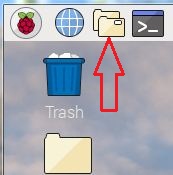
-
Double click the
MagicMirrorfolder -
Double click the
configfolder -
Right click the
config.js.samplefile - selectCopy -
Right click again somewhere else in that same window - select
Paste -
Rename the file you just pasted to
config.jsand click theRenamebutton -
The new
config.jsfile that you just pasted is now your working config file for MagicMirror
You did it!
Your mirror will run now!
Open that pesky terminal
-
Open a new terminal and type
cd MagicMirrorand press yourEnterkey. -
Now you’re in the
~/MagicMirror $directory. -
Type
npm startand press yourEnterkey to launch MagicMirror.
Other “Absolute Beginner” tutorials
How to add modules. For absolute beginners.
https://forum.magicmirror.builders/topic/4231/how-to-add-modules-for-absolute-beginners
How to post code on the forum. For absolute beginners.
https://forum.magicmirror.builders/topic/4247/how-to-post-code-on-the-forum-for-absolute-beginners
Install MagicMirror on a PC Windows 7/10 - Complete walkthrough
-
-
This post is deleted! -
@Mykle1 said in How to create a working config. For absolute beginners.:
How to create a working config. For absolute beginners.
I’m going to walk you through this. Why? Well, someone always helped me when I was new.
What better way to repay them? By helping others, that’s how.This is ALL in the installation tutorial.
Yes, it is, BUT, this can be overwhelming for someone completely new to programming.
I know, I was an absolute beginner 7 months ago. I needed help, too. I still do.
I’m writing this guide so that you benefit from the kindness that was shown to me.My mirror says, “Please create a config file.”
So you just installed MagicMirror and you launched it for the first time and you
were presented with the dreaded, yellow, “Please create a config file” error message.
Don’t panic! I did. You’ll be up and running in no time. I promise. Follow me.Editing in the terminal scares the $h!t out of me.
Yeah, me too! So let’s do it another way. An easier way. A way we’re used to.
Creating a working config in the GUI.
We don’t need no stinking terminal! We’re going to navigate through this just like
we would on a PC or a Mac desktop. We all know how to point and click with a mouse.STFU Mykle, and tell me already!
Fine! Here it is.
-
Go to your Pi’s desktop
-
Click on
File Manager(Top menu bar, 3rd from the left, in Raspbian Jessie)
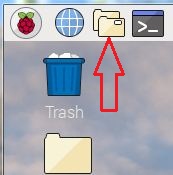
-
Double click the
MagicMirrorfolder -
Double click the
configfolder -
Right click the
config.js.samplefile - selectCopy -
Right click again somewhere else in that same window - select
Paste -
Rename the file you just pasted to
config.jsand click theRenamebutton -
The new
config.jsfile that you just pasted is now your working config file for MagicMirror
You did it!
Your mirror will run now!
Open that pesky terminal
-
Open a new terminal and type
cd MagicMirrorand press yourEnterkey. -
Now you’re in the
~/MagicMirror $directory. -
Type
npm startand press yourEnterkey to launch MagicMirror.
Other “Absolute Beginner” tutorials
How to add modules. For absolute beginners.
https://forum.magicmirror.builders/topic/4231/how-to-add-modules-for-absolute-beginners
How to post code on the forum. For absolute beginners.
https://forum.magicmirror.builders/topic/4247/how-to-post-code-on-the-forum-for-absolute-beginners
Install MagicMirror on a PC Windows 7/10 - Complete walkthrough
You are my HERO! Thanks a lot
-
-
@cherrero said in How to create a working config. For absolute beginners.:
You are my HERO! Thanks a lot
Uhhh . . . ok! :-)
You are very welcome. Have fun.
-
S sdetweil referenced this topic on
