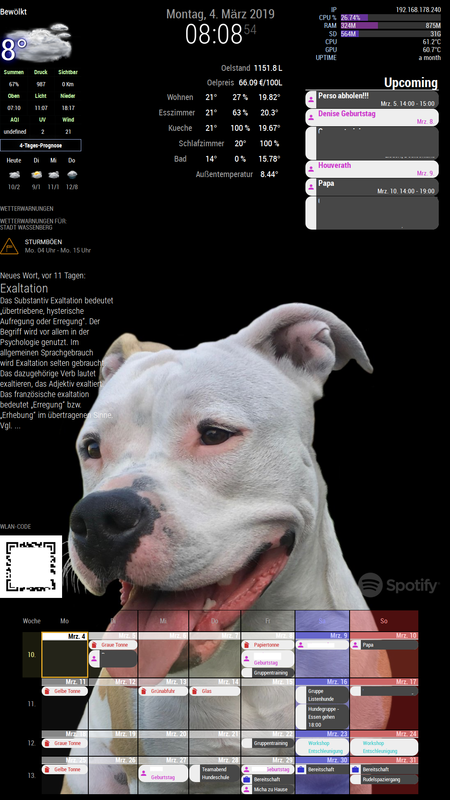Hey @metalldetector
I already did somewhere in the forum ^^
You need to install PIGPIOD.
sudo apt-get install build-essential python-dev unzip wget
wget http://abyz.me.uk/rpi/pigpio/pigpio.zip && unzip pigpio.zip && cd PIGPIO && sudo make install
Connect the PIR like shown at Part 2.2 and follow the guide:
https://forum.magicmirror.builders/topic/6291/howto-turn-on-off-your-monitor-time-based-pir-button-app?page=1
When creating the pir.py and fill ist with this code:
#!/usr/bin/env python
import sys
import time
import RPi.GPIO as io
import subprocess
import pigpio
io.setmode(io.BCM)
SHUTOFF_DELAY = 119 # seconds
PIR_PIN = 25 # 22 on the board
LED_PIN = 16
def main():
io.setup(PIR_PIN, io.IN)
io.setup(LED_PIN, io.OUT)
turned_off = False
last_motion_time = time.time()
while True:
if io.input(PIR_PIN):
last_motion_time = time.time()
io.output(LED_PIN, io.LOW)
print ".",
sys.stdout.flush()
if turned_off:
turned_off = False
turn_on()
else:
if not turned_off and time.time() > (last_motion_time +
SHUTOFF_DELAY):
turned_off = True
turn_off()
if not turned_off and time.time() > (last_motion_time + 1):
io.output(LED_PIN, io.HIGH)
time.sleep(.1)
def turn_on():
subprocess.call("sh /home/pi/monitor_on.sh", shell=True)
def turn_off():
subprocess.call("sh /home/pi/monitor_off.sh", shell=True)
if __name__ == '__main__':
try:
main()
except KeyboardInterrupt:
io.cleanup()
For the monitor_on.sh use this:
vcgencmd display_power 1
pigs p 17 1
pigs p 22 1
pigs p 24 1
sleep 0.06s
pigs p 17 2
pigs p 22 2
pigs p 24 2
sleep 0.06s
pigs p 17 3
pigs p 22 3
pigs p 24 3
sleep 0.06s
pigs p 17 4
pigs p 22 4
pigs p 24 4
sleep 0.06s
pigs p 17 5
pigs p 22 5
pigs p 24 5
sleep 0.06s
pigs p 17 6
pigs p 22 6
pigs p 24 5
sleep 0.06s
pigs p 17 7
pigs p 22 7
pigs p 24 6
sleep 0.06s
pigs p 17 8
pigs p 22 8
pigs p 24 7
sleep 0.06s
pigs p 17 9
pigs p 22 9
pigs p 24 8
sleep 0.06s
pigs p 17 10
pigs p 22 10
pigs p 24 9
sleep 0.06s
pigs p 17 11
pigs p 22 11
pigs p 24 10
sleep 0.06s
pigs p 17 12
pigs p 22 12
pigs p 24 11
For monitor_off.sh use this:
pigs p 17 12
pigs p 22 12
pigs p 24 11
sleep 0.06s
pigs p 17 11
pigs p 22 11
pigs p 24 10
sleep 0.06s
pigs p 17 10
pigs p 22 10
pigs p 24 9
sleep 0.06s
pigs p 17 9
pigs p 22 9
pigs p 24 8
sleep 0.06s
pigs p 17 8
pigs p 22 8
pigs p 24 7
sleep 0.06s
pigs p 17 7
pigs p 22 7
pigs p 24 6
sleep 0.06s
pigs p 17 6
pigs p 22 6
pigs p 24 5
sleep 0.06s
pigs p 17 5
pigs p 22 5
pigs p 24 5
sleep 0.06s
pigs p 17 4
pigs p 22 4
pigs p 24 4
sleep 0.06s
pigs p 17 4
pigs p 22 4
pigs p 24 4
sleep 0.06s
pigs p 17 3
pigs p 22 3
pigs p 24 3
sleep 0.06s
pigs p 17 2
pigs p 22 2
pigs p 24 2
vcgencmd display_power 0
sleep 0.06s
pigs p 17 1
pigs p 22 1
pigs p 24 1
sleep 0.06s
pigs p 17 0
pigs p 22 0
pigs p 24 0
Hope that helps. Try to find your best way and ask, if u need more help :)
Edit:
Oh and u need to start Pigpio on reboot with rc.local. ;)