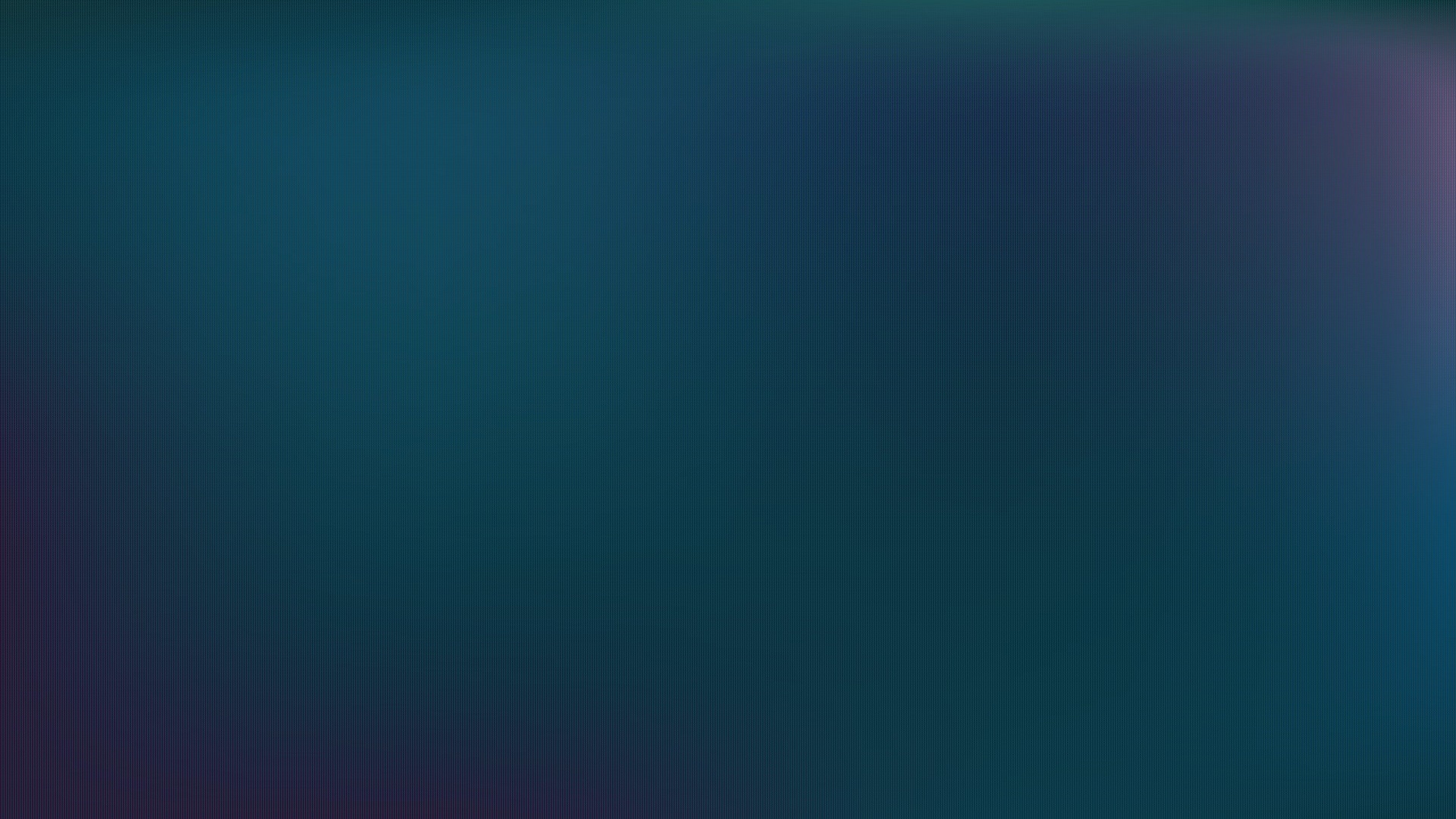Read the statement by Michael Teeuw here.
Family Info Board
-
@fox agreed.
Weedee could you please share ?
-
As I have already done for many, just shoot me a PM with your email address and I will send the custom.css and background.
-
@Wedee can you post your custom.css file?
-
this is perfect!
-
@Wedee don’t want to be a wierdo but I fell in love with this I Just shot you a pm
-
@Wedee : How did you the trick with several calendars? Could you please share some infos for me?
Thx -
@Orca simply clone the module for the calendar and change the settings for login.
-
@lucallmon: Can you give me a hint how to clone this module. I’ve copied the folder into …/modules and named it calendar1, but only black screen.
Thx -
No need to duplicate the module, in the config.js just repeat the module config but point to the second calendar settings.
-
You have two possibilities with the calendar module.
Option 1:
This shows one block and mixes both calendars, sorted by date
modules: [ { module: 'calendar', header: 'both calendars' position: 'top_left', config: { calendars: [ { url: 'http://www.whatever.....xx.ics', symbol: 'calendar', }, { url: 'http://www.justanother....zz.ics', symbol: 'calendar', } ], } } ]Option 2:
This show calendar1 sorted by date and then shows calendar2 sorted by date, but in a seperate block with a seperate header
modules: [ { module: 'calendar', header: 'calendar1' position: 'top_left', config: { calendars: [ { url: 'http://www.whatever.....xx.ics', symbol: 'calendar', } ], } }, { module: 'calendar', header: 'calendar2' position: 'top_left', config: { calendars: [ { url: 'http://www.justanother....zz.ics', symbol: 'calendar', } ], } } ]