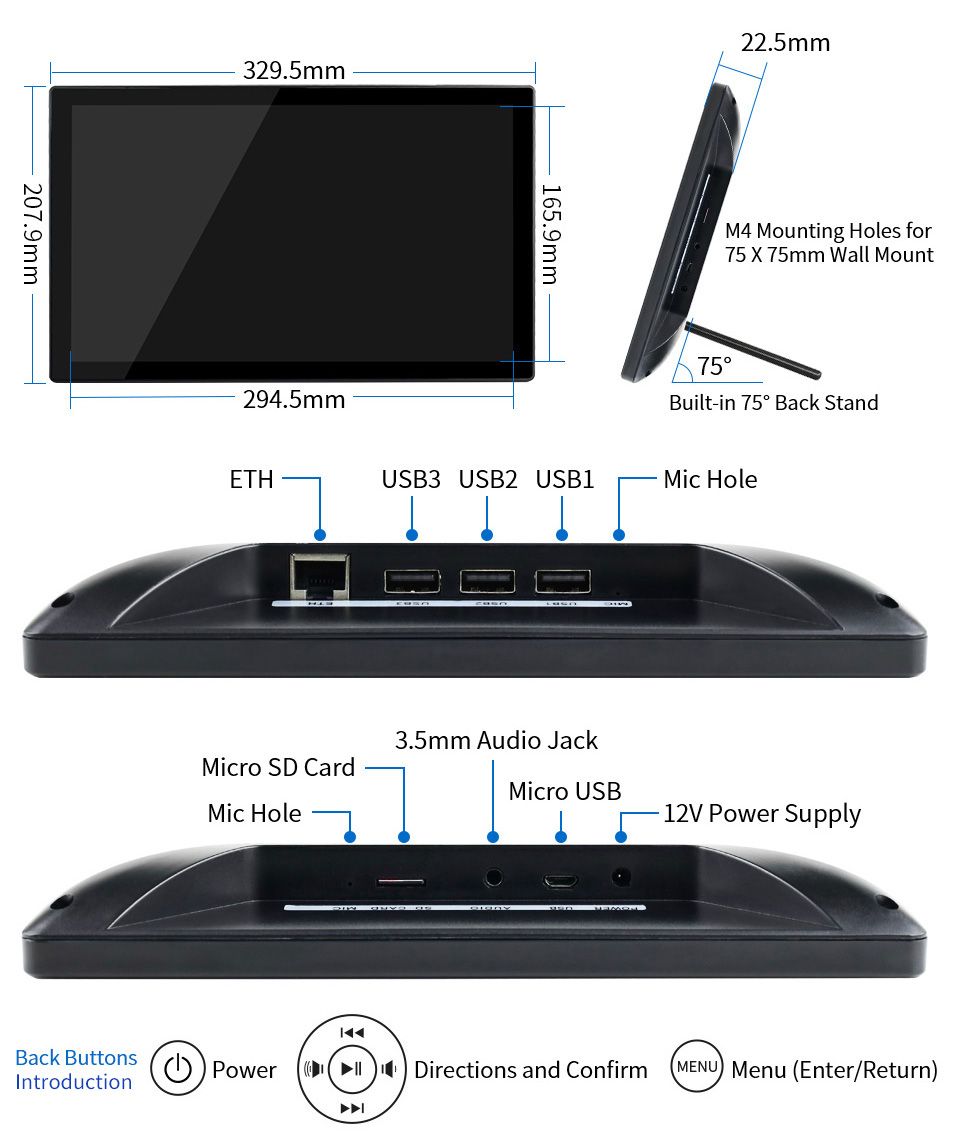Read the statement by Michael Teeuw here.
Waveshare Magic Mirror touch screen
-
- The rear shell of 13.3inch Magic Mirror has square M3 fixing holes, allowing you to fix it in both landscape and portrait mode.
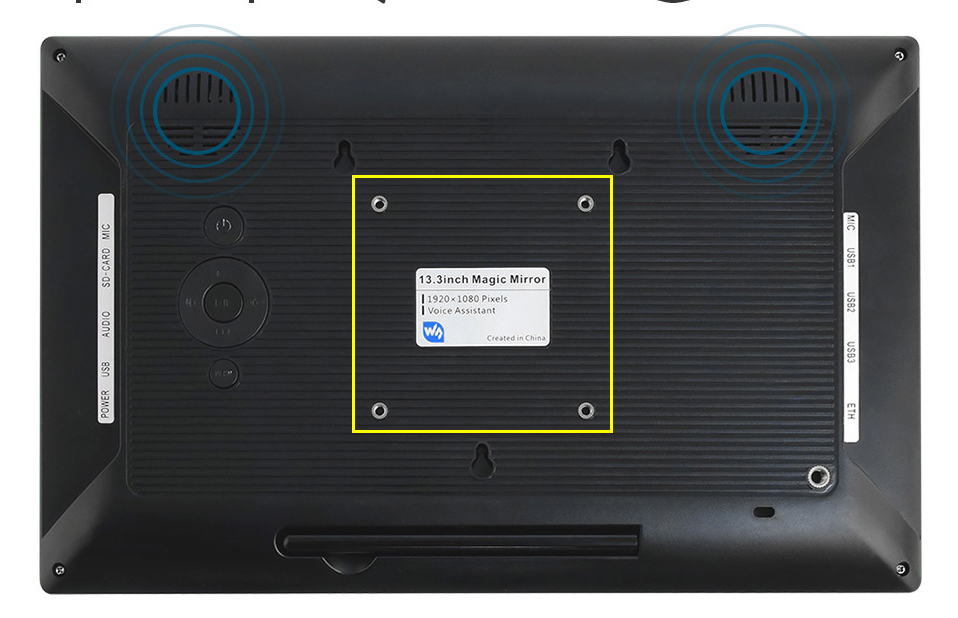
- You can consider using the built-in battery to solve this problem. If conditions permit, we will release models with batteries in the future;
- At present, the backlight brightness can only be adjusted through the OSD menu. At present, the CM4 core board has been released. We are working on the CM4 version of Magic Mirror. We will consider adding software to modify the backlight brightness function;
- The black frame depends on factors such as the LCD AA area, touchpad and rear case model, and will be adjusted appropriately in conjunction with customer feedback;
5.13.3inch Magic Mirror is built-in Raspberry Pi 3A+, raspberry Pi is not a toy, for more information, please check RPI official website: https://www.raspberrypi.org/
Maybe they are referring to the slower running speed, which depends on the pi version (currently 3A+). You can expect the CM4 version of Magic Mirror.
- The rear shell of 13.3inch Magic Mirror has square M3 fixing holes, allowing you to fix it in both landscape and portrait mode.
-
@Laohu
Thanks for your kind explanation! Any idea when the new (CM4 update) version will be available? -
Definitely looks like it is running HA in the video.
-
Yes, that’s what I wrote above: “from an HA user”. But the user experience will therefore not differ on my 5 points.
-
I ordered the display and my first experience is that it looks neat (not a toy) but points 1-4 above remain a concern. An additional problem is that once hung up, the buttons for the on-screen display are no longer accessible.
The RPi desktop (OS with recommended software) is unusable slow, no idea what the reason is. However, working via SSH is good and fast.
The installation instructions for MM on the Waveshare WiKi did not work for me. I used their monitor settings and the sound card driver and installed MM further as described in the online MagicMirror² Documentation. Thereafter MM works as expected.
The monitor was delivered without a manual and something did not work properly with the onscreen display. I asked a question about this via the support address on the Waveshare site but never got an answer. After an email to sales it turned out that the address was no longer correct and I had to email support02@waveshare.com. I did but I’m still waiting for an answer … That seems to take way too long and until then I can’t do anything with the monitor :-(
-
Is it an actual 2 way mirror finish or just a touchscreen monitor?
-
Maybe I don’t understand you well, but it’s a one-way mirror over a touchscreen. I believe this monitor is also sold without the mirror. There is some space between the mirror and the display. I have not yet used the touch function because I will not be able to continue until I have an answer from Waveshare support.
-
Just got one of these today, kinda happy with it, especially as a bit of a beginner system!
FYI - if you want to programmatically change the brightness (as I’m seeing in older posts):
CAUTION - This worked for me, but involves enabling scary flags and setting potentially unsafe values to the monitor. Exercise caution.
Edit
vi /boot/config.txt
Add:dtparam=i2c2_iknowwhatimdoingReboot
Then
sudo apt-get install ddcutilRun
sudo ddcutil detect
You should see an output like:pi@raspberrypi:~ $ sudo ddcutil detect Display 1 I2C bus: /dev/i2c-2 EDID synopsis: Mfg id: RTK Model: RTK FHD Serial number: [redacted] Manufacture year: 2011 EDID version: 1.3 VCP version: 2.2If you do, you can then run:
sudo ddcutil getvcp 10to get the brightness
and
sudo ddcutil setvcp 10 [1-100]to set the brightness, where 1-100 is the desired value of the brightness -
Thanks for this example! I got the Waveshare Magic Mirror a few days ago and was looking for a solution to dim the backlight.
I’m using
xscreensaverto blank the screen after 2 minutes and used theddcutilcommand to dim the backlight.Here is the script I’m using:
#!/bin/sh process() { while read line; do case "$line" in UNBLANK*) sudo ddcutil setvcp 10 100 ;; BLANK*) sudo ddcutil setvcp 10 1 ;; esac done } xscreensaver-command -watch | processI use
xscreensaver-command -watchto get the state changes, see https://www.jwz.org/xscreensaver/man3.html