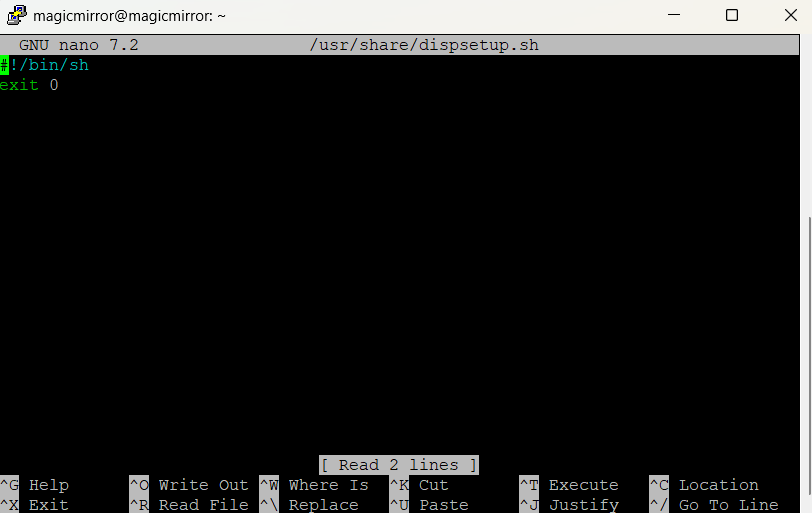Read the statement by Michael Teeuw here.
Can´t rotate my display
-
@robertybob yes, screen rotation is still possible via CLI/terminal…
edit “/usr/share/dispsetup.sh”
eg:sudo nano /usr/share/dispsetup.shthere you will find an if clause at the beginning:
if ! raspi-config nonint is_pi || raspi-config nonint is_kms ; then if xrandr --output HDMI-1 --primary --mode 2560x1440 --rate 59.951 --pos 0x0 --rotate left --dryrun> xrandr --output HDMI-1 --primary --mode 2560x1440 --rate 59.951 --pos 0x0 --rotate leftthe word after “rotate” defines the rotation :-)
NO rotation = “normal”, rest is obvious.
You must change this in both occurances.In same statement you define the resolution for the screen, as well - after “mode”(given example 2560x1440)
HTH
Regards,
Ralf -
-
@sdetweil The code has seemingly changed
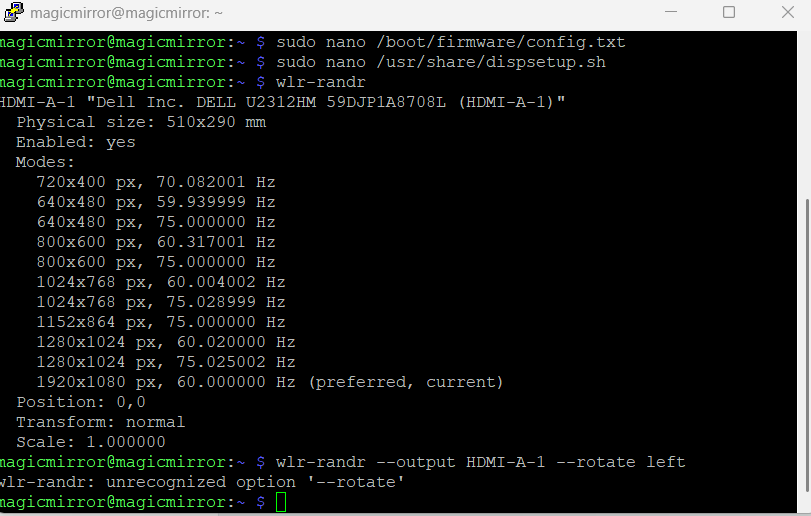
That didn’t work, but
wlr-randr --output HDMI-A-1 --transform 90does! Except… when I reboot, the screen goes back to the way it was
-
@robertybob did you see the section on autostart? as the
wlr-randr is not persistent -
@sdetweil Ah, I couldn’t find the folder as it’s not in /.config/labwc/autostart but instead appears to be /usr/share/labwc
I’ll give that a go! Thank you :D
-
@robertybob .config is usually in the user folder (note the . in front)
-
@robertybob said in Can´t rotate my display:
Mine looks a little different :(
OK, that’s bad…
(It’s a Pi5, right?).The complete content of my dispsetup.sh is as follows:
#!/bin/sh if ! raspi-config nonint is_pi || raspi-config nonint is_kms ; then if xrandr --output HDMI-1 --primary --mode 2560x1440 --rate 59.951 --pos 0x0 --rotate left --dryrun> xrandr --output HDMI-1 --primary --mode 2560x1440 --rate 59.951 --pos 0x0 --rotate left fi fi if [ -e /usr/share/tssetup.sh ] ; then . /usr/share/tssetup.sh fi if [ -e /usr/share/ovscsetup.sh ] ; then . /usr/share/ovscsetup.sh fi exit 0If I interpret your line correctly, you are using the Wayland-Window-Manager?
(wlandr => wayland … ???).
My box is a Pi4B, no wayland.
I’ve seen elsewhere that the Pi5 can be forced to use X11 again - than the above should work directly.
Otherwise you may give it a try to put your code into the dispsetup.sh?Here I found the description of your commandlines above. Unfortunately there is no description how to get this pesistent…
In Addition I just found a hint in Raspberry-Forum
There a guy stated:sudo nano .config/wayfire.ini -> scrolled down and changed the output section as below: [output:HDMI-A-1] mode = 1920X1080@60000 position = 0,0 transform = 90May this is the right way with wayland…
Regards,
Ralf -
@rkorell Ah, sorry, I’m using a Raspberry Pi 3 :)
Nothing I’ve tried has worked so far, even ChatGPT is failing me :( -
@robertybob go back the x11 in raspi-config
-
@robertybob said in Can´t rotate my display:
Raspberry Pi 3 :)
May this in combination with bookworm?
Sam acknowledged my assumption a posting above…- back to X11 …
Regards,
Ralf