A New Chapter for MagicMirror: The Community Takes the Lead
Read the statement by Michael Teeuw here.
Read the statement by Michael Teeuw here.
New and confused.
-
@mickyas said in New and confused.:
No, the backticks I added to try and display the code in my message correctly, obviously didn’t work
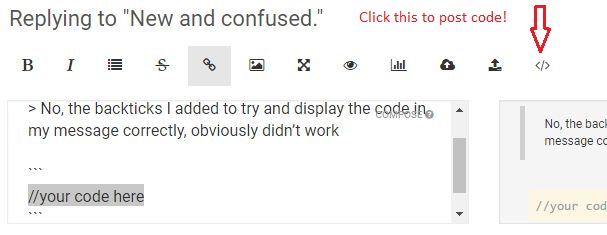
-
WHY NOT?LOL -
@cowboysdude :-)))))))))))))))))))))))))))))))))))))))))))))))
-
Don’t encourage him. ;-)
-
Just to let you guys know. Magic Mirror works on screen with Alexa (she can’t seem to do much at the mo though, so more investigating and experimenting is going to be needed :-))) still running in the background or vice versa. Still can’t seem to add modules to the original magic mirror though, Wunderground and carousel!!!).
Mick
