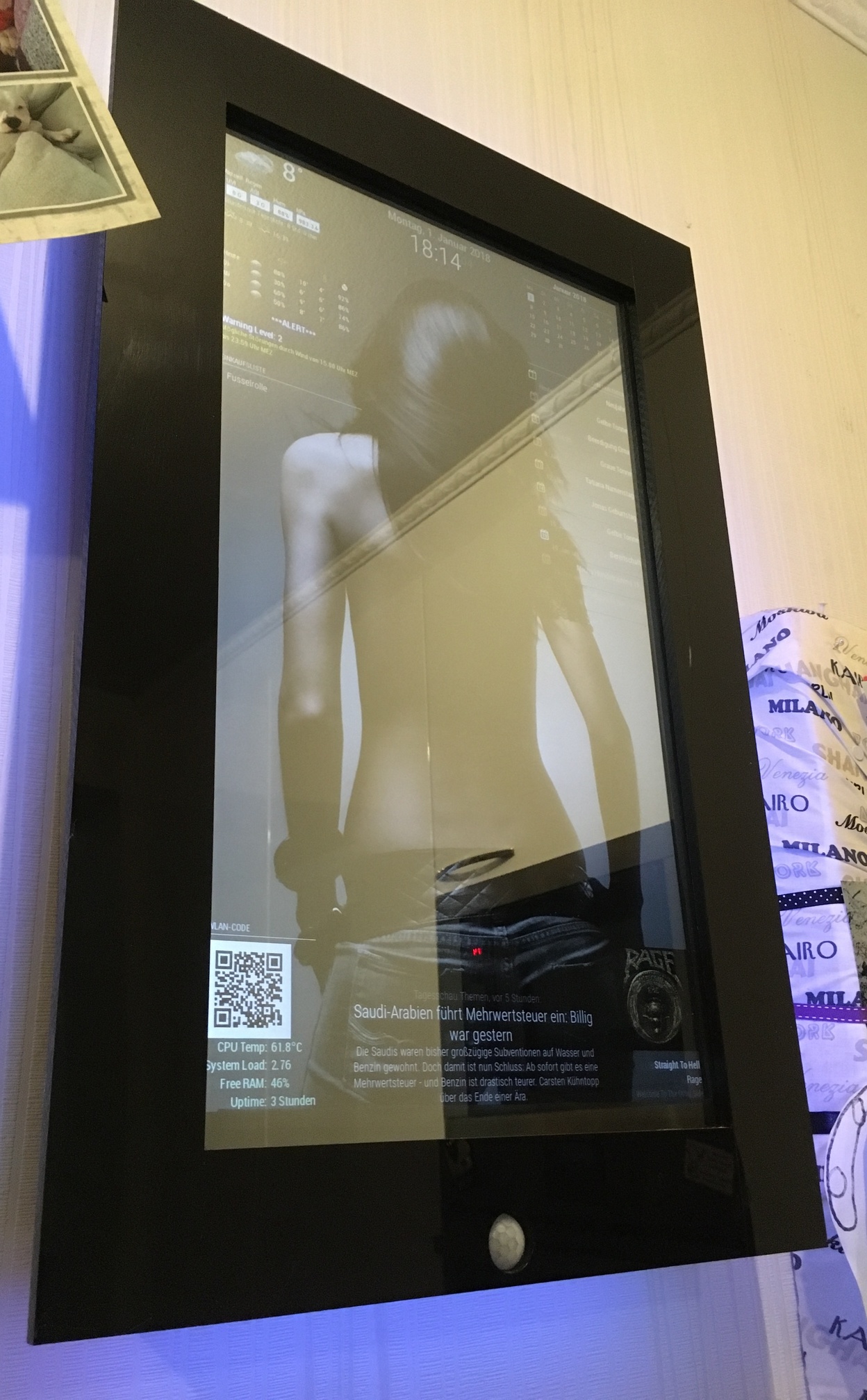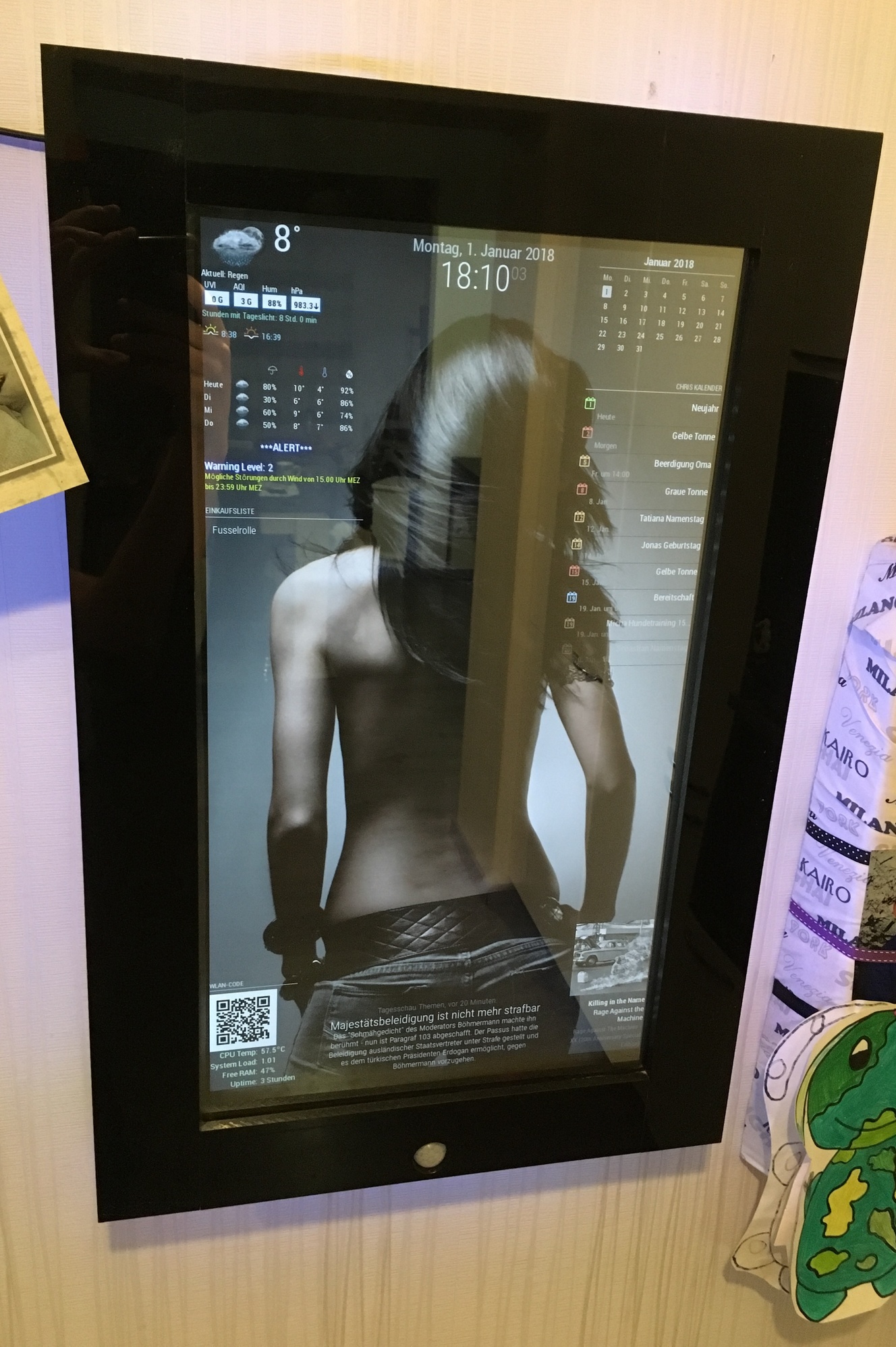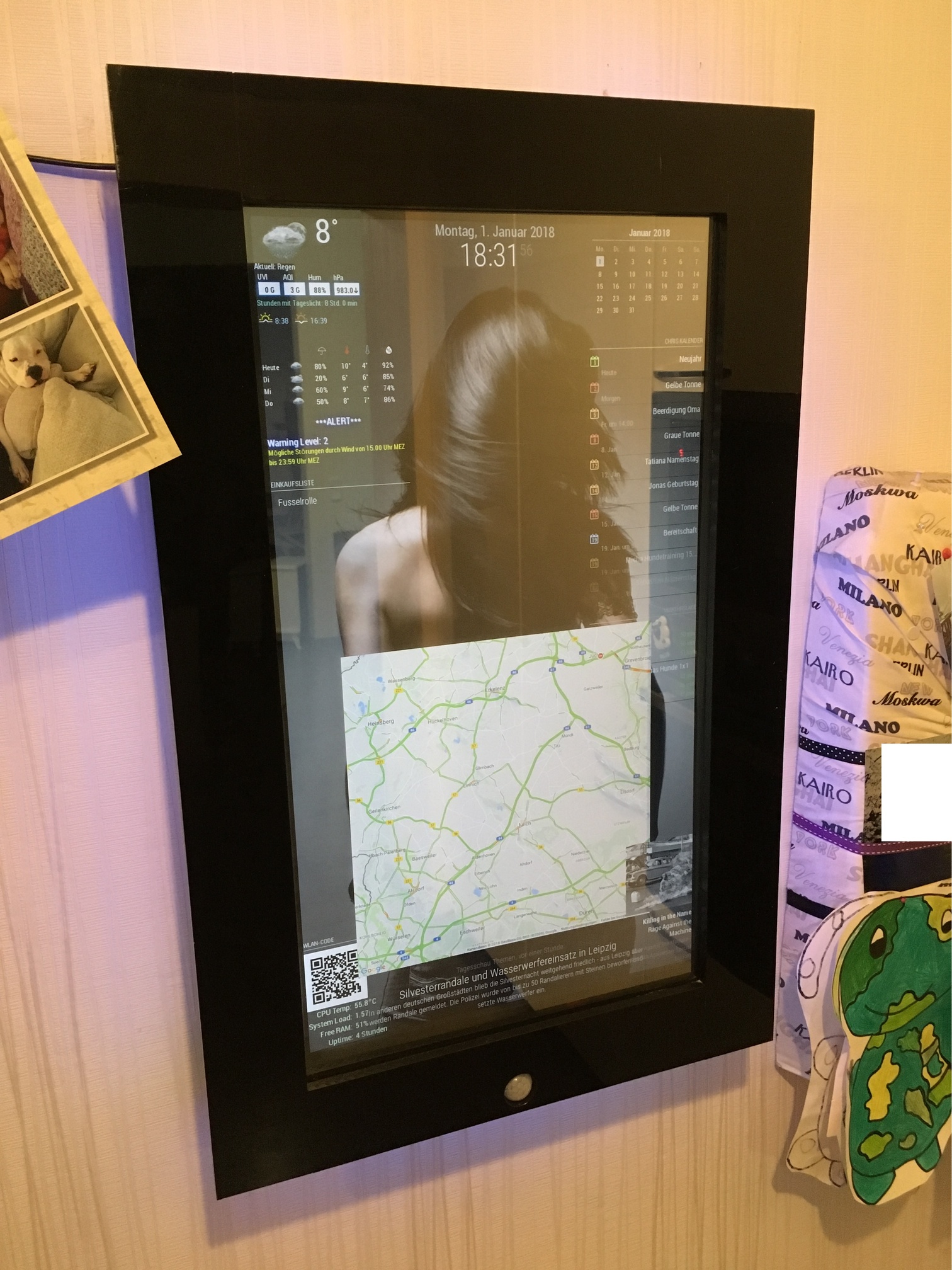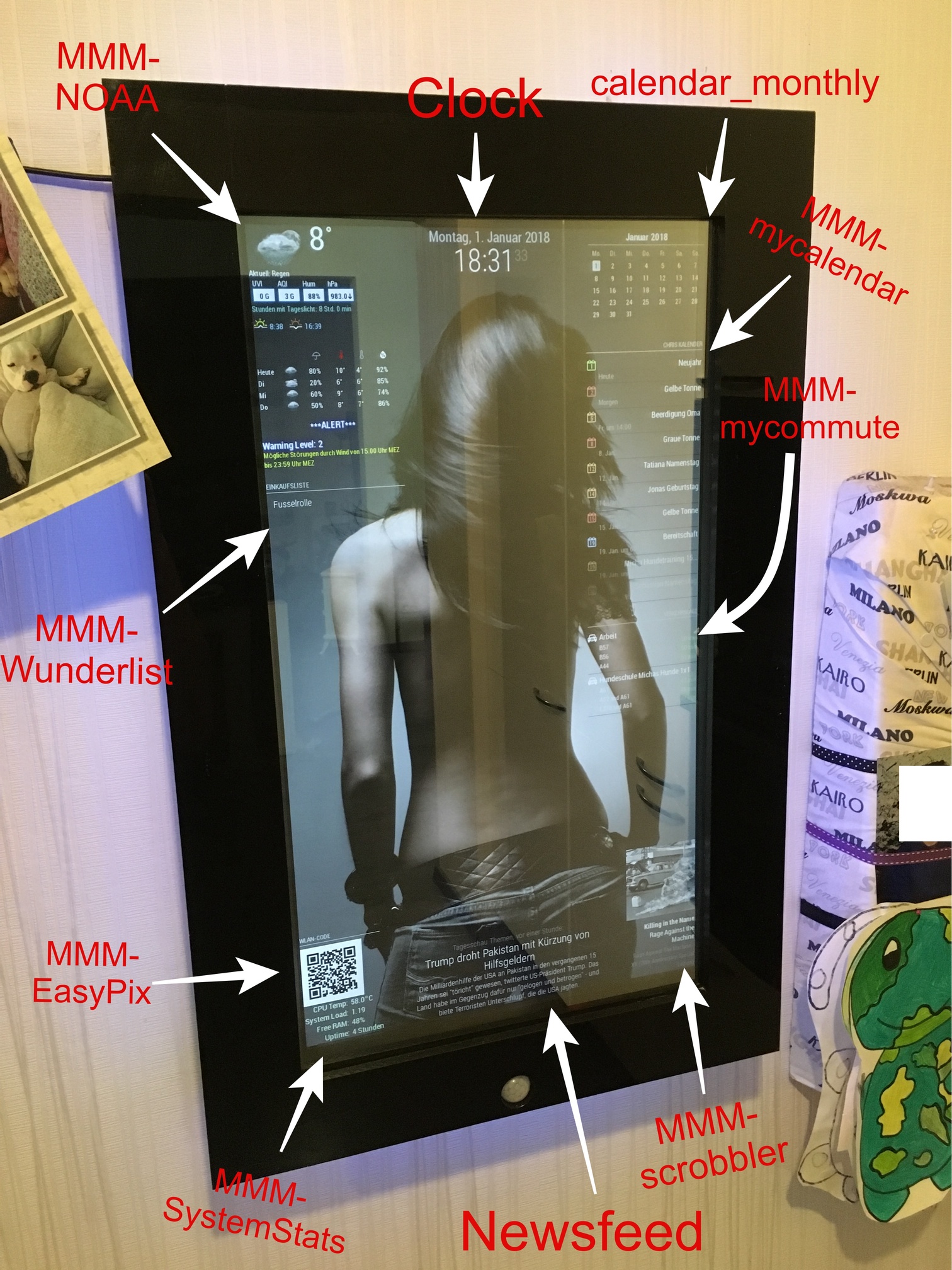Read the statement by Michael Teeuw here.
My First Mirror... until now ^^
-

Very tinkered cause i am experimenting a lot ^^
-
Hello, is a really awesome mirror really!!!
one question, how can i get the header over the qr code picture?
thanks
-
Just type a header in the config:
{ module: "MMM-EasyPix", header: "WLAN-Code", position: "bottom_left", config: { picName: "guest_wifi_config.png", // Enter the picture file name. maxWidth: "150px", // Size picture precisely. Retains aspect ratio. } }, -
ah yes alright, thanks
-
hi… i have motion detector pir. and a led5050 strip.
can you please provide the software part between pir and led… for dimming and on off feature … pleeeese
thx -
Hey @metalldetector
I already did somewhere in the forum ^^
You need to install PIGPIOD.
sudo apt-get install build-essential python-dev unzip wgetwget http://abyz.me.uk/rpi/pigpio/pigpio.zip && unzip pigpio.zip && cd PIGPIO && sudo make installConnect the PIR like shown at Part 2.2 and follow the guide:
https://forum.magicmirror.builders/topic/6291/howto-turn-on-off-your-monitor-time-based-pir-button-app?page=1When creating the pir.py and fill ist with this code:
#!/usr/bin/env python import sys import time import RPi.GPIO as io import subprocess import pigpio io.setmode(io.BCM) SHUTOFF_DELAY = 119 # seconds PIR_PIN = 25 # 22 on the board LED_PIN = 16 def main(): io.setup(PIR_PIN, io.IN) io.setup(LED_PIN, io.OUT) turned_off = False last_motion_time = time.time() while True: if io.input(PIR_PIN): last_motion_time = time.time() io.output(LED_PIN, io.LOW) print ".", sys.stdout.flush() if turned_off: turned_off = False turn_on() else: if not turned_off and time.time() > (last_motion_time + SHUTOFF_DELAY): turned_off = True turn_off() if not turned_off and time.time() > (last_motion_time + 1): io.output(LED_PIN, io.HIGH) time.sleep(.1) def turn_on(): subprocess.call("sh /home/pi/monitor_on.sh", shell=True) def turn_off(): subprocess.call("sh /home/pi/monitor_off.sh", shell=True) if __name__ == '__main__': try: main() except KeyboardInterrupt: io.cleanup()For the monitor_on.sh use this:
vcgencmd display_power 1 pigs p 17 1 pigs p 22 1 pigs p 24 1 sleep 0.06s pigs p 17 2 pigs p 22 2 pigs p 24 2 sleep 0.06s pigs p 17 3 pigs p 22 3 pigs p 24 3 sleep 0.06s pigs p 17 4 pigs p 22 4 pigs p 24 4 sleep 0.06s pigs p 17 5 pigs p 22 5 pigs p 24 5 sleep 0.06s pigs p 17 6 pigs p 22 6 pigs p 24 5 sleep 0.06s pigs p 17 7 pigs p 22 7 pigs p 24 6 sleep 0.06s pigs p 17 8 pigs p 22 8 pigs p 24 7 sleep 0.06s pigs p 17 9 pigs p 22 9 pigs p 24 8 sleep 0.06s pigs p 17 10 pigs p 22 10 pigs p 24 9 sleep 0.06s pigs p 17 11 pigs p 22 11 pigs p 24 10 sleep 0.06s pigs p 17 12 pigs p 22 12 pigs p 24 11For monitor_off.sh use this:
pigs p 17 12 pigs p 22 12 pigs p 24 11 sleep 0.06s pigs p 17 11 pigs p 22 11 pigs p 24 10 sleep 0.06s pigs p 17 10 pigs p 22 10 pigs p 24 9 sleep 0.06s pigs p 17 9 pigs p 22 9 pigs p 24 8 sleep 0.06s pigs p 17 8 pigs p 22 8 pigs p 24 7 sleep 0.06s pigs p 17 7 pigs p 22 7 pigs p 24 6 sleep 0.06s pigs p 17 6 pigs p 22 6 pigs p 24 5 sleep 0.06s pigs p 17 5 pigs p 22 5 pigs p 24 5 sleep 0.06s pigs p 17 4 pigs p 22 4 pigs p 24 4 sleep 0.06s pigs p 17 4 pigs p 22 4 pigs p 24 4 sleep 0.06s pigs p 17 3 pigs p 22 3 pigs p 24 3 sleep 0.06s pigs p 17 2 pigs p 22 2 pigs p 24 2 vcgencmd display_power 0 sleep 0.06s pigs p 17 1 pigs p 22 1 pigs p 24 1 sleep 0.06s pigs p 17 0 pigs p 22 0 pigs p 24 0Hope that helps. Try to find your best way and ask, if u need more help :)
Edit:
Oh and u need to start Pigpio on reboot with rc.local. ;) -
If you told me that your background wasn’t a stock photo I would upvote this! Nice work!
-
Well, meanwhile i changed my background, but still love it :P
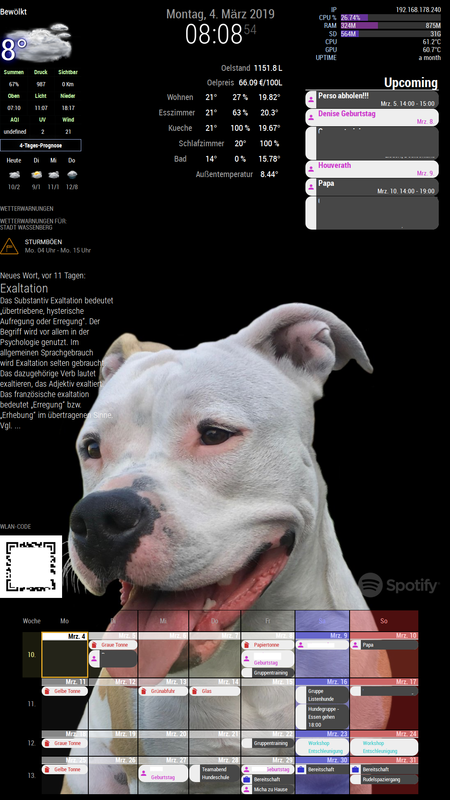
-
@c:face_with_steam_from_nose: ruunnerr ok that works…
-What ist the Funktion of LED_PIN = 16 .
Only one pin …
Do I need RGB pins in the script?-And then the led stripe start it’s flickering…
Thx4yourhelp -
LED-Pin just shows, if the PIR detects motion. You don’t need to use it.
The pir.py script starts the other shell scripts when motion is detected.
So all commands for the RGB-Stripe are within the shell scripts (monitor_on / off.sh).
And as u can see, i used GPIO 17,22 and 24.
17 = red
22 = green
24 = blueTo control the LEDs i used PIGPIOD and it’s commands, as i wrote.
So after installing PIGIOD u can start it with:
sudo pigpiodCommands like
pigs p 22 128will set green to 50%.
pigs p 24 255will set blue to 100%in the shell script i fade all colors from 1 to 12% with sleeps.
Edit:
As i wrote before u need to Autostart pigpiod via rc.local.
sudo nano /etc/rc.localMine looks like this:
#!/bin/sh -e # # rc.local # # This script is executed at the end of each multiuser runlevel. # Make sure that the script will "exit 0" on success or any other # value on error. # # In order to enable or disable this script just change the execution # bits. # # By default this script does nothing. # Print the IP address _IP=$(hostname -I) || true if [ "$_IP" ]; then printf "My IP address is %s\n" "$_IP" fi iwconfig wlan0 power off & sleep 5 & /usr/local/bin/pigpiod sleep 10 & /usr/bin/python /home/pi/pir.py & exit 0