@leanro great to hear it works. I had one or two of these “fetching departures” when I ran MagicMirror on my Rpi 1 with 256MB memory but since switching to a VM I haven’t seen it. As you have noticed, the solution is to restart MagicMirror.
Read the statement by Michael Teeuw here.
Posts
-
RE: MMM-ResRobot - Public transport information for Sweden
-
RE: 3 tries 3 fails Raspberry b+
@infamoustiggr
I didn’t fiddle that much with the mirror pi. But ahead of that I’ve been doing quite some fiddling with Pis in general so I didn’t start from scratch.To help you with troubleshooting:
After installing DietPi and rebooting you are presented with the dietpi-software screen:
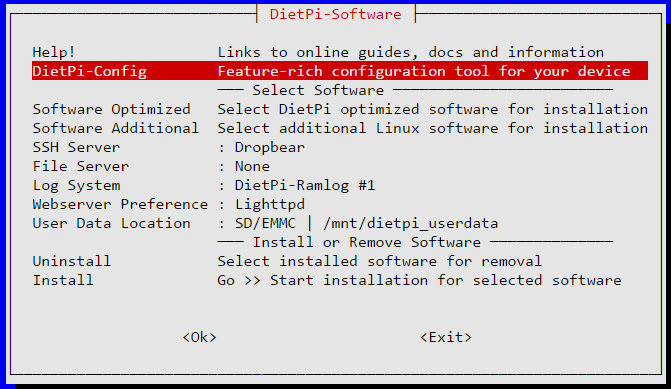
Look under “Software Optimized” and “Software Additional” and make sure that NONE of the options are selected, you want an install that is as clean as possible.
Under DietPi-Config make sure that Autostart is set to option 0 (default):
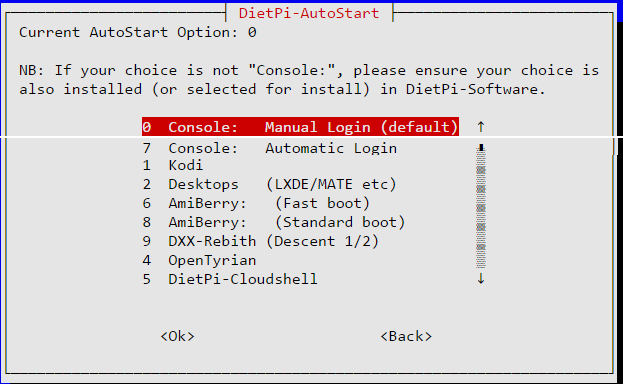
Change directory to /root and install MagicMirror according to instructions in the README.
Following my instructions above to install all systemd scripts and their helpers. My /root contains the following:
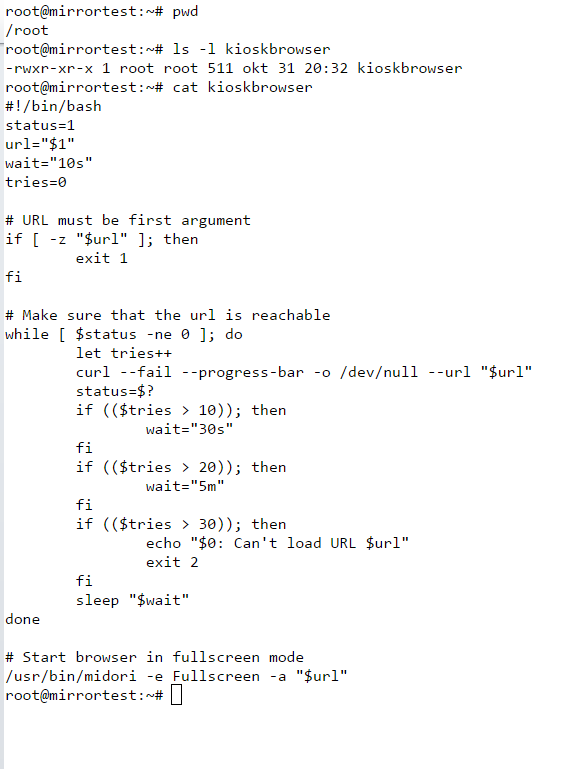
Stop magicmirror service (just to make sure it isn’t running) with the command:
systemctl stop magicmirror.serviceStart the magicmirror interactively by running
node serveronlyfrom the MagicMirror directory. You should see something similar to this:root@mirrortest:~/MagicMirror# node serveronly Starting MagicMirror: v2.1.1 Loading config ... Loading module helpers ... No helper found for module: alert. Initializing new module helper ... Module helper loaded: MMM-Remote-Control No helper found for module: clock. Initializing new module helper ... Module helper loaded: calendar Initializing new module helper ... Module helper loaded: MMM-WunderGround Initializing new module helper ... Module helper loaded: newsfeed Initializing new module helper ... Module helper loaded: MMM-ResRobot Initializing new module helper ... Module helper loaded: MMM-NetworkScanner All module helpers loaded. Starting server op port 80 ... Server started ... Connecting socket for: MMM-Remote-Control Starting node helper for: MMM-Remote-Control Connecting socket for: calendar Starting node helper for: calendar Connecting socket for: MMM-WunderGround MMM-WunderGround helper started ... Connecting socket for: newsfeed Starting module: newsfeed Connecting socket for: MMM-ResRobot Starting node_helper for module: MMM-ResRobot Connecting socket for: MMM-NetworkScanner Starting module: MMM-NetworkScanner Sockets connected & modules started ... Ready to go! Please point your browser to: http://localhost:80If any errors are shown, investigate them.
Now that MagicMirror is running it’s time to move on to the browser part.
Stop MagicMirror with ctrl+C and start the service withsystemctl start magicmirror.service.Make sure browser and matchbox are stopped by running the commands:
systemctl stop kioskbrowser.service systemctl stop matchbox.serviceStart matchbox with the command
systemctl start matchbox.service. Check that it started ok withsystemctl status matchbox.service. If not investigate.Once you get this far the “only” thing left to check is the midori browser. As you don’t have an X Display on the console it is slightly trickier. Let me know if/when you made it this far and we’ll take it from there.
-
RE: new boot rpi4 2 giga
@raf no, that’s not it. You need an Rpi4-specific image. Do like this:
- Find out where MagicMirror is installed. I’ll use ~/MagicMirror in the below. (~ is a shortcut to your home directory)
- Go to your home directory by entering the command:
cd - Make a full backup of you MagicMirror installation by entering the command:
tar czvf mmbackup.tgz MagicMirror
This will create a file call mmbackup.tgz - Copy the file mmbackup.tgz to another computer or usb stick. There are several ways to do that, google if you don’t know. The important thing is that you do NOT store it on the SD card. The easiest way is probably to use an USB stick. Insert the stick into the Rpi3 and Raspbian will normally automount it. I will assume that the stick is mounted as /mnt/usb. If so then copy the backup with the command:
cp -vi ~/mmbackup.tgz /mnt/usb - On you Windows computer, download a raspbian image for Rpi4.
- Insert your SD card and write the image to card using Etcher or similar program (The same as you did when creating the SD card for the Rpi3)
- Move the SD card to the Rpi4 and complete the install.
- Copy the file mmbackup.tgz from wherever you put it to your home directory (~). If you used an USB stick in step 4 above then you can use the command:
cp -vi /mnt/usb/mmbackup.tgz ~/ - Unpack the backup with the commands:
cd
tar xvzf mmbackup.tgz - Follow the instructions at https://docs.magicmirror.builders/getting-started/installation.html to complete the install. Skip step 2 as you have already installed MagicMirror.
-
RE: Help with config file
@sullivnc
There is a curly brace missing in the config field of the clock module. -
RE: MMM-ResRobot - Public transport information for Sweden
@Zapman I’ll have a look. Your config looks fine at a first look.
-
RE: Help with config file
The position line for the clock module is also wrong, it should be like this:
position: "top_left",I recommend that you use a lint tool (e.g. eslint) to do syntax checking. It will find most of the errors.