Yes, the Save feature is now working for me. Thank you very much! :)
I still get an error when I use Power > Restart MagicMirror
The software does restart correctly. Seems like a false error.
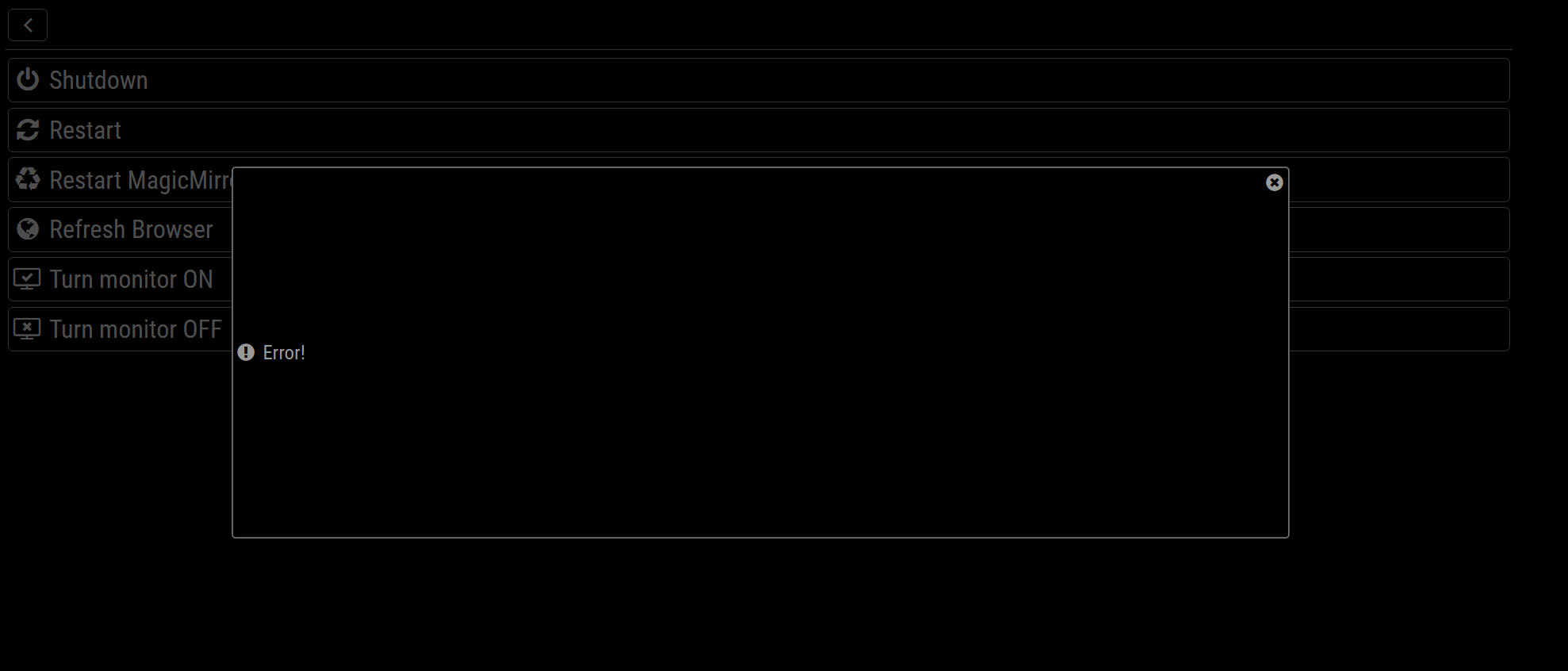
Yes, the Save feature is now working for me. Thank you very much! :)
I still get an error when I use Power > Restart MagicMirror
The software does restart correctly. Seems like a false error.
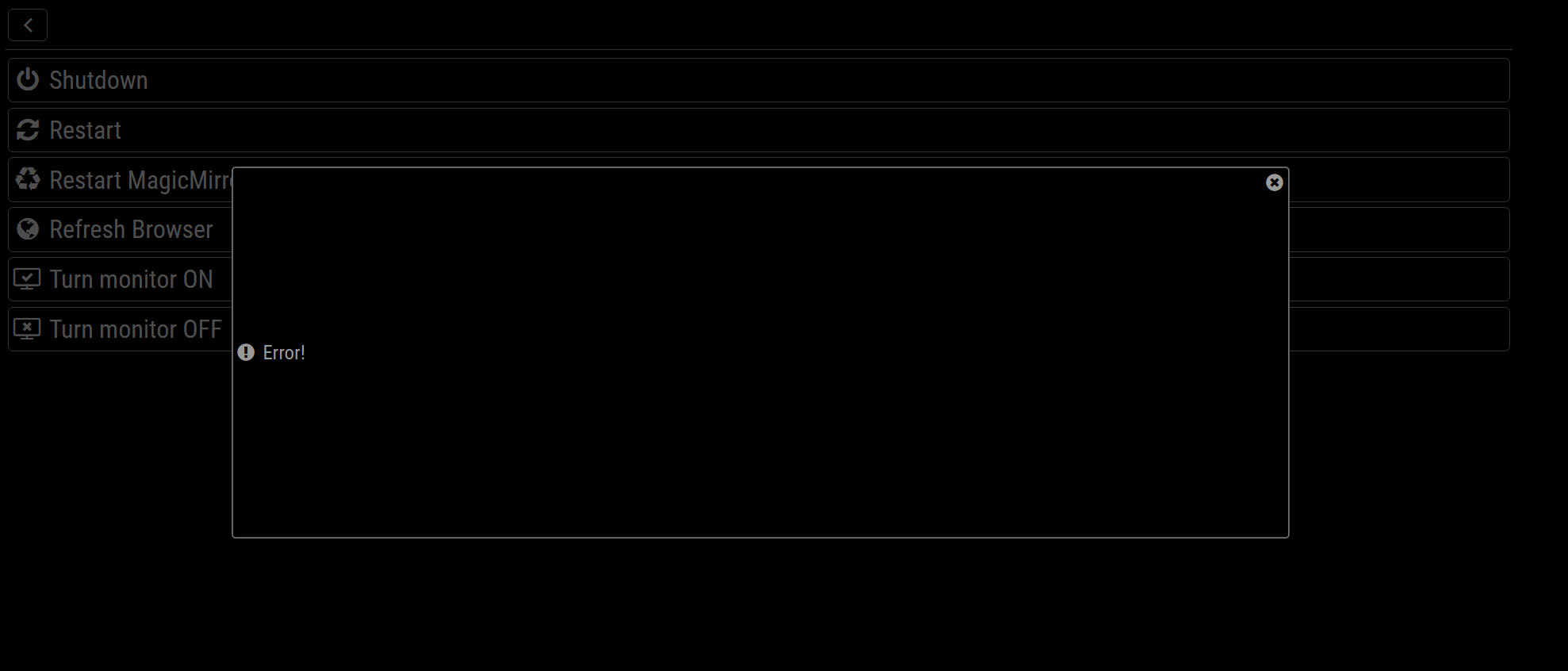
I’m very excited to test this over the weekend. I presently have AlexaPi and MM running concurrently. I’ve struggled to get MMM-AlexaPi to communicate with AlexaPi, but wow this looks a lot more expansive. I’m new to AWS IoT, but your instructions are easy to follow. Great work!
Did you go through these steps - after getting the MM software up and running?
https://github.com/MichMich/MagicMirror/wiki/Auto-Starting-MagicMirror
What is the result when you type:
pm2 list
in the terminal?
This module should be able to do just that:
Loving the update so far. But I’m experiencing a couple small bugs. On re-boot I am losing my active/hidden module settings. I get the “Done” confirmation after Saving, but on reboot it’s showing all modules rather than just the ones I had active. I’m also getting “! Error!” when I attempt Power > Restart MagicMirror2.
Remote-Control is one of my favs. Happy to check some logs anything that may help isolate the problem.
I suspect you need to execute
npm install
From ~/MagicMirror/modules/MMM-RandomBackground rather than ~/MagicMirror/modules.
Try:
cd MMM-RandomBackground
npm install
@JbeesonMagic16
add a comma here:
{
url: 'https://calendar.google.com/calendar/ical/WIFE%40gmail.com/public/basic.ics'
},
],
}
}
{
module: 'compliments',
position: 'lower_third'
so it looks like this
{
url: 'https://calendar.google.com/calendar/ical/WIFE%40gmail.com/public/basic.ics'
},
],
}
},
{
module: 'compliments',
position: 'lower_third'
See if that solves it.
The full config file will definitely help. You also have one more small typo here -
{
url: 'htpps://calendar.google.com/calendar/ical/ME%40gmail.com/public/basic.ics'
},
that should probably be ‘https’ rather than ‘htpps’ but I don’t think this should be breaking your config.
@JbeesonMagic16
Looks like you may be missing a close bracket. Try this:
module: 'calendar',
header: 'Calender',
position: 'top_left',
config: {
calendars: [
{
symbol: 'calendar-check-o ',
url: 'webcal://www.calendarlabs.com/templates/ical/US-Holidays.ics'
},
{
url: 'htpps://calendar.google.com/calendar/ical/ME%40gmail.com/public/basic.ics'
},
{
url: 'https://calendar.google.com/calendar/ical/WIFE%40gmail.com/public/basic.ics'
},
],
}
}
My solution was to install xscreensaver and use the desktop control panel to disable the screensaver.
sudo apt-get install xscreensaver
sudo reboot
On reboot open the desktop start menu (via the GUI, not the terminal) and I think it’s Preferences > Screensaver Settings. There’s an option to set (and disable) the screensaver. It worked for me. :)