Regarding Mexican holidays: there are free calendars available, e.g. here https://www.calendarlabs.com/ical-calendar/holidays/mexico-holidays-60/. I don’t know the exact URL to configure MM’s calendar module, but I’d start with the download link’s URL on this page.
Read the statement by Michael Teeuw here.
Posts
-
RE: New to MM
-
RE: New to MM
5 verbose stack Error: ENOENT: no such file or directory, open '/home/pi/package.json’
I’m wondering, why node is expecting the file package.json in the home directory
/home/piand not in/home/pi/MagicMirror?!Are you running
npm startfrom within the MagicMirror directory, i.e. did you docd ~/MagicMirrorfirst? -
RE: Deutsche Anleitung MagicMirror auf RaspberryPi 3
Ich würde im ersten Schritt sogar auf die Verbindung via Putty verzichten und stattdessen Tastatur und Maus direkt an den Pi anschließen. In diesem Fall ist
DISPLAY=:0nicht nötig.Wenn auf dem Pi direkt alles läuft, würde ich probieren MM ohne Tastatur und Maus via Putty zu starten. Dort wird das DISPLAY Setting wieder gebraucht, weil sonst die Putty Sitzung als Default Screen verwendet wird, was weder geht noch das Ziel ist, denn MM soll ja auf dem HDMI-Monitor erscheinen.
-
RE: Deutsche Anleitung MagicMirror auf RaspberryPi 3
Na, das klappt doch super! Wenn wir hier fertig sind, muss man nur noch deine Berichte zusammenfassen und hat eine prima Anleitung.
Der Befehl lautet
cp config.js.sample config.js. Das kopiert einfach die Datei config.js.sample in eine neue Datei namens config.js. Danach sollte MM korrekt starten.Als nächstes möchtest du vmtl.ein paar Module konfigurieren und hinzufügen. Dazu musst Du stets der jeweiligen Anleitung im README.md des jeweiligen Moduls folgen. Im Wesentlichen ist das aber immer dasselbe:
- Gehe ins modules Verzeichnis (
cd ~/MagicMirror/modules) - Klone das Git Repository des Moduls (
git clone https://github.com/UserName/ModulName.git) - Wechsle in das neu entstandene Verzeichnis (
cd ModulName) - Installiere abhängige Pakete (
npm install) - Editiere die Datei config.js um das Modul einzuhängen und zu konfigurieren (
nano ~/MagicMirror/config/config.js).
Achte beim letzten Schritt peinlich auf “Hygiene” in der Datei, d.h.
- rücke korrekt ein,
- achte auf Kommas in Listen,
- achte darauf, dass Zeichenketten (=Texte) in Anführungsstriche eingeschlossen sind,
- andere Datentypen wie Zahlen oder
true/falsewerden ohne Anführungsstriche geschrieben, - Dezimalzahlen verwenden - wie im Englischen üblich - einen Punkt als Komma ,
- schließe Klammern korrekt,
- ändere immer nur eine Sache und probiere diese aus, bevor du weitermachst.
Es hilft sehr, funktionierende Versionen der config.js zu “sichern”, z.B. mit
cp config.js config.js.1. Wenn Du das nach jeder gelungenen größeren Änderung machst und die Zahl im Dateinamen hochzählst (also config.js.2, config.js.3, usw.), dann kannst du immer auf einen früheren Stand der config.js zurückkehren. Dafür die kaputte config.js löschen (rm config.js) und ersetzen (cp config.js.1 config.js).Wenn man von Windows kommt, dann ist die Bedienung des Editors nano etwas gewöhnungsbedürftig. Es mag helfen, sich vorab die wichtigsten Befehle anzulesen. Eine gute deutschsprachige Anleitung findet man unter https://wiki.ubuntuusers.de/Nano/
Erst wenn Du einigermaßen zufrieden bist, würde ich mich mit Autostart und dem Starten via pm2 anfangen.
- Gehe ins modules Verzeichnis (
-
RE: Magic Mirror fire hazard.
The CPU temperature is an easy start, but I don’t think that it gets you very far to assess potential fire hazard. Reason is that this value does not tell you anything about the temperature of the surrounding air. Bigger cases might be able to cope with the CPU’s heat while the air in smaller cases may heat up more/quicker.
Instead, I’d attach a DHT22 sensor and run the mirror for a couple of days (while I’m around). This sensor logs temperature an humidity, is pretty cheap, easy to connect, and well covered by the maker community w.r.t. libraries and documentation. You should place the sensor inside the case at the top, because warm air moves up as we all know.
There are a couple of modules showing the temperature from a DHT22 sensor on the mirror. This is nice, but gives you just a current value. Thus, it might be beneficial to log the data, visualize it in a chart and look at trends, max values over the day, time to cool down after shutdown, etc1.
Please have a look here for tutorial to achieve logging and visualizing DHT22 sensor data using Thingspeak:
- https://www.raspberrypi-spy.co.uk/2015/06/basic-temperature-logging-to-the-internet-with-raspberry-pi/
- https://www.hackster.io/adamgarbo/raspberry-pi-2-iot-thingspeak-dht22-sensor-b208f4
Even simpler, you could periodically write temperature values to a CSV file on the RaspPi’s file system, copy this file manually to a PC, and visualize it in Excel. There are many tutorials for this. The following one seems to be focussed on the bare minimum without too may bells and whistles:
https://learn.adafruit.com/dht-humidity-sensing-on-raspberry-pi-with-gdocs-logging/overviewHave fun!
-
RE: MMM-PublicTransportHafas – Public transport information for all stations known to Deutsche Bahn
Thanks, @raywo Works like a charm. Well done also w.r.t documentation, the convenience script for retrieving stationID, and customization! Awesome work.
-
RE: Deutsche Anleitung MagicMirror auf RaspberryPi 3
Ich finde die Idee einer deutschen Anleitung gut, jedoch wird (und soll!) die englische immer Priorität haben. Das bedeutet, jemand müsste sich bereiterklären, Änderungen der englischen Anleitung in der deutschen nachzuziehen, denn bekanntlich ist eine falsche Anleitung schlechter als gar keine.
Zu dem konkreten Problem von @35110: ich habe auch den Eindruck, dass Du alles richtig gemacht hast. Ein paar Fragen/Anregungen:
- Startet der Pi denn bei angeschlossenem Monitor in eine grafische Oberfläche?
- Wenn man mit Putty auf den Pi geht muss man i.d.R. die grafische Ausgabe umleiten mit
DISPLAY=:0 npm start. - Ich habe nicht so gute Erfahrung gemacht mit dem Install-Skript. Im Wesentlichen installiert das Node.js, klont das MM Repository (
git clone https://github.com/MichMich/MagicMirror.git) und installiert die abhängigen Pakete mitnpm install. Das kann man auch manuell machen. - Autostart mit PM2 würde ich ganz zum Schluss konfigurieren/verwenden, wenn Du sicher bist, dass alles funktioniert. Ansonsten baust Du Dir eine Komplexität mehr ein und das Debuggen wird schwieriger.
Ciao
-
RE: Valentine's Day on your MagicMirror
Thanks. I agree with you on the module naming. However, the algorithm is still the original for snow flakes. This may justify the name?!
At least in the code I tried to be very diligent about naming schema: “flakes” are things that move on the screen, while “snow”, “hearts” or “bubbles” are themed items. See code comment in MMM-Snow.js.
-
Valentine's Day on your MagicMirror
Want to show something special for Valentine’s Day on your MagicMirror?
The MMM-Snow module by @MichMich now supports themes. The love theme floods your mirror with ascending hearts.
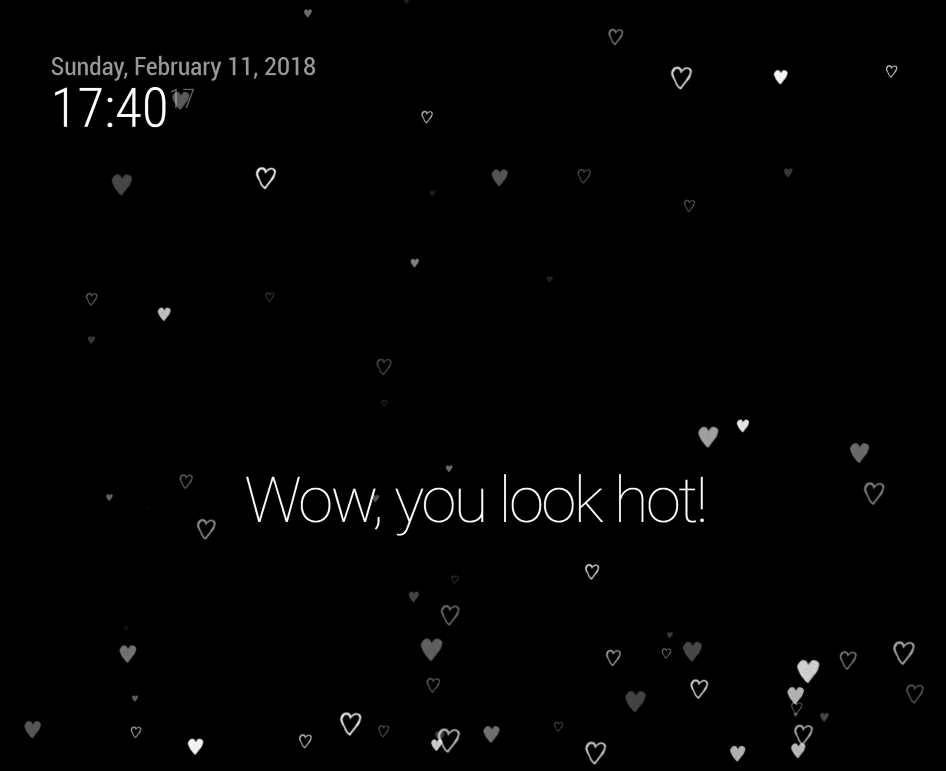
If you have MMM-Snow module installed already then just add the line for the theme setting like below.
{ module: 'MMM-Snow', position: 'fullscreen_above', config: { flakeCount: 100, theme: "love" } },Besides the love theme the module features themes winter (original snow flakes) and water (ascending bubbles). Maybe you have ideas for other themes? See also module’s documentation for details on how to add new ones.
-
MMM-WeeklySchedule
Hi there, I’ve made a module MMM-WeeklySchedule to show weekly recurring schedules, such as the kids’ school classes, student’s timetable, teacher’s teaching schedule, your gym training classes, or recurring housekeeping tasks. It is made for static information with fine to change manually if necessary.
The request for such module was triggered by @AxLed over at the Modules/Request category. As newbie in this forum I figured that here is the right place to announce new modules.
It is my first mirror module. Your feedback is most welcome.
Below is a screenshot for a pupil’s timetable:
