Read the statement by Michael Teeuw here.
Adding background image to analog clock.
-
Hello, I’m trying to add a svg image to the default analog clock module in a way that will allow me to change it’s color along with the other elements using custom.css.
However the problem is the image hides part of the clock hands and I can’t figure how to fix it. Any suggestions?
Here’s my entry in the custom.css file:
.clock-face { .clock-face { -webkit-mask: url('apple-fresh-fruit-svgrepo-com.svg') center/cover no-repeat; mask: url('apple-fresh-fruit-svgrepo-com.svg'); display: block; margin: auto; margin-top: 60px; height:45%; width: 45%; background:var(--use_color); }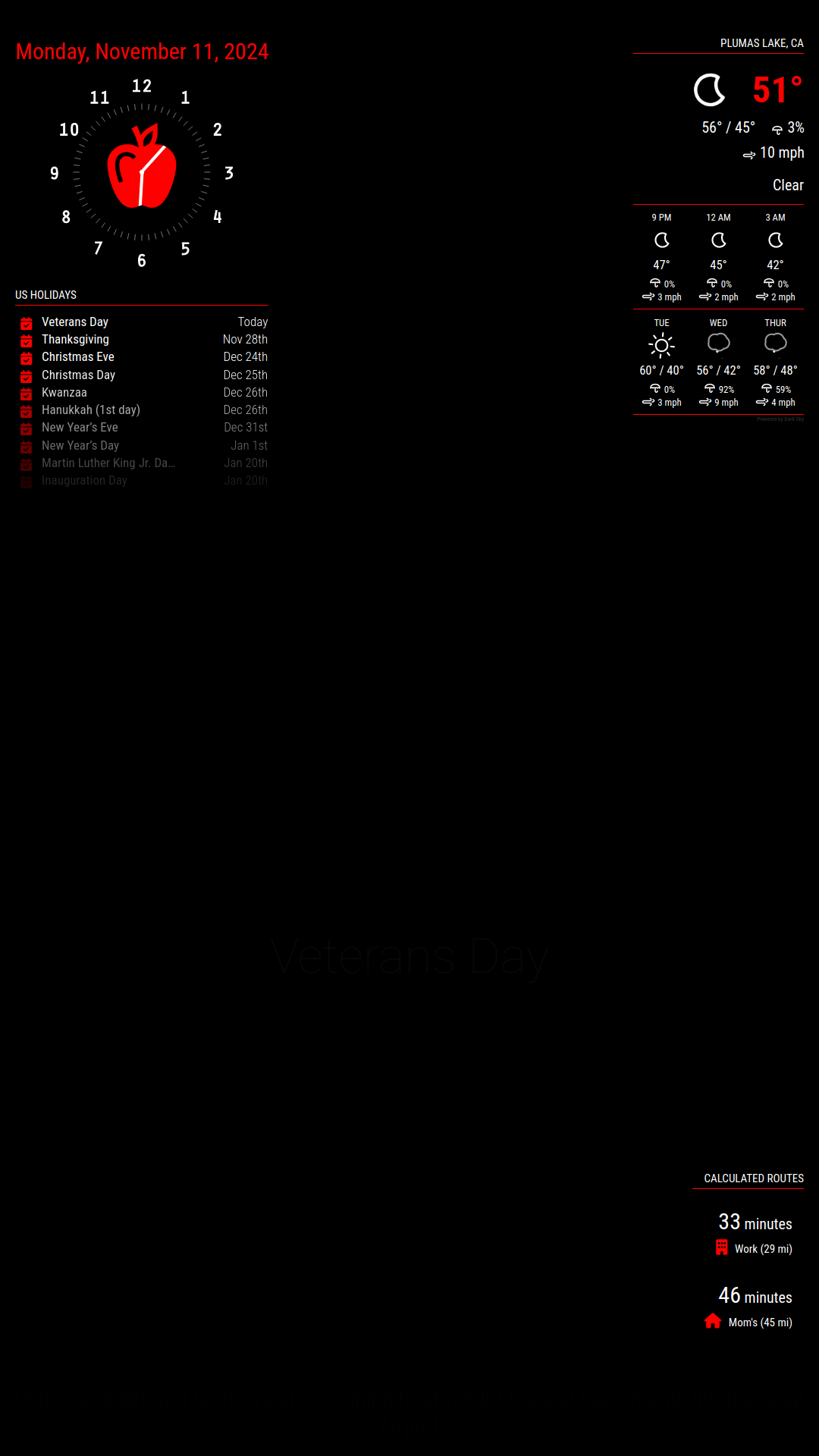
-
I found a way to make this work, though it’s not the cleanest.
1:
In the clock.js file I add these lines to the bottom of these sections:/************************************ * Create wrappers for analog and digital clock */ const analogBackground = document.createElement("div"); analogBackground.className = "clock-grid-background";/**************************************************************** * Create wrappers for ANALOG clock, only if specified in config */ clockFace.appendChild(analogBackground);2:
Added this section to the clock_styles.css:
Note the “z-index: 0;”.clock-grid-background { position: absolute; display: block; z-index: 0; }I then added “z-index: 99;” to the following sections to make sure they stay on top:
.clock-circle
.clock-face
.clock-face::after
.clock-hour
.clock-minute
.clock-secondAdded this code to the custom.css file:
.clock-grid-background { -webkit-mask: url('apple-fresh-fruit-svgrepo-com.svg') center/cover no-repeat; //mask: url('apple-fresh-fruit-svgrepo-com.svg'); display: block; margin: auto; margin-top: 60px; margin-left: 65px; height: 120px; width: 120px; background-color: var(--use_color); } -
@ChrisLeduex cool. you should submit that as an enhancement
-
@ChrisLeduex is z-index:99 below above? so would be hidden by module in fullscreen_above. don’t want them peeking thru
-
@sdetweil Larger numbers sit on top of smaller numbers. In this case I wanted to make sure the svg image was always underneath the clock face/hands (z-index: 0) and the clock hands were always on top (z-index: 99). I could have used ‘z-index: 0’ and ‘z-index: 1’ instead but picked a larger number just to be sure the clock is always on top of anything else that might get added.
I’m still working on it because I’d like to have a solution that doesn’t require any code changes to the module files. I’d like something that only requires using the custom.css file.
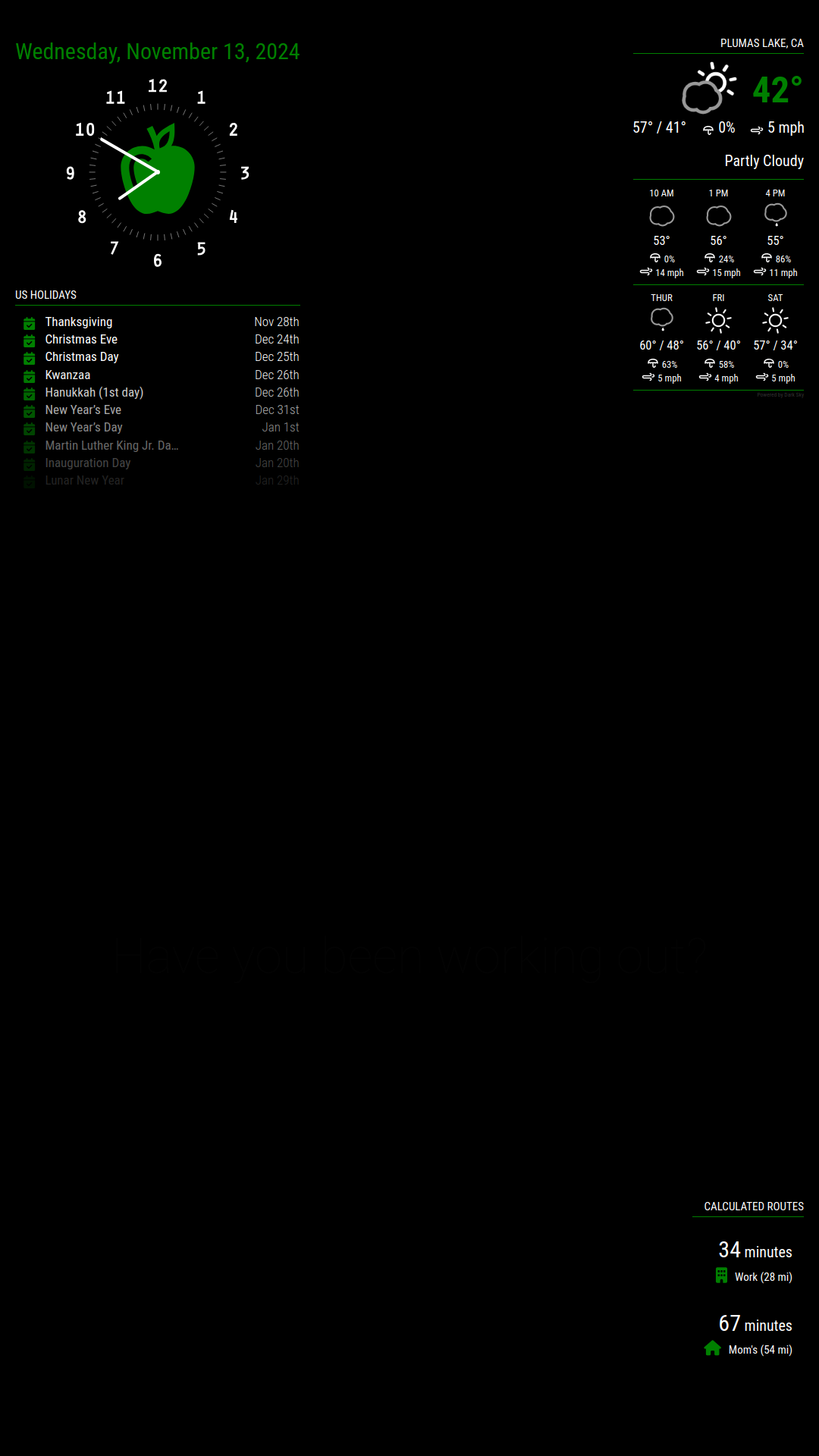
-
@ChrisLeduex cool, it was just a question of implementation checking… good work
-
Sorry @sdetweil, this is my first MM project and I have no idea what I’m doing. So I didn’t understand that “fullscreen_above” was a position option for modules.
In the screen shot below I left my clock the same as before with ‘z-index: 0’ on the apple and ‘z-index: 99’ on all the other classes of the clock. I then set my calendar module to “fullscreen_above” to see what would happen.
Not easy to see in the screen shot but all of the components of the clock that have a z-index are on top of the calendar and the date which doesn’t have any z-index values is underneath the calendar. So it would appear that any z-index value, even 0, puts those components on top of “fullscreen_above”. So yes, it should be used carefully because it will peek through.
{ module: "clock", position: "top_left", config: { displayType: "analog", displaySeconds: false, } }, { module: "calendar", header: "US Holidays", position: "fullscreen_above", config: { calendars: [ {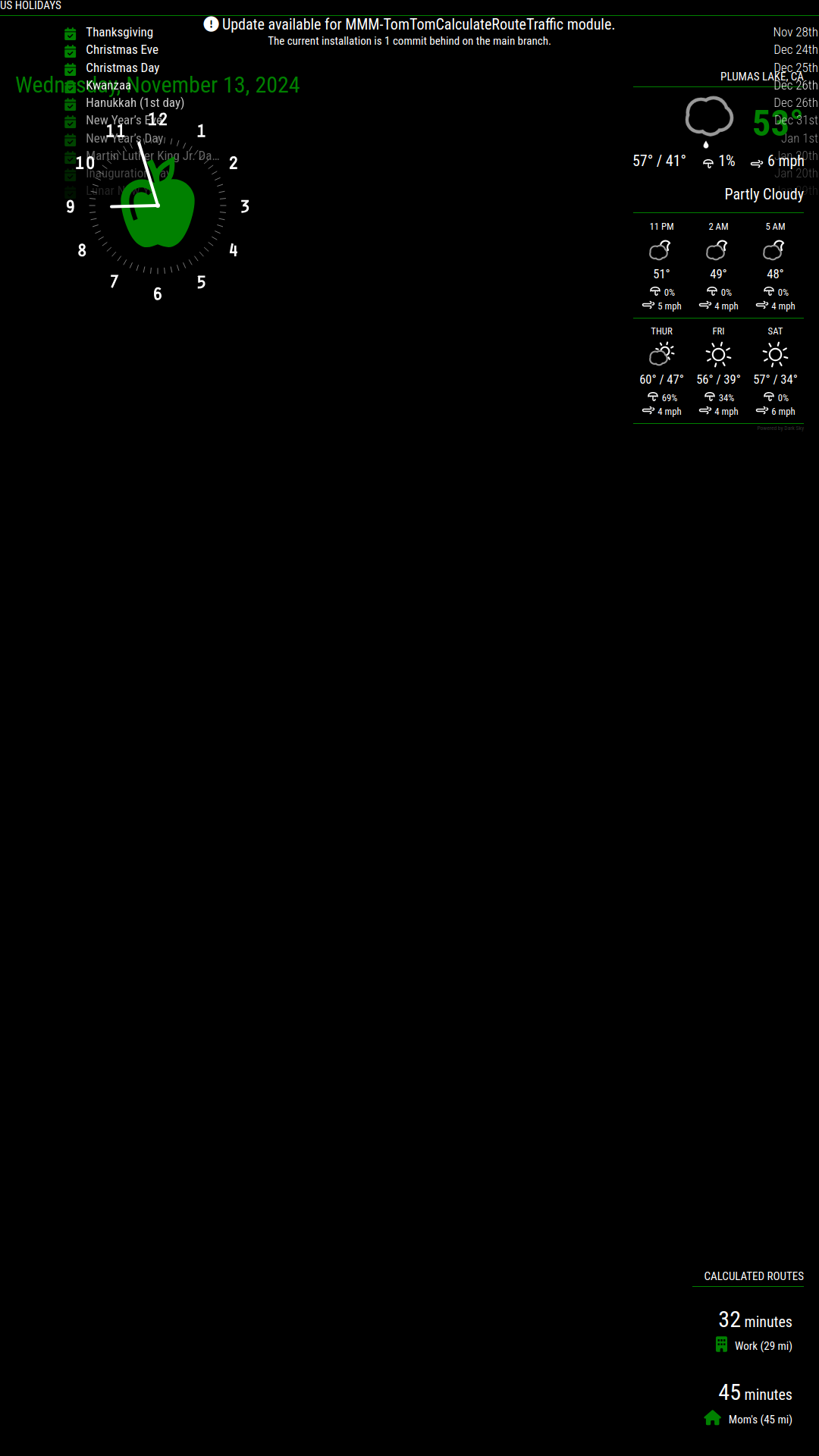
-
@ChrisLeduex – Interesting exercise. Where did you put the .svg image[s]? In with the clock faces in the module folder? In the module folder root? Other?
-
S sdetweil has marked this topic as solved on
-
@JohnGalt I just put them directly in the CSS folder with the custom.css file while I was testing everything. But they can certainly go wherever you like based on how you organize stuff.
-
@ChrisLeduex – OK, thanks. I wasn’t sure that the url path went anywhere in particular.
