Read the statement by Michael Teeuw here.
Motion Detector
-
@danielis
Sorry I can’t get your point as English is not my first language.
What I’m saying is that when the camera does not detect any movement, and the timeout setted is out, the monitor does not show the mirror, but after a few seconds appears something like this:
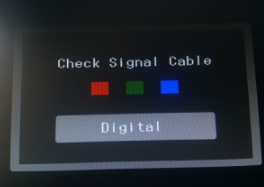
-
OK
But if there is a movement detected - is then the mirror shown?Why do you expect to see the mirror after the timeout?
The mirror must be on if there is a movement. And if there is no movement and the timeout is over, then is the mirror off.
That is what you want and what this module is doing.I think your problem is that as soon as the mirror is off, your monitor should turn off - right?
-
@danielis said in Motion Detector:
ur problem is that as soon as the mirror is off, your monito
Yes sir, that is my problem, the module seems to be working fine, but it is a bit annoying to see the alert when the mirror is off
-
Yes, that was what I tried to say in my first post yesterday.
I had the same problem.
Old monitors do not turn off by themselve if there is no signal. Newer monitor do turn off, and all is fine.My solution was tu use a relais to turn on/off the current of the monitor. Therefore I used a pin of the GPIOs to control the relais.
For controlling this GPIO pin I used the wiringpi library
I had to add some lines in the node_helper.js - please look at the lines with: exec("gpio -g …
pi@magicmirror:~/MagicMirror/modules/motiondetector $ more node_helper.js'use strict'; /* Magic Mirror * Module: MMM-PIR-Sensor * * By Paul-Vincent Roll http://paulvincentroll.com * MIT Licensed. */ const NodeHelper = require('node_helper'); const exec = require('child_process').exec; var moment = require('moment'); module.exports = NodeHelper.create( { start: function () { //this.started = false; exec("gpio -g write 4 1", null); console.log('motiondetector started ...'); console.log('monitor relais on'); }, activateMonitor: function () { exec("gpio -g write 4 1", null); console.log(moment().format() + ' monitor relais on'); //this.started = false; }, deactivateMonitor: function () { exec("gpio -g write 4 0", null); console.log(moment().format() + ' monitor relais off'); //this.started = false; }, socketNotificationReceived: function (notification) { //const self = this; if (notification === 'MOTION_DETECTED') { //const self = this; //this.started = true; this.activateMonitor(); } if (notification === 'DEACTIVATE_MONITOR') { //const self = this; //this.started = true; this.deactivateMonitor(); } } } ); -
@danielis Hi! I’ve tried, but still can’t get it. So I was thinking, instead of putting of the monitor, is it possible to show a black image for example?
So when it detects movement, the MM appears, and when not, a black photo is shown.
Is it possible? -
@pepemujica
There is a module called HideAll (or something similar) which simply hides all modules and leaves a black background. Maybe you want to try it -
Could someone please write up a working instruction for the motion detector with the rasperry pi camera? Not the pir sensor, need to make use of the camera somehow. :)
-
@alexyak Does this module switch off the pi, i’m only asking since i have Alexa running in the background which requires 3 terminals to be open all the time? If the pi goes into ‘standby’ or goes off i have to re-enter the information into the 3 terminals consecutively to get it up and running again. Thanks
Mick -
@Kimzer I wrote up a method using a version of Motion for the RasPi. It’s under the tutorials section of the forum. It’s a non-module solution, so there’s some weirdness involved. But I did get it to work with a Raspicam.
@mickyas - This module doesn’t switch off the pi, it just switches off the output to the monitor.
-
@bhepler Yup that’s what I did too.
