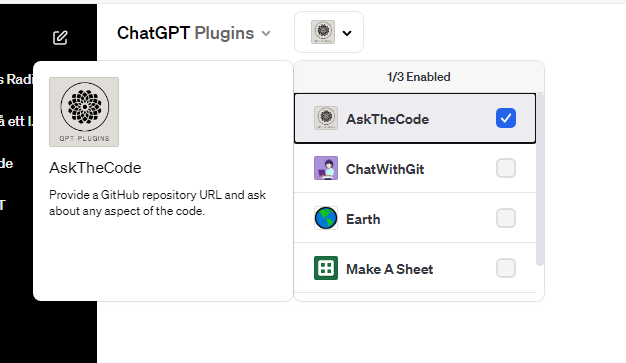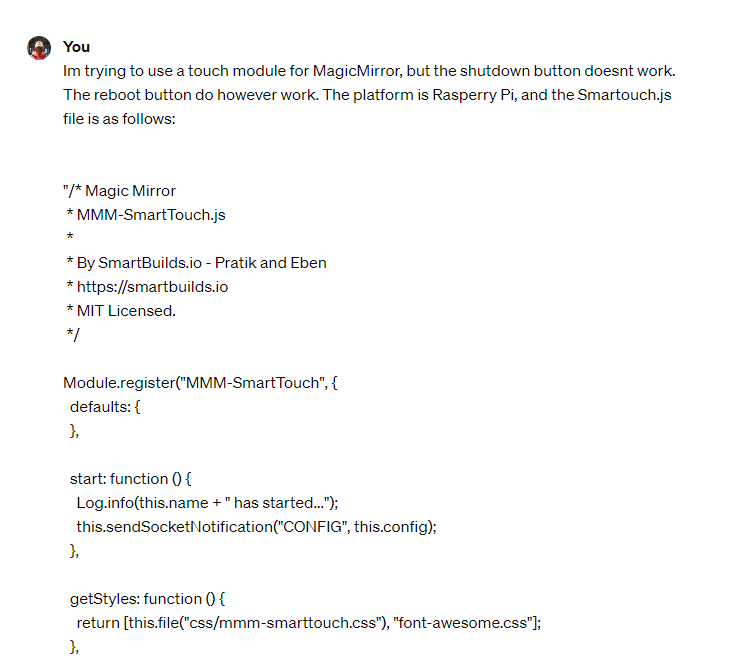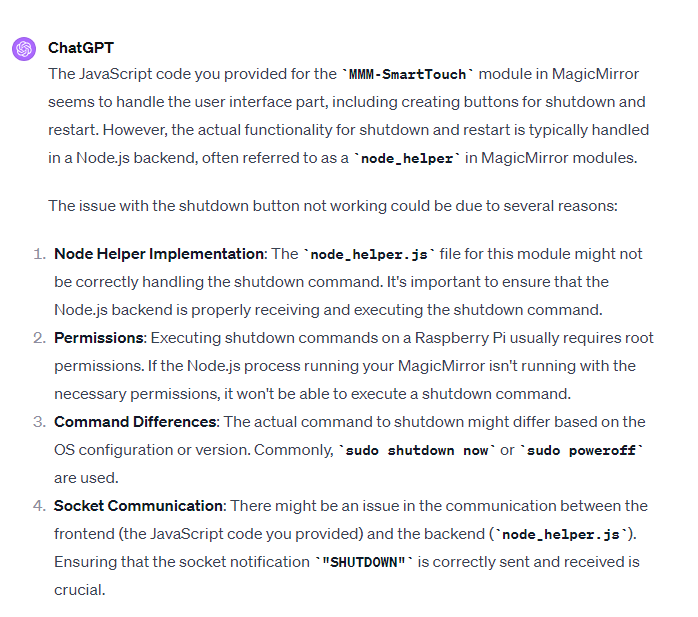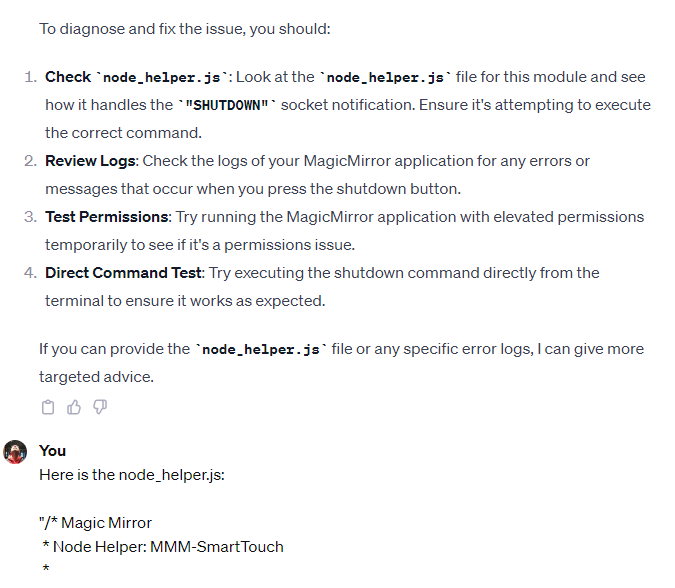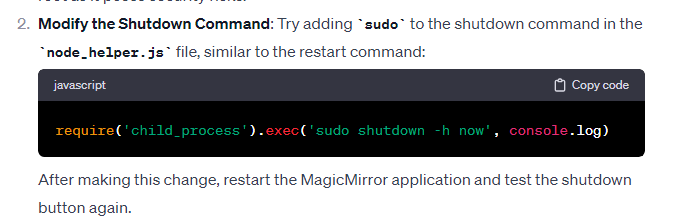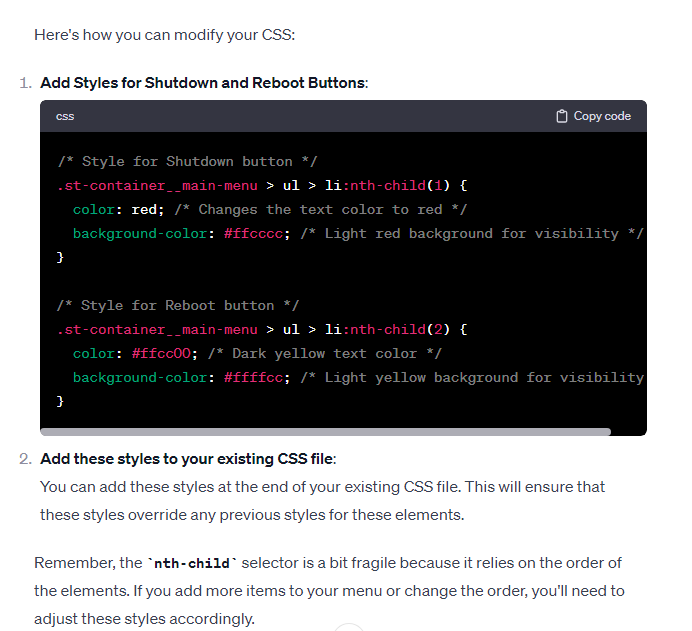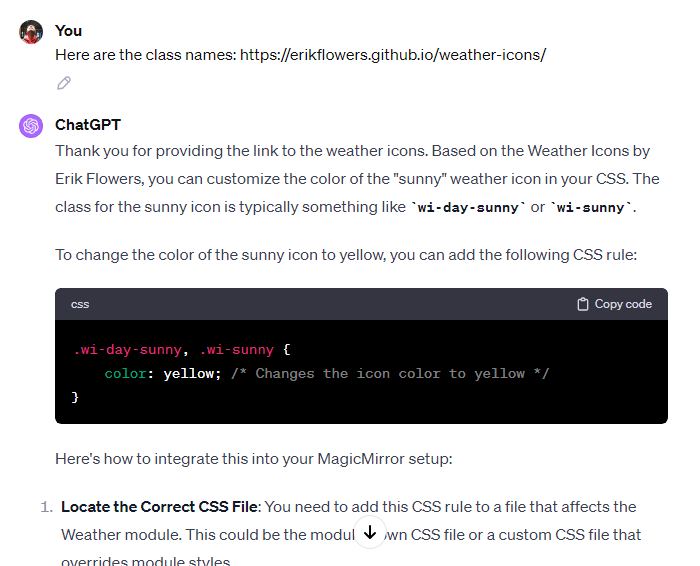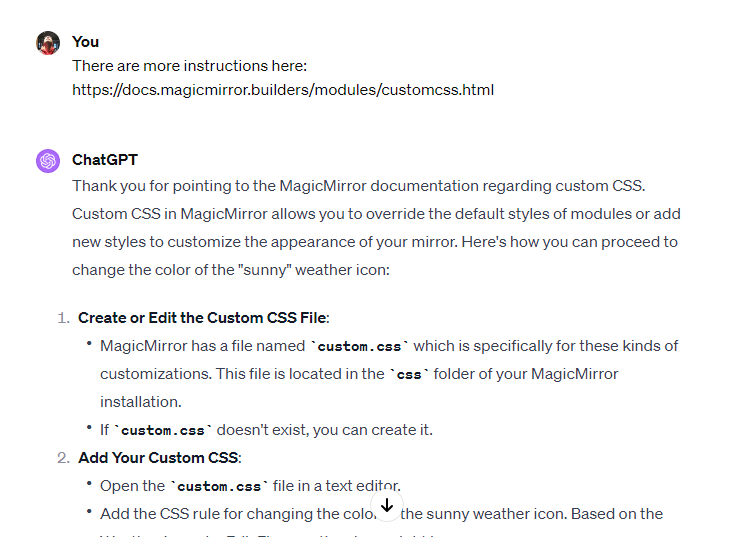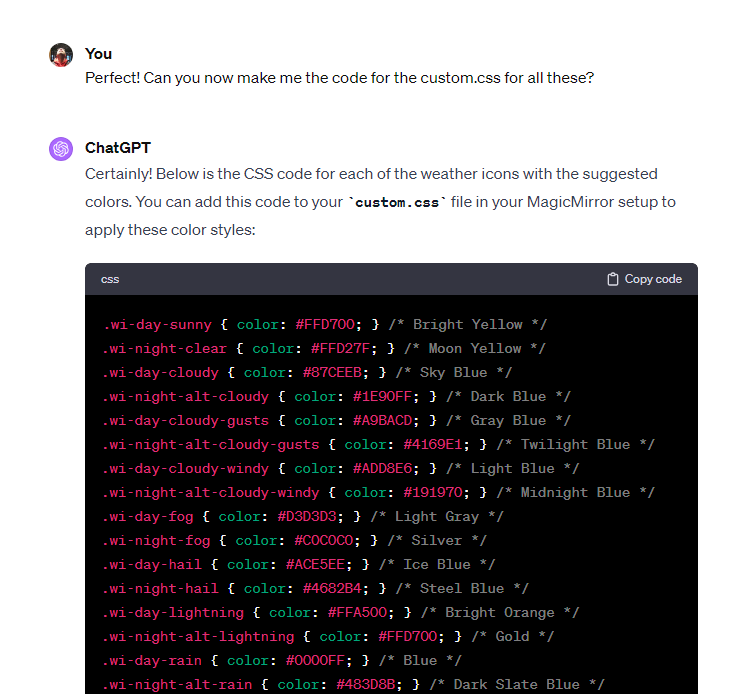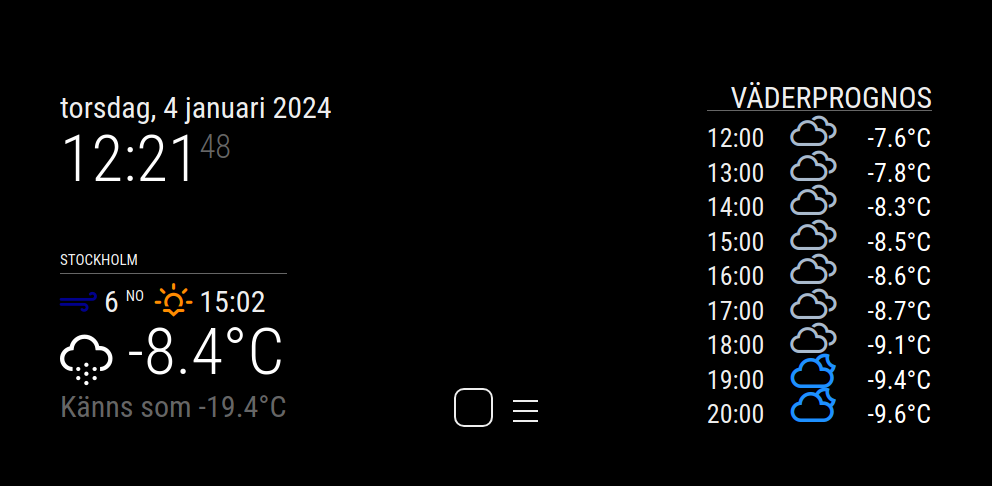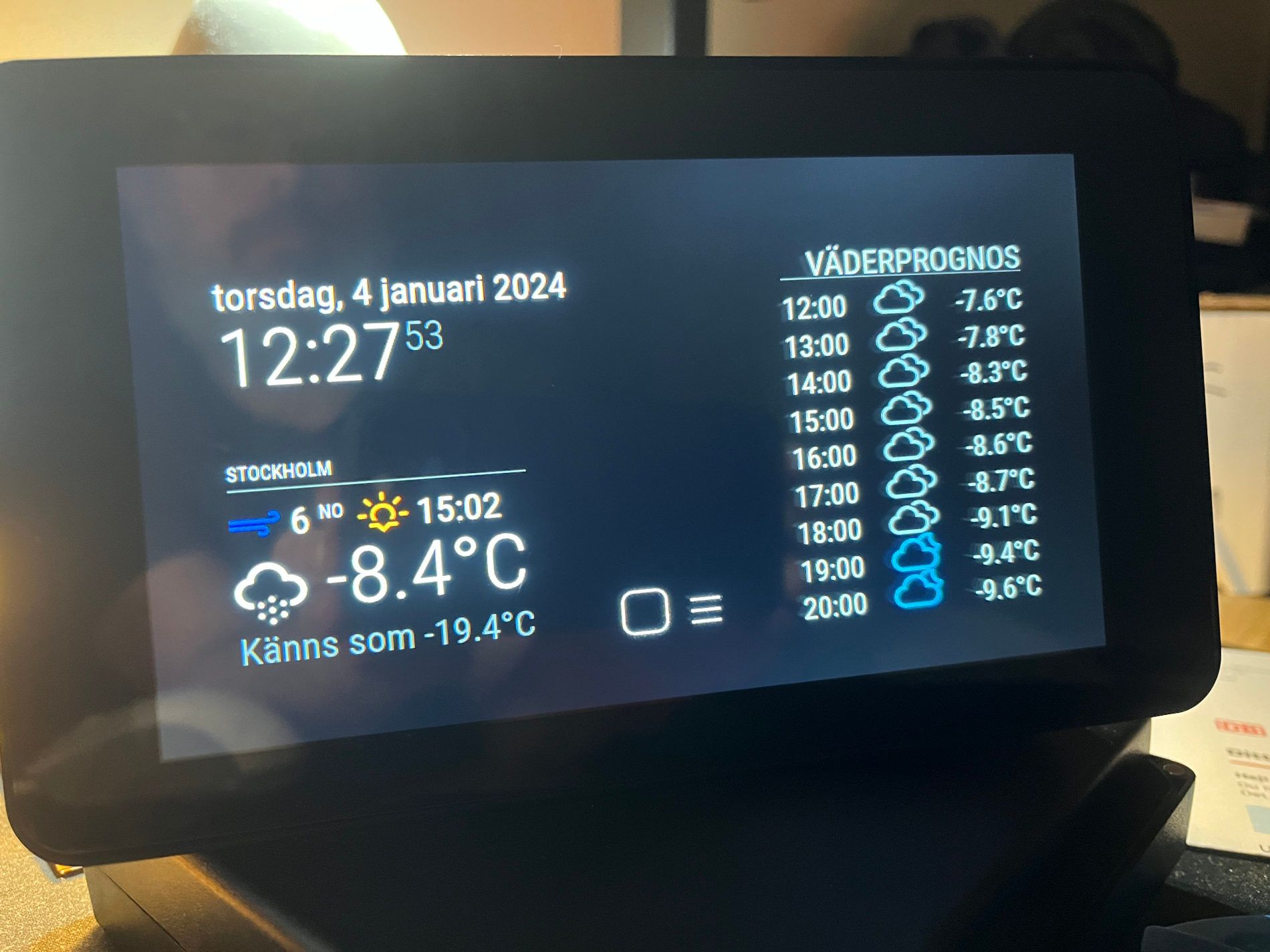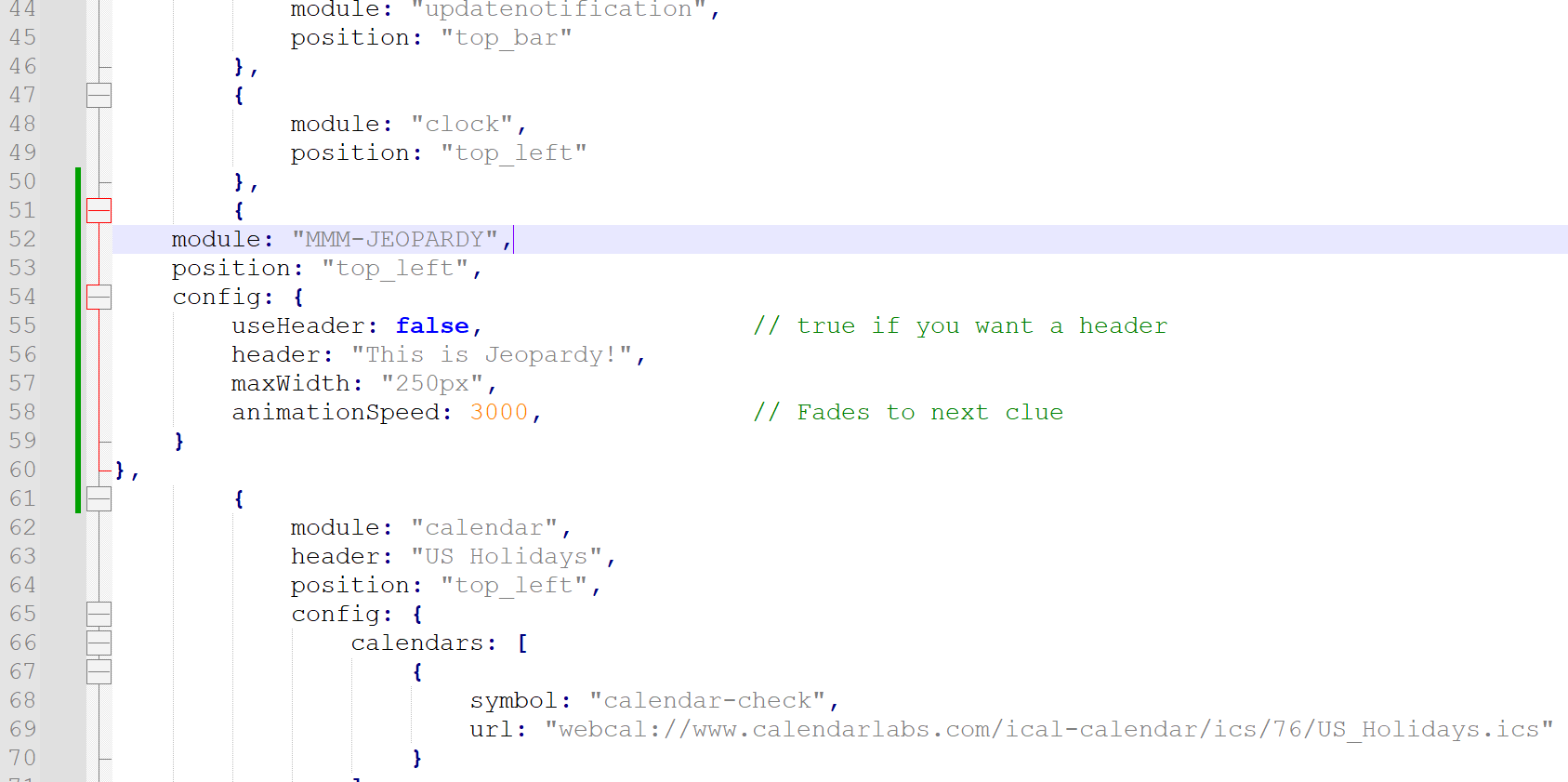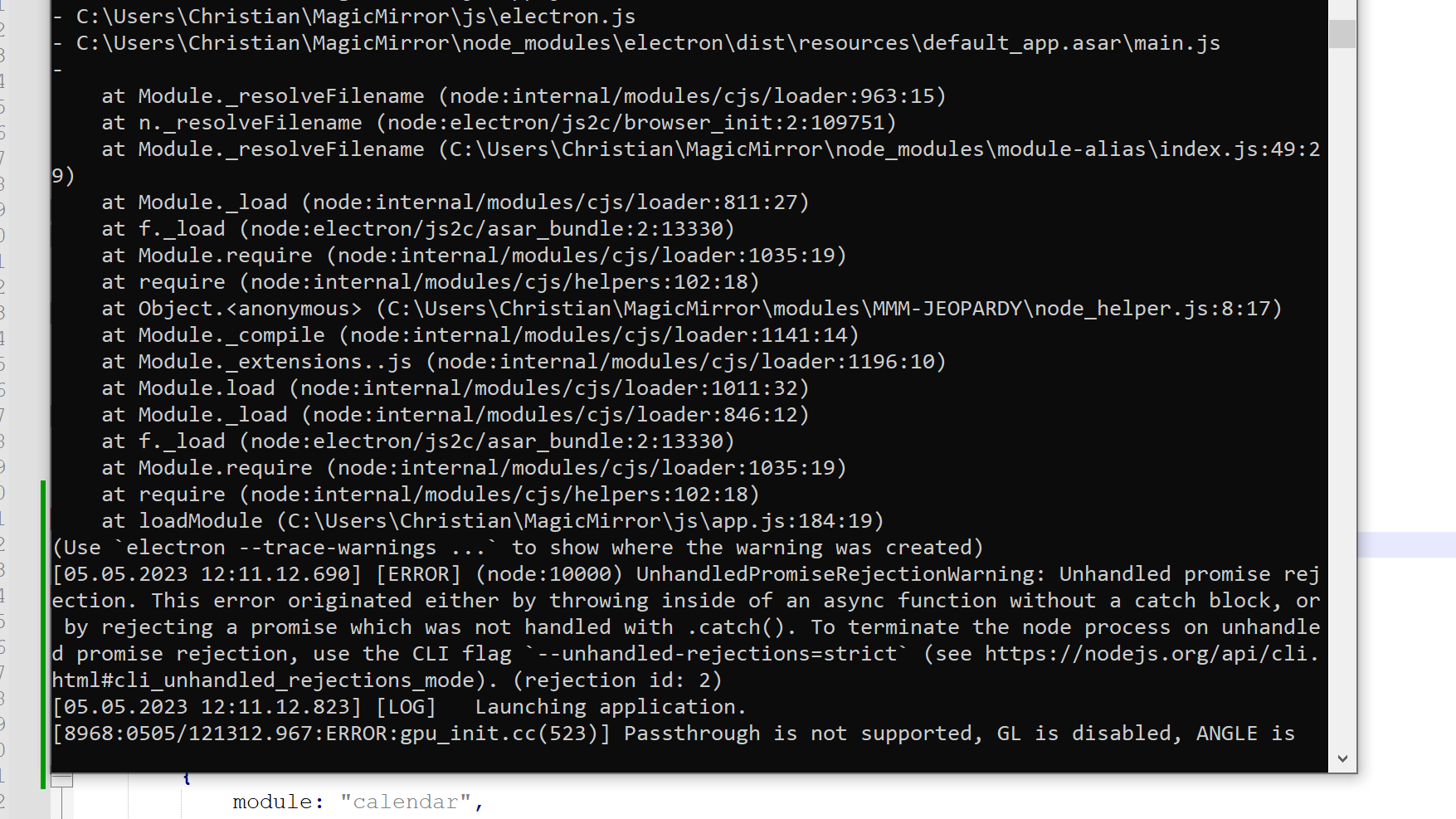Hi!
So, I’m using MagicMirror to power a basic Weather Station for the family and I thought I’d share the work and configs I’ve used. So, this is not a MagicMirror!
First, hardware: I’m using a Rasperry Pi 3b+ with a 7 inch touchscreen I bought off Amazon. I wanted the Weather Station to be able to show time, local current weather and the next ten to twelve hours.
I’m currently using four modules: The standard Clock, The standard Weather module set to “current”, The standard Weather module set to “forecast” and Eben Kouaos “SmartTouch”-module: https://github.com/EbenKouao/MMM-SmartTouch
(I have a fifth module that I think will replace the “current”-module: The CFenner Netatmo module (https://github.com/CFenner/MMM-Netatmo), but I had a bit of trouble getting it to work (but have succeeded now, so will implement it when I get the time). I really want to use my Netatmo hardware. )
I’ll add the code at the end of this write-up.
Customization
Since I’m not using it as a mirror I did a bit of configuring. First I found that having everything in shades of gray made it a bit dull. So first thing I did was to add color. And I should add here that I suck at coding, so I had ChatGPT do all the heavy lifting, including picking colors, because there are a gazillion icons to pick for. The icons are easy to find (https://erikflowers.github.io/weather-icons/), and then I just had ChatGPT suggest colors for each of them. It turned out beautiful, imho.
Secondly the letters are a tad small on the tiny 7-inch screen, so after a bit of tinkering, I managed to enlarge both icons and text of the Weather module. This involed using the developer tools from Chrome to find the correct elements to change. I also changed the text from the standard gray, to more of a white shade.
Third, I wanted the “Reboot” and “Shutdown” buttons from SmartTouch to be clearer, so I added colors to those too, red for “shutdown” and yellow for “reboot”.
And here is the result(screenshot) (as you can see language is set to swedish) :
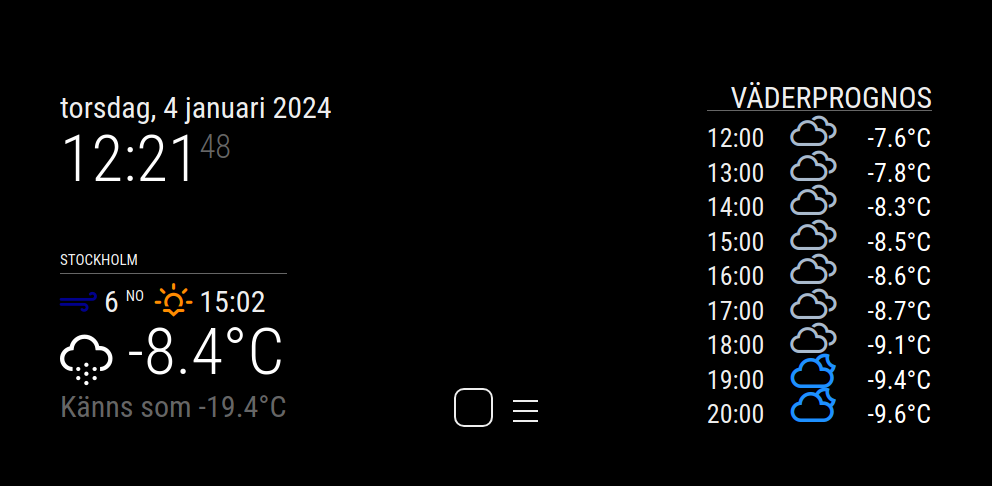

And of the entire frame with horrible glare and all:
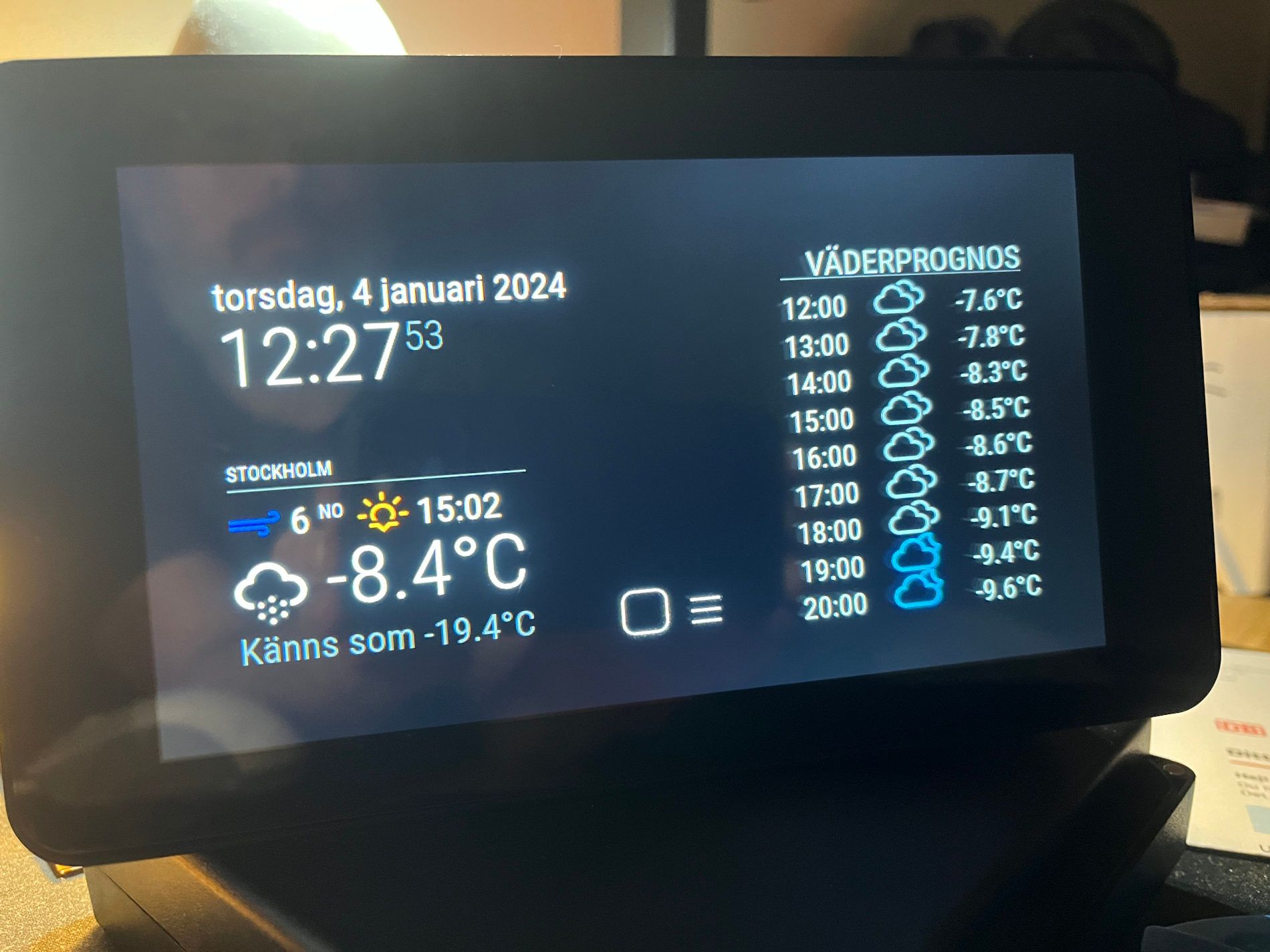
I have a few more things I want to do: Replacing standard weather module with the Netatmo one, and I’d like the SmartTouch button for “hiding modules” to instead just dim the screen.
And code:
To change colors of icons (added in MagicMirrors “custom.css”):
.wi-day-sunny { color: #FFD700; } /* Bright Yellow */
.wi-night-clear { color: #FFD27F; } /* Moon Yellow */
.wi-day-cloudy { color: #87CEEB; } /* Sky Blue */
.wi-night-alt-cloudy { color: #1E90FF; } /* Dark Blue */
.wi-day-cloudy-gusts { color: #A9BACD; } /* Gray Blue */
.wi-night-alt-cloudy-gusts { color: #4169E1; } /* Twilight Blue */
.wi-day-cloudy-windy { color: #ADD8E6; } /* Light Blue */
.wi-night-alt-cloudy-windy { color: #191970; } /* Midnight Blue */
.wi-day-fog { color: #D3D3D3; } /* Light Gray */
.wi-night-fog { color: #C0C0C0; } /* Silver */
.wi-day-hail { color: #ACE5EE; } /* Ice Blue */
.wi-night-hail { color: #4682B4; } /* Steel Blue */
.wi-day-lightning { color: #FFA500; } /* Bright Orange */
.wi-night-alt-lightning { color: #FFD700; } /* Gold */
.wi-day-rain { color: #0000FF; } /* Blue */
.wi-night-alt-rain { color: #483D8B; } /* Dark Slate Blue */
.wi-day-rain-mix { color: #6495ED; } /* Cornflower Blue */
.wi-night-alt-rain-mix { color: #4169E1; } /* Royal Blue */
.wi-day-rain-wind { color: #1E90FF; } /* Dodger Blue */
.wi-night-alt-rain-wind { color: #0000CD; } /* Medium Blue */
.wi-day-showers { color: #00BFFF; } /* Deep Sky Blue */
.wi-night-alt-showers { color: #6A5ACD; } /* Slate Blue */
.wi-day-sleet { color: #778899; } /* Light Slate Gray */
.wi-night-alt-sleet { color: #A9A9A9; } /* Dark Gray */
.wi-day-snow { color: #FFFFFF; } /* White */
.wi-night-alt-snow { color: #DCDCDC; } /* Gainsboro */
.wi-day-sprinkle { color: #B0C4DE; } /* Light Steel Blue */
.wi-night-alt-sprinkle { color: #ADD8E6; } /* Light Blue */
.wi-day-storm-showers { color: #FF8C00; } /* Dark Orange */
.wi-night-alt-storm-showers { color: #B8860B; } /* Dark Goldenrod */
.wi-day-sunny-overcast { color: #EEE8AA; } /* Pale Goldenrod */
.wi-night-alt-cloudy-high { color: #87CEFA; } /* Light Sky Blue */
.wi-day-light-wind { color: #B0E0E6; } /* Powder Blue */
.wi-night-alt-partly-cloudy { color: #00CED1; } /* Dark Turquoise */
.wi-cloudy {
color: #ADD8E6; /* Light blue color */
}
.wi-cloud { color: #D3D3D3; } /* Light Gray */
.wi-cloudy { color: #A9BACD; } /* Gray Blue */
.wi-cloudy-gusts { color: #4682B4; } /* Steel Blue */
.wi-cloudy-windy { color: #87CEEB; } /* Sky Blue */
.wi-fog { color: #C0C0C0; } /* Silver */
.wi-hail { color: #ACE5EE; } /* Ice Blue */
.wi-rain { color: #0000FF; } /* Blue */
.wi-rain-mix { color: #6495ED; } /* Cornflower Blue */
.wi-rain-wind { color: #1E90FF; } /* Dodger Blue */
.wi-showers { color: #00BFFF; } /* Deep Sky Blue */
.wi-sleet { color: #778899; } /* Light Slate Gray */
.wi-snow { color: #FFFFFF; } /* White */
.wi-sprinkle { color: #B0C4DE; } /* Light Steel Blue */
.wi-storm-showers { color: #FF8C00; } /* Dark Orange */
.wi-thunderstorm { color: #FFD700; } /* Gold */
.wi-snow-wind { color: #DCDCDC; } /* Gainsboro */
.wi-smog { color: #FFFFE0; } /* Light Yellow */
.wi-smoke { color: #BC8F8F; } /* Rosy Brown */
.wi-lightning { color: #FFA500; } /* Bright Orange */
.wi-raindrops { color: #5F9EA0; } /* Cadet Blue */
.wi-raindrop { color: #ADD8E6; } /* Light Blue */
.wi-dust { color: #F0E68C; } /* Khaki */
.wi-snowflake-cold { color: #F0FFFF; } /* Azure */
.wi-windy { color: #F08080; } /* Light Coral */
.wi-strong-wind { color: #00008B; } /* DarkBlue */
.wi-sunrise { color: #FFD700; } /* Bright Yellow */
.wi-sunset { color: #FF8C00; } /* Sunset Orange */
To change color of the SmartTouch “Reboot” and “Standby” (added in "mmm-smarttouch.css):
/* Style for Shutdown button text and icon */
.st-container__main-menu > ul > li:nth-child(1),
.st-container__main-menu > ul > li:nth-child(1) .fa {
color: red; /* Changes the text and icon color to red */
}
/* Style for Reboot button text and icon */
.st-container__main-menu > ul > li:nth-child(2),
.st-container__main-menu > ul > li:nth-child(2) .fa {
color: #ffcc00; /* Changes the text and icon color to yellow */
}
To change color of text overall (edited into “custom.css”)
:root {
--color-text: #EEEEEE; /* Almost white, but not as bright as pure white */
--color-text-dimmed: #666;
--color-text-bright: #fff;
--color-background: #000;
/* ... other variables ... */
}
To change size of text and icons in the weather module (added in the “custom.css” file):
/* Weather Icon Size */
#module_4_weather .weather-icon .wi {
font-size: 40px; /* Adjust the icon size as needed */
}
/* Temperature Text Size */
.weather .align-right.bright {
font-size: 26px;
}
.weather .day {
font-size: 26px !important; /* Forces the font size, overriding other rules */
}