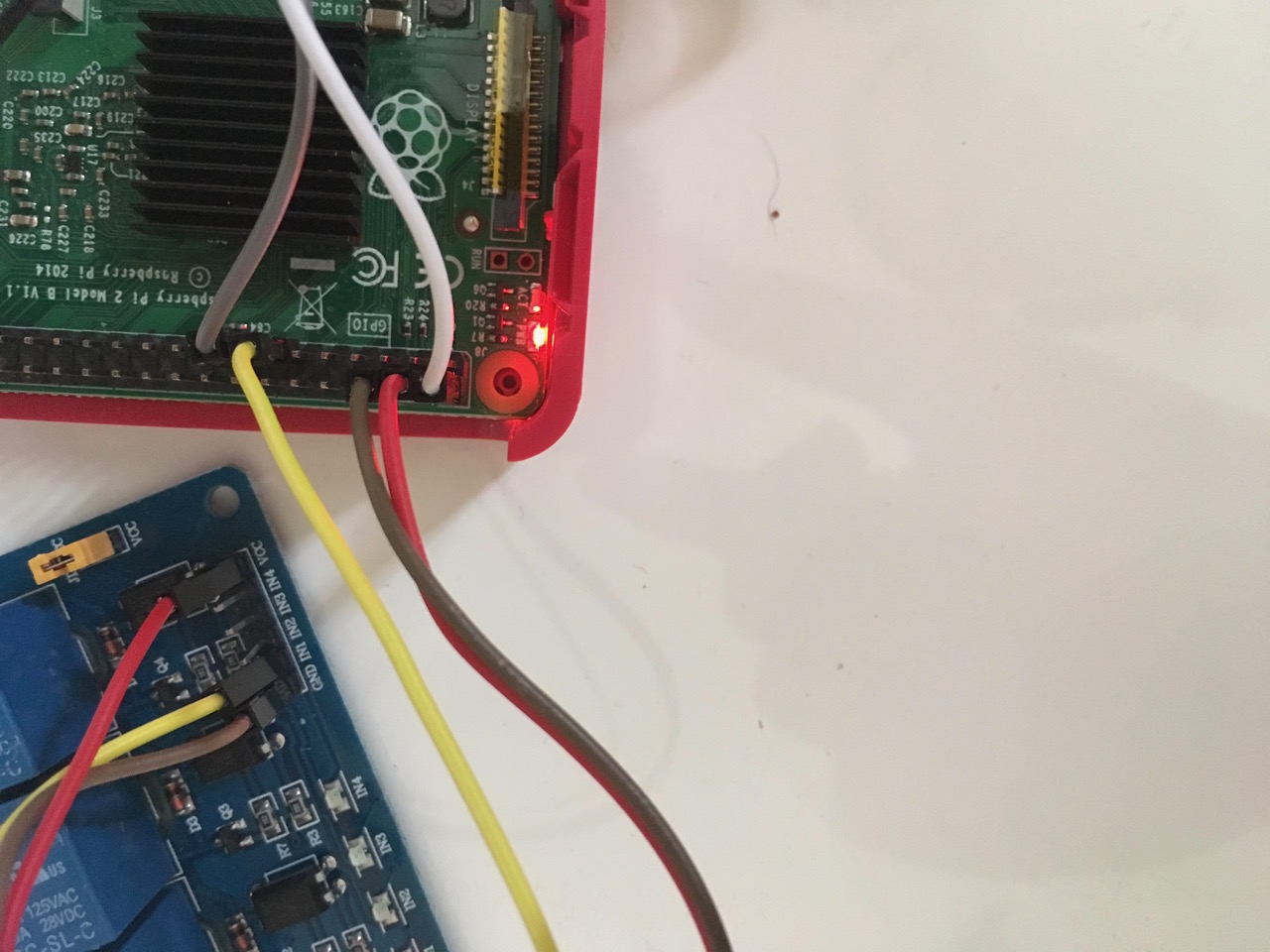did u try:
sudo tvservice -o to turn off your Monitor
sudo tvservice -p to turn on your monitor
?
If this isn’t working i think your Monitor or your HDMI Cable are not supporting CEC.
If this works u have several options.
For example u can create two *.sh files and make them executable. Put these scripts into cronjob file for time based turning on or off the monitor.
Or u can use a PIR or a simple Button to do that. Let me give you a small software tutorial for this example:
Tutorial beginning:
cd
nano monitor_on.sh (creates the file)
write this in this file:
sudo tvservice -p
save with “ctrl+x” and say “y” to save the file.
nano monitor_off.sh
write this in this file:
sudo tvservice -o
save with “ctrl+x” and say “y” to save the file.
chmod +x monitor_on.sh (to make it executable)
chmod +x monitor_off.sh
So now you have two options. Write a python script to automatically start the shell scripts by using a GPIO or just put the Shell scripts into a cronjob.
Here is the first way:
nano pir.py (creates a script which executes the *.sh files via PIR or Button)
write this into the file:
#!/usr/bin/env python
import sys
import time
import RPi.GPIO as io
import subprocess
io.setmode(io.BCM)
SHUTOFF_DELAY = 119 # in seconds, how long the monitor will be on until next button press or PIR detection
PIR_PIN = 25 # 22 on the board (this needn't to be a PIR. Can be a button also)
LED_PIN = 16 # optional
def main():
io.setup(PIR_PIN, io.IN)
io.setup(LED_PIN, io.OUT)
turned_off = False
last_motion_time = time.time()
while True:
if io.input(PIR_PIN):
last_motion_time = time.time()
io.output(LED_PIN, io.LOW)
print ".",
sys.stdout.flush()
if turned_off:
turned_off = False
turn_on()
else:
if not turned_off and time.time() > (last_motion_time +
SHUTOFF_DELAY):
turned_off = True
turn_off()
if not turned_off and time.time() > (last_motion_time + 1):
io.output(LED_PIN, io.HIGH)
time.sleep(.1)
def turn_on():
subprocess.call("sh /home/pi/monitor_on.sh", shell=True)
def turn_off():
subprocess.call("sh /home/pi/monitor_off.sh", shell=True)
if __name__ == '__main__':
try:
main()
except KeyboardInterrupt:
io.cleanup()
save with “ctrl+x” and say “y” to save the file.
chmod +x pir.py
You can check if your button works by simply typing python pir.py. Every time u move through the PIR or press the button it will show you some …
End the test with “ctrl+c”
now we editing the rc.local to start the script after booting the Pi:
sudo nano /etc/rc.local
write this in the file (above the “exit 0”):
python /home/pi/pir.py &
save with “ctrl+x” and say “y” to save the file.
after all it should look like this:
#!/bin/sh -e
#
# rc.local
#
# This script is executed at the end of each multiuser runlevel.
# Make sure that the script will "exit 0" on success or any other
# value on error.
#
# In order to enable or disable this script just change the execution
# bits.
#
# By default this script does nothing.
# Print the IP address
_IP=$(hostname -I) || true
if [ "$_IP" ]; then
printf "My IP address is %s\n" "$_IP"
fi
python /home/pi/pir.py
exit 0
Here comes the second way:
Next steps we will do as root to be sure it works. Maybe not the best way, but i am just a simple guy, who is still learning the stuff. ^^
Lets say we want to turn on the monitor every day at 6am and turn off at 8pm:
sudo nano /etc/crontab (to open the crontab)
write this into the file:
0 6 * * * /home/pi/monitor_on.sh
0 20 * * * /home/pi/monitor_off.sh
this should look like this:
# /etc/crontab: system-wide crontab
# Unlike any other crontab you don't have to run the `crontab'
# command to install the new version when you edit this file
# and files in /etc/cron.d. These files also have username fields,
# that none of the other crontabs do.
SHELL=/bin/sh
PATH=/usr/local/sbin:/usr/local/bin:/sbin:/bin:/usr/sbin:/usr/bin
# m h dom mon dow user command
17 * * * * root cd / && run-parts --report /etc/cron.hourly
25 6 * * * root test -x /usr/sbin/anacron || ( cd / && run-parts --report /etc/cron.daily )
47 6 * * 7 root test -x /usr/sbin/anacron || ( cd / && run-parts --report /etc/cron.weekly )
52 6 1 * * root test -x /usr/sbin/anacron || ( cd / && run-parts --report /etc/cron.monthly )
0 6 * * * root /home/pi/monitor_on.sh
0 20 * * * root /home/pi/monitor_off.sh
#
I wrote this just out of my head so i hope i didn’t forget anything.
Tutorial ending!
That is just an example of using a GPIO to turn off and on your monitor via HDMI-CEC.
How i said, if your monitor or cable doesn’t support this u need to choose another way (turn a relays on and off to the power supply of the monitor e.g.)
edit:
sorry @mykle1, did not notice that you already answered, because I already started to write while you answered :D