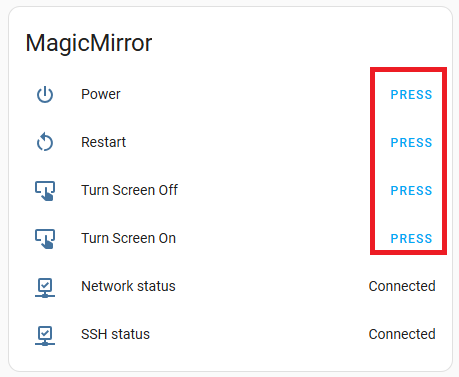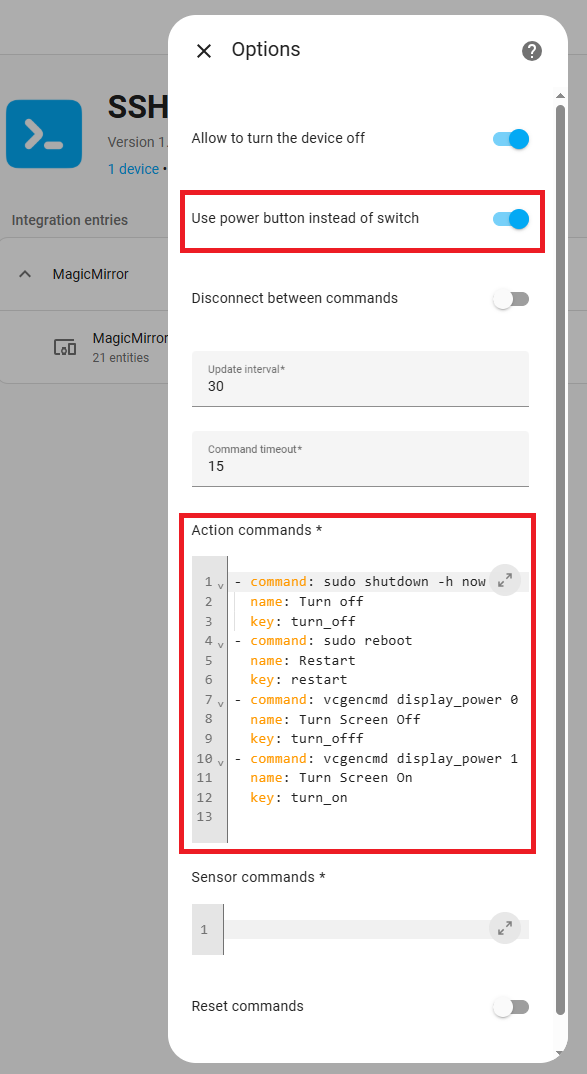If your iFrame doesn’t render, in your HA configuration.yaml file, include the following :
http:
use_x_frame_options: false
Restart HA first, wait for it to finish, then restart your MM instance to see if the iFrame shows.
I use this older MM iFrame module as it’s straight forward.
Within HA, you can also make use of the Kiosk Mode HACS add-on to hide the header and/or sidebars. Once installed, you simply add the following at the top of your dashboard YAML using the Raw configuration editor ( this step is shown in the vid ).
kiosk_mode:
non_admin_settings:
kiosk: true
ignore_entity_settings: true
If you have solar power or another view of your household electricity use via HA, there’s a super funky card that’s been released : https://github.com/Giorgio866/lumina-energy-card. It can show the flow of power around the house as well as what’s going into the EV. Feel the love for Tron !