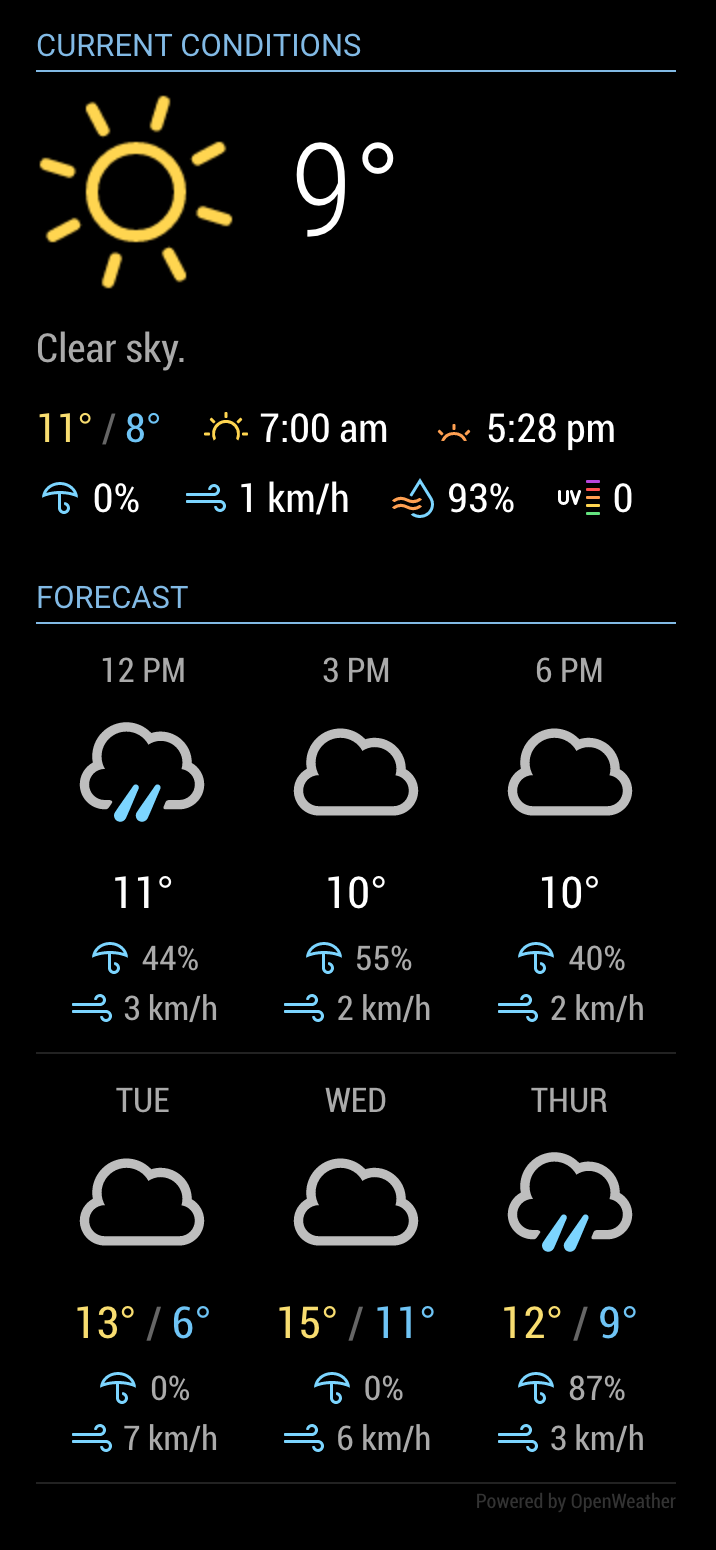Read the statement by Michael Teeuw here.
MMM-OpenWeatherForecast - Replacement for MMM-DarkSkyForecast
-
@chris1971 delete pm2, sure, see the
pm2 --help
output
no idea why u are having trouble
try this
instead of npm start
do
npm run server
then access from the remote and see what happens -
@sdetweil
npm run server - no successI deleted pm2 - then I was able to start MM from the console without black screen with npm start. But then MM didn’t start on the mirror.
Maybe I will setup a new system tomorrow … thanks for your input until now - cheers
-
@chris1971 hm… are you trying to display mm on multiple monitors at once?
if so
this is built in function
edit the config.js to allow access from outside the mm machine
address:'0.0.0.0' ipWhitelist:[],then on the mm machine, in a terminal window, do
ip addrand remember that value
thennpm startthen on your other machine, use a browser
(Chrome, Edge, Firefox, Midori, Safari)and open http://ip_address_from_above:8080
-
@sdetweil
Short summary: I installed MM new with your script - I agreed to the installation of pm2 and disable screensaver. To get a connection to my WIN 10 via remote desktop computer I need to install sudo apt-get install xrdp. Without this installation I’m not able to start the remote desktop connetcion - Only via putty.
After the installation I am not able to run npm start without getting a black screen. I have to pm2 stop all - then npm start again and I see the MM screen on my computer to update the modules, config, etc.
This is what we have seen before:[31.03.2023 14:13.31.869] [LOG] Starting server on port 8080 …
[31.03.2023 14:13.31.892] [WARN] You’re using a full whitelist configuration to allow for all IPs
[31.03.2023 14:13.31.940] [ERROR] Whoops! There was an uncaught exception…
[31.03.2023 14:13.31.961] [ERROR] Error: listen EADDRINUSE: address already in use 0.0.0.0:8080
at Server.setupListenHandle [as _listen2] (node:net:1432:16)
at listenInCluster (node:net:1480:12)
at doListen (node:net:1629:7)
at process.processTicksAndRejections (node:internal/process/task_queues:84:21) {
code: ‘EADDRINUSE’,
errno: -98,
syscall: ‘listen’,
address: ‘0.0.0.0’,
port: 8080
}
With this error MM is running on the Mirror screen without problems.
When I install MMM-GoogleMapsTraffic I get following message:
npm ERR! code ERESOLVE
npm ERR! ERESOLVE could not resolve
npm ERR!
npm ERR! While resolving: MMM-GoogleMapsTraffic@1.0.0
npm ERR! Found: stylelint@14.16.1
npm ERR! node_modules/stylelint
npm ERR! peer stylelint@“14.x” from grunt-stylelint@0.18.0
npm ERR! node_modules/grunt-stylelint
npm ERR! dev grunt-stylelint@“latest” from the root project
npm ERR!
npm ERR! Could not resolve dependency:
npm ERR! dev stylelint-config-standard@“latest” from the root project
npm ERR!
npm ERR! Conflicting peer dependency: stylelint@15.4.0
npm ERR! node_modules/stylelint
npm ERR! peer stylelint@“^15.4.0” from stylelint-config-standard@32.0.0
npm ERR! node_modules/stylelint-config-standard
npm ERR! dev stylelint-config-standard@“latest” from the root project
npm ERR!
npm ERR! Fix the upstream dependency conflict, or retry
npm ERR! this command with --force, or --legacy-peer-deps
npm ERR! to accept an incorrect (and potentially broken) dependency resolution.
npm ERR!
npm ERR! See /home/pi/.npm/eresolve-report.txt for a full report.npm ERR! A complete log of this run can be found in:
npm ERR! /home/pi/.npm/_logs/2023-04-01T11_07_55_012Z-debug-0.logAfter installation of MMM-GoogleMapsTraffic the Openweather is not loading anymore.
-
@chris1971 we have two different problems going on.
- when u start MagicMirror, it will display on the monitor attached to the system. NOT any remote console.
it IS a mirror on the wall after all
IF you want to show the mirror screen on a remote system, phone, laptop, tablet, desktop
then you use a browser on that other device to show the mm screen from it’s server on the mirror system.you do not start another running copy of MagicMirror . you do not need rdp to do this.
just a browser.IF you want to display MagicMirror over your rdp session, then you would open a browser thru the rdp session and use the url
http://localhost:8080
as rdp makes it like you are at the local desktopI’ll look at the Googlemapstraffic problem
- when u start MagicMirror, it will display on the monitor attached to the system. NOT any remote console.
-
@sdetweil many thanks - but I have to install/ modify the Mirror from my computer. That’s the reason why I would like to connect via WIFI and get easy access to the modules/ config, etc.
With Putty I only have access to the terminal - not to the PI Explorer…Your recommendation is not to install sudo apt-get install xrdp - it seems that this install mekes the trouble with 2 systems…
-
@chris1971 yes, rdp is fine to access the console.
but from the remote system u just use a browser to see the mm contents
same as if you used putty to edit the config.js
try it. that is the whole point of pm2, start the mirror/web server without user intervention
as u have removed pm2, use putty to logon and npm start. , then disconnect putty
now use your browser on windows to access the mm web server BEFORE STARTING rdp, using the same IP address as you used for putty
and port 8080 (the port number in mm config.js)if u make a change and restart mm. then hit refresh on the browser page
-
@sdetweil Thanks for your support - a solution for the maps issue would be really nice!!!
The 1st topic with the remote desktop is my minor challenge
-
@chris1971 so looking at MMM-GoogleMapsTraffic , it uses very old stuff (5 years) in its dev dependencies section of package.json
sadly there is no way to get rid of the error messages without a tiny change
when u install a module using npm you can ‘omit’ installing the development stuff… BUT, it STILL goes thru all the WORK to check them out (I don’t know why this is stupid)
anyhow, the ONLY fix is to trick the installer to not FIND any dev dependencies…
edit package.json
and change this
"devDependencies": {to this
"devDependencies1": {notice I added the ‘1’ at the end… when npm install runs it will look for “devDependencies”
and not find it… and skip all the junk (You are not going to be developing on the module anyhow…so no loss and the stuff eliminated is formatting tools anyhow)now, that said,
I installed the module
copied the default config entry from the readme
fixed the text typo (missing trailing comma)
added my apikey from google dev console and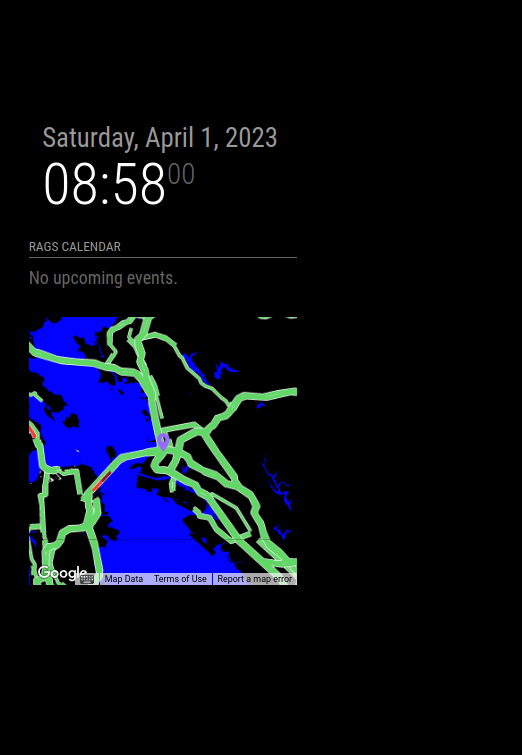
worked like a champ…
i did this on two separate systems
my linux desktop
and a pi4 w 7in screen
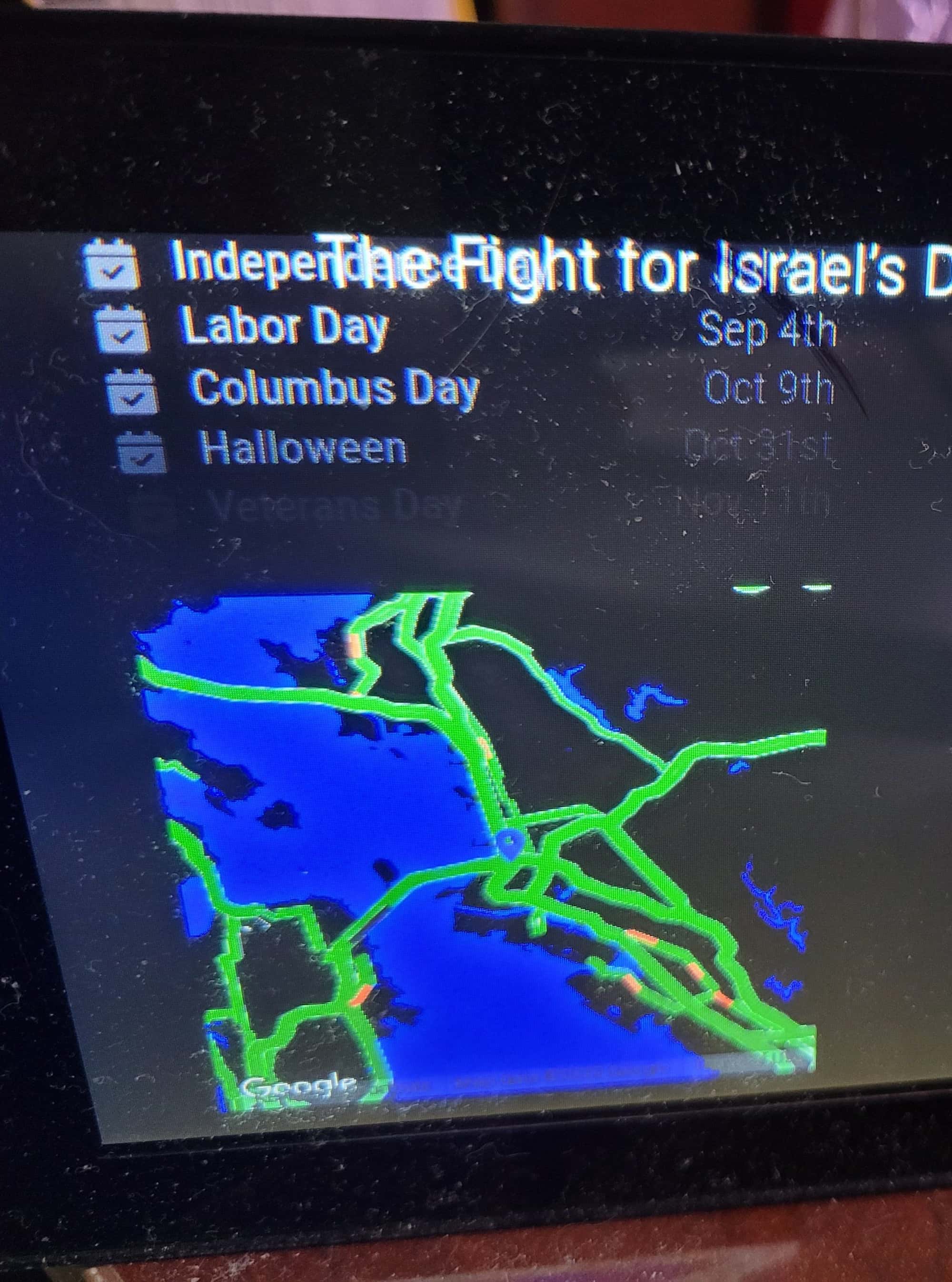
-
@chris1971 you can also use Winscp or bitvise ssh clients
these give you an ssh terminal AND a file browser over the PI files…just click and double click,
I use notepad++ on my windows system to edit the config and css files.
and the ssh terminal to install mm and modules (where to run commands)
and start/restart via pm2 or npm start