Read the statement by Michael Teeuw here.
3 tries 3 fails Raspberry b+
-
Installed packages
If you are running dietpi or Raspbian Jessie systemd should already be installed. Otherwise you need to install and enable it. Google is your friend.Midori should also be installed but Matchbox most likely isn’t. Install it with:
sudo apt-get install matchbox-window-managerSystemd
The systemd scripts are all located in /etc/systemd/system. To create magicmirror.service enter the following command (I’m using the editor nano):sudo nano /etc/systemd/system/magicmirror.servicePaste script from above and edit to suit your needs.
Make the script executable with the following command:
sudo chmod +x /etc/systemd/system/magicmirror.serviceRepeat these steps for the other scripts by replacing magicmirror.service with the appropriate name.
Custom script
For DietPi the scripts are located in /root and for Raspbian they are located in /home/pi. Change to the appropriate directory with cd.nano kioskbrowserPaste the code from above and save/exit
Make the script executable by running:chmod +x kioskbrowserMagicMirror config
Make sure that MagicMirror has the correct port set in config.js. (Look for “port”: in config/config.js and make sure it is set to 80. Otherwise modify kioskbrowser.service and change the url http://localhost to http://localhost:port where port is the port number of MagicMirror.)Scheduled on/off times
If you’re like me and do not want your mirror active during the night you can either use a module such as MMM-ModuleScheduler or a cron script that turns the monitor power on/off at set times. I use the latter. To do that you enter the command:crontab -eand paste the following lines
59 05 * * * /usr/bin/vcgencmd display_power 1 09 23 * * * /usr/bin/vcgencmd display_power 0Exit and save.
The first line turns the monitor ON at 05:59 and the second line turns if OFF at 23:09. Modify according to needs.Reboot your pi and enjoy!
-
That is honestly amazing that you would take the time. Thanks!
-
@infamoustiggr, thanks!
Just make sure sure to pay it forward if you have the opportuniy to help someone else here in the forums. -
@Alvinger Really sorry! I’ve swapped to dietpi on fresh install and then follows your fine instructions a few times, clean install x3 at least, but keep getting same error:
Xinit: giving up
Xinit: unable to connect to X server: connection refused
Xinit: server errorThen it dumps me to the command line…
Any idea how I’ve screwed up your fine instructions?
Ta!
Nick -
This post is deleted! -
@johnnyboy
Of course you could always buy a Pi 3 and not worry, but what’s the fun in that? It’s much more rewarding to make it run on a Pi 1! :-)@infamoustiggr
The first rule of troubleshopting is to eliminate all things that ARE working! What’s left must be the error.I would start with running all commands from the shell, i.e. do not create the systemd scripts, rather run the respective commands from the shell bybtyping them in, that way you will get feedback from each command.
The error messages you post do not have any context so it’s hard to know when they occur. From where did you cut the errors?
When installing raspbian or dietpi you should NOT install X or any desktop environment, the relevant packages will be installed when you install the other components.
-
This post is deleted! -
@johnnyboy
That’s technology development for you. Of course, in this case @infamoustiggr has the luxury of having someone with the exact same equipment already having the solution running.As to the speed issue, apart from taking a few extra seconds on boot, I have no issues whatsoever with speed for functionality on my Pi 1. But I must admit it took me a number of tries to get there! Doing it with little to no experience with Linux is really tough.
-
I would go for the pi3 option, but it goes against my eco principles! Spare computer must have a job somewhere!
Thanks, I’ll try one line at a time and see how things go! Just out of interest though, how much fiddling did it take you? And how did you know the nodes hadn’t downloaded properly?
-
@infamoustiggr
I didn’t fiddle that much with the mirror pi. But ahead of that I’ve been doing quite some fiddling with Pis in general so I didn’t start from scratch.To help you with troubleshooting:
After installing DietPi and rebooting you are presented with the dietpi-software screen:
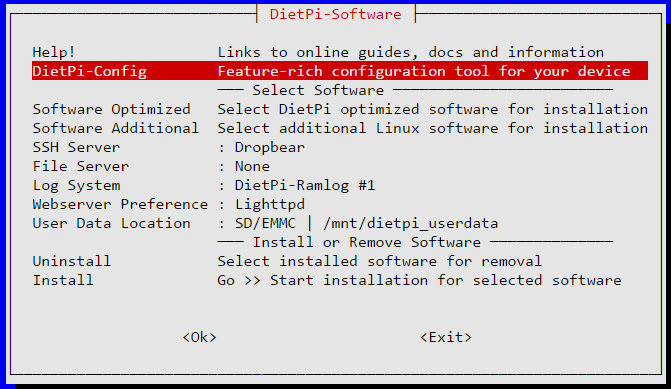
Look under “Software Optimized” and “Software Additional” and make sure that NONE of the options are selected, you want an install that is as clean as possible.
Under DietPi-Config make sure that Autostart is set to option 0 (default):
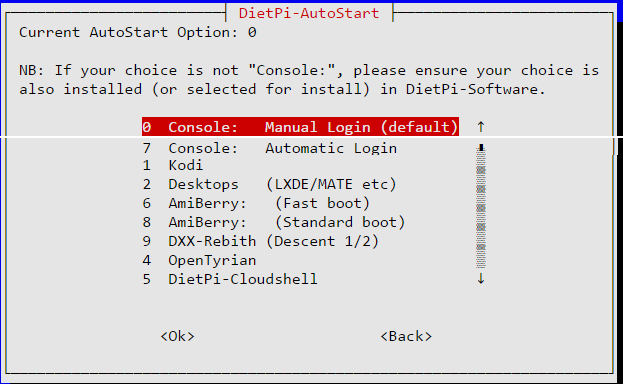
Change directory to /root and install MagicMirror according to instructions in the README.
Following my instructions above to install all systemd scripts and their helpers. My /root contains the following:
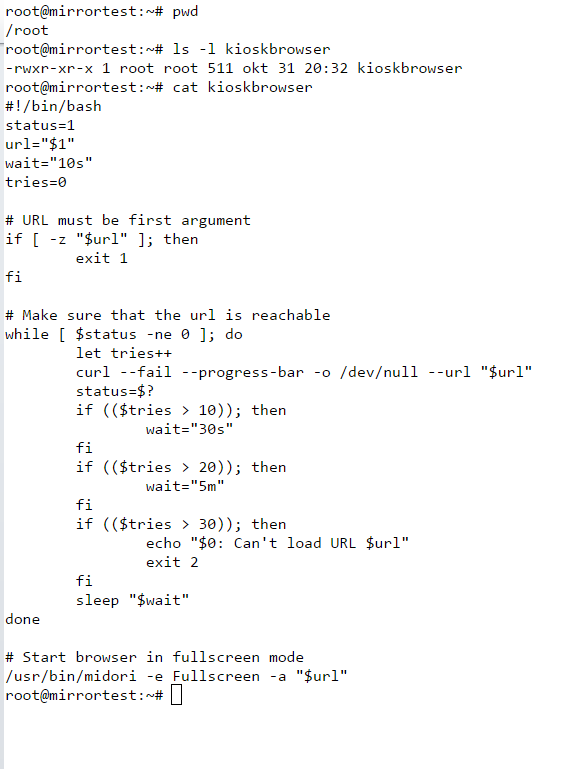
Stop magicmirror service (just to make sure it isn’t running) with the command:
systemctl stop magicmirror.serviceStart the magicmirror interactively by running
node serveronlyfrom the MagicMirror directory. You should see something similar to this:root@mirrortest:~/MagicMirror# node serveronly Starting MagicMirror: v2.1.1 Loading config ... Loading module helpers ... No helper found for module: alert. Initializing new module helper ... Module helper loaded: MMM-Remote-Control No helper found for module: clock. Initializing new module helper ... Module helper loaded: calendar Initializing new module helper ... Module helper loaded: MMM-WunderGround Initializing new module helper ... Module helper loaded: newsfeed Initializing new module helper ... Module helper loaded: MMM-ResRobot Initializing new module helper ... Module helper loaded: MMM-NetworkScanner All module helpers loaded. Starting server op port 80 ... Server started ... Connecting socket for: MMM-Remote-Control Starting node helper for: MMM-Remote-Control Connecting socket for: calendar Starting node helper for: calendar Connecting socket for: MMM-WunderGround MMM-WunderGround helper started ... Connecting socket for: newsfeed Starting module: newsfeed Connecting socket for: MMM-ResRobot Starting node_helper for module: MMM-ResRobot Connecting socket for: MMM-NetworkScanner Starting module: MMM-NetworkScanner Sockets connected & modules started ... Ready to go! Please point your browser to: http://localhost:80If any errors are shown, investigate them.
Now that MagicMirror is running it’s time to move on to the browser part.
Stop MagicMirror with ctrl+C and start the service withsystemctl start magicmirror.service.Make sure browser and matchbox are stopped by running the commands:
systemctl stop kioskbrowser.service systemctl stop matchbox.serviceStart matchbox with the command
systemctl start matchbox.service. Check that it started ok withsystemctl status matchbox.service. If not investigate.Once you get this far the “only” thing left to check is the midori browser. As you don’t have an X Display on the console it is slightly trickier. Let me know if/when you made it this far and we’ll take it from there.
