Read the statement by Michael Teeuw here.
Magic Mirror on the Raspberry Pi 1, agonizingly difficult
-
Now the software is working I have a few more questions:
(Btw I’m running MM in serveronly mode in Chromium.)- How do I make MM auto run when the Pi turns on, disable screensaver and make it fullscreen?
- Should I be concerned that the RPi gets quite hot in operation, especially as it will be in a frame and in constant operation.
- Is it advisable to turn the raspberry pi off (and turn off the magic mirror) by switching it off at the mains, and if not how would I turn it off and on?
-
Also, how do you rotate the screen??
-
@MMRPi1
For autostart, read this
Don’t worry about heat unless overclocking. However you can add small pan and ventilatoin holes on your frame.
You can use cron for scheduly shutdown or reboot. But you cannot turn on RPI automatically. You need additional hardware for that. You can consider timer switch or outlet.For display rotating, edit /boot/config.txt
Add
display_rotate=1 -
@MMRPi1 said in Magic Mirror on the Raspberry Pi 1, agonizingly difficult:
Also, how do you rotate the screen??
https://github.com/MichMich/MagicMirror/wiki/Configuring-the-Raspberry-Pi
-
@MMRPi1 said in Magic Mirror on the Raspberry Pi 1, agonizingly difficult:
Is it advisable to turn the raspberry pi off (and turn off the magic mirror) by switching it off at the mains, and if not how would I turn it off and on?
First, shutdown the Pi correctly. Once you’ve shutdown the Pi correctly you can pull the power cord,
ORyou can install some sort of power switch.In my case, I simply used a mini power strip inside the mirror itself. Once I’ve shut down my Pi correctly, I simply reach under my mirror and hit the power switch on the mini power strip. This also powers down the fan that I have sitting on the Pi. When you’re ready to start your mirror again, you simply hit the power switch on the mini power strip again and everything comes back on.
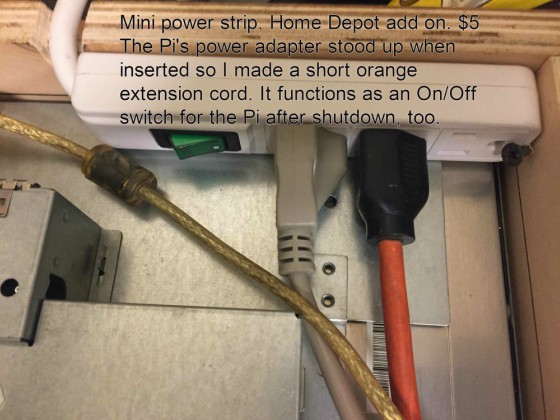
-
This post is deleted! -
Hi again…
Everything works fine but I can’t get the mirror to auto run (in server only mode) at boot.
Any help would be appreciated…
(BTW I tried configuring the LXDE and boot files and all that) -
@MMRPi1 Did you try the pm2 route from the Auto Starting Magic Mirror? @Sean gave you the link a few days ago.
In your case, you’ll want to change the
mm.shscript to start in server-only mode and then launch your web browser. If you really want to bulletproof your installation, you can create a separate script for the mirror in server-only mode and another for keeping the browser up & pointed at the correct location. Let PM2 manage both as separate processes. -
@bhepler Thanks, but since I’m really clueless I’m not quite sure what to do…
The contents of mm.sh
cd ~/MagicMirror
DISPLAY=:0 npm start
node serveronly
chromium-browser --noerrdialogs --disable-session-crashed-bubble -incognito --kiosk http://localhost:8080I’'ve also got the following at the end of the LXDE autostart file
@pm2 start mm.shBTW: when I run pm2 start mm.sh from the terminal the mirror starts up just fine, so I don’t know why it doesn’t autostart properly…
-
No problem. It’s confusing at first for just about everybody.
@MMRPi1 said in Magic Mirror on the Raspberry Pi 1, agonizingly difficult:
The contents of mm.sh
cd ~/MagicMirror
DISPLAY=:0 npm start
node serveronly
chromium-browser --noerrdialogs --disable-session-crashed-bubble -incognito --kiosk http://localhost:8080Your script is attempting to start the Magic Mirror twice.
DISPLAY=:0 npm startwill start the mirror via electron. That line would normally blank the Pi’s screen, start up the MM process and display the interface. You probably want to remove this line.
The linenode serveronlystarts up the MM process as well, but only to provide the interface to web browsers. And your final line opens the web browser.So. Try deleting the
DISPLAY=:0 npm startline and then testing your script.cd ~ ./mm.shThat should start the MM process and open up your web browser to the interface. Let us know how it goes!
I’'ve also got the following at the end of the LXDE autostart file
@pm2 start mm.shYeah, delete that line.
BTW: when I run pm2 start mm.sh from the terminal the mirror starts up just fine, so I don’t know why it doesn’t autostart properly…
Oh. Easy enough to fix. Do just what you said, run
pm2 start mm.sh. Once the browser is up, switch to the terminal on the pi and tell PM2 to save the current state.pm2 save. One you do that, PM2 should start with the pi and then start the MM process and your browser.Edited to add: Did you run the
pm2 startupand then copy & paste the command it gave as per the instructions?
