Description:
A MagicMirror module that gives you truly random lottery numbers, coinciding with a multitude of International lotteries.
Examples:

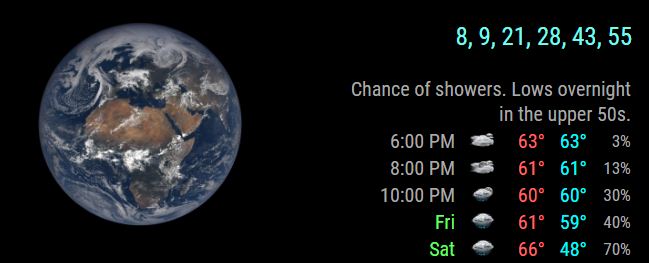
css file included for coloring, sizing and positioning.
Download:
[card:mykle1/MMM-Lottery]
A MagicMirror module that gives you truly random lottery numbers, coinciding with a multitude of International lotteries.

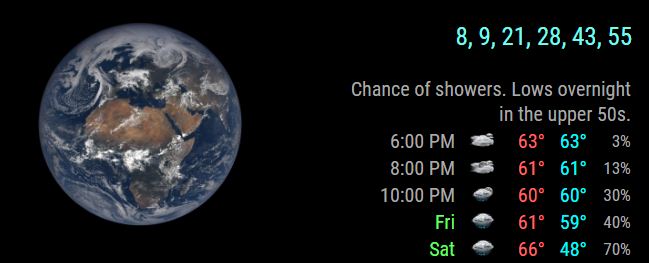
css file included for coloring, sizing and positioning.
[card:mykle1/MMM-Lottery]
Here is a list of the modules that I am using that I forgot to enter at the end of my story.
MMM-Remote Control - An absolute “must have” module. With it, I use my iPhone to turn other modules off and on. It impresses the hell out of people. It impresses the hell out of me! You can also access it on any computer on your network. Brilliant!
compliments - I use it for insults, too. “You look fat in that dress!” is my favorite.
planetrise - I’m an amateur astronomer with a telescope. Having this information at a glance is simply fantastic!
alert - One of the default modules
MMM-Simple-Logo - 3 instances, 2 you can see. The picture I drew in high school and the YES logo at the bottom right and left. A picture of me is hidden via MMM-Remote Control. I mean really, who wants to see that? ;-)
MMM-Globe - Another “must have” for me. Every ten minutes I get a picture of earth from the Japanese Himawari-8 weather satellite displayed on my mirror? Sign me up.
clock - One of the default modules
calendar - I combined the free US Holidays calendar with my Google calendar. Excellent!
currentweather - One of the default modules. Very nice.
weatherforecast - One of the default modules. Also very nice.
MMM-SystemStats - Hidden via MMM-Remote Control in the pictures. When I want to check system temperature, system load and free ram I just show it for a moment and hide it again.
newsfeed - One of the default modules. I happen to be in NYC so that’s just perfect for me
You want help as quickly as possible, right?
These suggestions will save you time and frustration.
“I installed a module and it doesn’t work” certainly won’t get you answers very quickly.
Anyone that wants to help you will now have to ask you questions for information before they can.
That’s not what you want. You want answers and you want them now!
Post any error messages that appeared in your terminal or console.
If it’s a config error, post your config.
Don’t wait to be asked for them. That will delay the answers you are seeking.
Basically, you want to give as much specific information as you can.
The more you give, the easier it is for someone to help you.
It is extremely difficult to see code in a picture.
Properly formatted code is easiest to read and diagnose.
Use the </> selection when posting code.
So make it easier for them to help you as quickly as possible.
Or, you can just go on killing time! :^)
Peace!
Fortunes exactly as you would find them inside a Fortune Cookie. Words of wisdom first. Then a phrase in English, followed by the phrase in Chinese lettering and the pronunciation. Lastly, lucky lottery numbers. No one has ever won the Powerball Lottery using the numbers from a fortune cookie. Will you be the first? Good luck!
css file included for coloring and sizing.

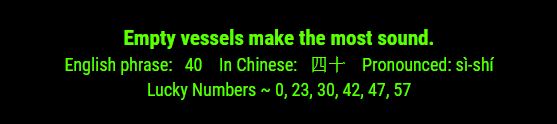
[card:mykle1/MMM-Fortune]
Time for an update to the vanity mirror. This is probably gonna be it.
@gauka12345 said in MM wont start after install:
anything i can do to make it working ?
It’s difficult to see your output in those pictures. I CAN see that your node and npm are up to date. Without the full output of your terminal I would only be guessing. However, you can try this. I’m assuming you did all the updates for your Pi.
Try:
If there is a message about Electron failing to install in your current terminal output, delete the electron folder from MagicMirror/node_modules/electron and then run npm install in the MagicMirror $ directory. Then run npm start in the MagicMirror $ directory.
If that doesn’t do it then you can delete the entire MagicMirror folder, or rename it. Go to https://github.com/MichMich/MagicMirror and click on the green Clone or download button on the right
side of the window, then click on Download ZIP. Now you have a MagicMirror-master.zip file. Double Click the file. Inside is the MagicMirror-master folder. Move that file to your /home/pi folder. Then in your terminal, cd into the MagicMirror directory and run npm install. When that finishes, run npm start, also in the MagicMirror directory.
At this point the mirror should run but you’ll likely get a “Create a config” message displayed. At which point you should do this.
https://forum.magicmirror.builders/topic/4528/how-to-create-a-working-config-for-absolute-beginners
Then back to your terminal, in the MagicMirror directory, run npm start
@cruunnerr said in Hello-Lucy:
Another suggestion could be to say “Go to standby” and it will turn off the Monitor or something like that.
Ok, this is done. I’ve modified the original command “GO TO SLEEP” so that it will turn off the display of my laptop and “WAKE UP” to turn the display on. I don’t know if this will work with a monitor that is connected thru HDMI as the original commands do so I’m not updating Hello-Lucy until I can have that tested. This weekend, likely.
Huge shout out to @Cowboysdude for directing me to the site where the code came from. Freakin Guru! :-)
For those that might be trying this with an external monitor connected thru HDMI, it should already work by default, without today’s changes.
So, I’ve had this useless, 2006 MacBook laying around for some time now.
What does one do with a 12 year old, nearly worthless, 32bit laptop? And I do
mean nearly worthless. A quick search on eBay revealed that this MacBook can be had
for about $25. The 64bit Core 2 Duo (2007) can be gotten for about $10 more. Again,
I asked myself, “What do I do with it?” It only has 2GB of RAM and modern browsers won’t
even run on it. There aren’t too many options where this old laptop is concerned.
Off to the ubuntu website I went. Even installing ubuntu on it was a little tricky and
I was limited to the 32bit version of ubuntu, as well. However, once I got ubuntu settled
I installed MagicMirror. I was not disappointed. This laptop even has a mini DVI out port
to drive an external monitor. I thought about disassembling it to use it for a conventional
style mirror but that would mean acquiring another monitor and a larger piece of two-way
mirror. I had a small piece left over from the “Vanity Mirror” I made not too long ago. So,
I took the bezel off the MacBook and cut the mirror exactly the same size as the inner metal
bezel that secures the display. I affixed the mirror to the inner metal bezel around the
display with a drop of Gorilla Super Glue in each corner. That’s all it needed. Put the outer
bezel back on. I did this by design. I could have made the mirror as large as the casing.
Why didn’t I? Because I wanted the lid to open and close normally, which it does very nicely.
When you open the lid you are greeted by a mirror, not a black display. Pretty damn cool!
So, what do you get with your $25 MacMirror? Everything! Compare this to buying a Pi.
2GHz Core Duo T2500 Intel Processor (32bit)
2 GB of RAM (Maximum)
250 GB Hard Drive. (Original 60 GB)
Intel GMA 950 Video Card with 64MB of VRAM
13.3" TFT active-matrix display with a 1280 by 800 native resolution.
Mini DVI out supports 1920 by 1200 resolution on external monitors.(That’s crazy!)
Slot-loading double layer DVD/CD-RW SuperDrive (Still functional)
Gigabit Ethernet
Wifi - AirPort Extreme (802.11a/b/g)
Bluetooth 2.0+EDR standard.
Two 480-Mbps USB 2.0 ports.
One Firewire “400” port.
iSight Camera (not working)
Integrated microphone
For less than the price of a Pi3, this thing performs wonderfully and outperforms the Pi3 in
every category, even running a 32 bit version of ubuntu. The MM software and ubuntu run very
nicely together and the Hello-Lucy voice enhancement runs beautifully, with excellent response
time. :-)


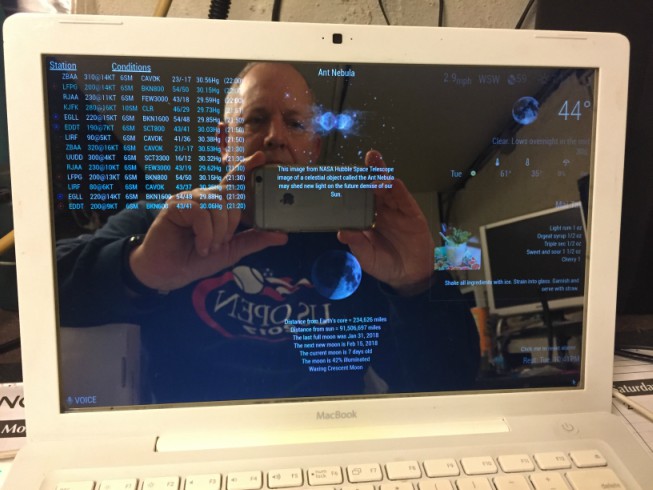

I’m going to walk you through this. Why? Well, someone always helped me when I was new.
What better way to repay them? By helping others, that’s how.
This tutorial assumes that you’ve already set up your Pi correctly
The automatic installation script failed or did not complete
You upgraded from an earlier version of MM and now your mirror doesn’t work
Troubleshooting often takes longer than this
You want to learn a new or different way to install MM
You always listen to my suggestions
You’ll be renaming your current MM folder so nothing will be lost
Rename your current MagicMirror folder. (e.g MagicMirror-OLD)
Go to https://github.com/MichMich/MagicMirror in your browser
Click on the green Clone or Download button on the right side of the window
Click on Download ZIP. Now you have a MagicMirror-master.zip file
Double Click the MagicMirror-master.zip file. Inside is the MagicMirror-master folder.
Move the MagicMirror-master folder to your /home/pi folder. (Where your MagicMirror-OLD is)
Rename the MagicMirror-master folder to MagicMirror.
Then in your terminal, cd into the MagicMirror directory and run npm install.
When that finishes, run npm start, also in the MagicMirror directory.
At this point the mirror should run but you’ll likely get a “Create a config” message.
https://forum.magicmirror.builders/topic/4528/how-to-create-a-working-config-for-absolute-beginners
Once you’ve created a working config, open your terminal
cd into the MagicMirror directory and run npm start. That should get your mirror running.
Then you can copy your modules, 1 by 1, into the new MagicMirror/modules folder
Copy the entries from your old config.js file, 1 by 1 into your new config.js file.
Test run after each copy
You can, but if something fails in the process, you’ll be back to troubleshooting again. It’s
a whole lot safer doing it 1 by 1 and running the mirror after each addition as a test.
Each time you add a module and its config.js entry, run the mirror. If it works, backup your
config.js file. If it doesn’t work, you know it’s the addition you just made. If you make
bulk additions and it fails, you’ll hear yourself say, “I should have listened to Mykle!”