Read the statement by Michael Teeuw here.
[MMM-OnScreenMenu] Simple On-Screen Menu for controlling the MagicMirror²
-
@M1K3rSz – Glad you tried it! Sorry you ran into some trouble.
To get the monitor back on:
- Via ssh:
tvservice --preferred && sudo chvt 6 && sudo chvt 7- Sets the HDMI output back on to preferred settings, then changes the virtual terminal off of then back on to the desktop channel. This is the same command that most modules that turn on the monitor uses.
- Via notification sent from another module, such as MMM-Remote-Control:
- Notification: ‘ONSCREENMENU_PROCESS_ACTION’,
Payload: { actionName:‘monitorOn’ }
- Notification: ‘ONSCREENMENU_PROCESS_ACTION’,
The Monitor Off menu item is best used when you have another module that wakes up the mirror (PIR sensor, button, etc.).
- Via ssh:
-
@shbatm thanks for the quick reply, ive got it work again ;)
-
Is there a way to disable hovering all together? I’m using an IR frame and while it does work, the issue is with hovering and closing the menu. Clicking the close (X) icon doesnt work because the cursor is still hovering over the menu, therefore keeping the menu open. You need to click somewhere else on the screen to get it to close. I looked for a way to disable hovering all together since I think that will solve the issue, but couldnt find a way.
-
Hi, is there any way to register multiple items in a single button?
Something such as (and I’ve tried this ;) )…
moduleToggle1: { title: "TL> Clock etc", icon: "eye-slash", names: { name: "clock", name: "calendar" } },Sorry if this is obvious, just a noob here!! Either way - this is an amazing plugin!!!
-
@cowboysdude are you creating touchscreen magic mirror?can you teach me?are you using raspbian or window 10 iot core?i saw a video that magic mirror touchscreen with menu and gesture for volume etc…i dont know where to start…please help
-
MODULE UPDATED
This module has been updated to Version 0.2.1 in the
developchannel.Major Changes:
- Removed all of the server-side functions in favor of using MMM-Remote-Control pending PR#104. When using this version, you will need to also have MMM-Remote-Control Version 2.0.0 or above installed for all functions to work. This is a strategic move to allow simplification of this module and focus on the front-end, while MMMRC handles the heavy lifting on the back-end.
- You can now use MMMRC as a menu item, or the whole menu:
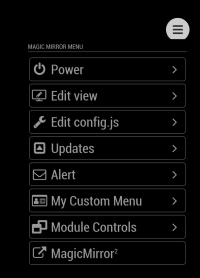
Once the pull request is accepted for MMM-Remote-Control, this will be merged into the
masterbranch. -
Thanks for the great module, it has solved a lot of the issues I had when I was using carousel to organize my modules.
Is there a way to set a default hidden/displayed for each module in the menu when starting? I have my MM set up with the clock and a photo slideshow to always be displayed, and then I have 4 ModuleToggles set to show other information when needed (calendar, weather, etc). I would like to be able to start MM with these other modules hidden as opposed to having everything open automatically and having to close each one manually. Alternatively a timer to close modules automatically after XX seconds would work as well. That would also allow us to open a module and see the info and walk away without having to close it manually.
-
@bugman61 said in [MMM-OnScreenMenu] Simple On-Screen Menu for controlling the MagicMirror²:
Thanks for the great module, it has solved a lot of the issues I had when I was using carousel to organize my modules.
Is there a way to set a default hidden/displayed for each module in the menu when starting? I have my MM set up with the clock and a photo slideshow to always be displayed, and then I have 4 ModuleToggles set to show other information when needed (calendar, weather, etc). I would like to be able to start MM with these other modules hidden as opposed to having everything open automatically and having to close each one manually. Alternatively a timer to close modules automatically after XX seconds would work as well. That would also allow us to open a module and see the info and walk away without having to close it manually.
My recommendation would be to use something like MMM-Carousel w/ Navigation to put everything in different slides. You can set the timeout to 0 to keep it on the slide you have chosen, and then add menu items to jump to each slide (this is what I use on one of my mirrors, combined with MMM-KeyBindings to allow control from a bluetooth remote).
@bugman61 said in [MMM-OnScreenMenu] Simple On-Screen Menu for controlling the MagicMirror²:
Alternatively a timer to close modules automatically after XX seconds would work as well.
You can look at MMM-Module-Scheduler to implement this now, or create an issue on GitHub for this module and when I get a chance, I will add the ability to allow multiple actions assigned to a single menu item. This module already has the ability to send delayed actions–multiple actions would allow you to (1) send a switch to slide X action and then a (2) delayed action–after x seconds switch back to home slide.
-
@shbatm said in [MMM-OnScreenMenu] Simple On-Screen Menu for controlling the MagicMirror²:
My recommendation would be to use something like MMM-Carousel w/ Navigation to put everything in different slides. You can set the timeout to 0 to keep it on the slide you have chosen, and then add menu items to jump to each slide (this is what I use on one of my mirrors, combined with MMM-KeyBindings to allow control from a bluetooth remote).
This is how I initially had by mirror set up. However I ran into issues with a php form I had in MMM-iFrame-Ping not working correctly. The form worked fine displayed on its own, but I was never able to get the submit buttons to work properly when it was a part of the Carousel. That led me to your module where the form has worked perfectly.
-
Beginner question!
With the module “Remote Control” you enter the address in the browser xxx:8080/remote.html
Then you have the menu.
How does it work with OnScreenMenu, or does not work there.
Thanks
